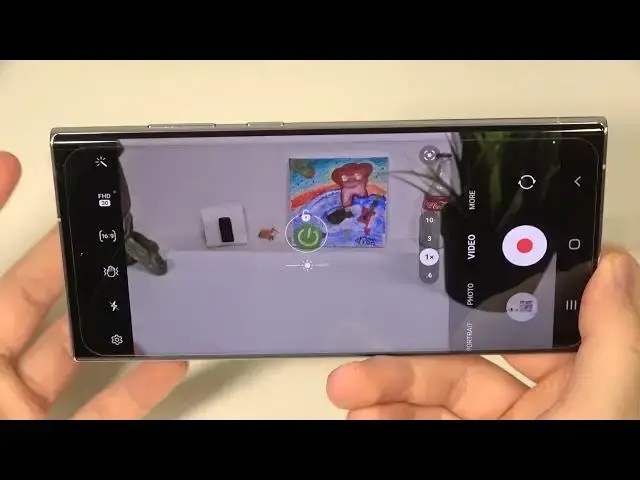0:07
Today I'm with Samsung Galaxy S-22 Ultra and I'm going to show you a couple camera tricks
0:13
So when you enter for the camera you can find a few hidden options
0:17
The first one you can grab this shutter, drag and as you can see right now we got floating shutter button
0:25
So we can tap on the both and we can easily take photos
0:29
take photos. So sometimes when you cannot reach this shutter you can move it for
0:33
example right here to the left side and right now it's definitely easier
0:38
Do another method to take photo you can tap on the power button, I mean on the volume
0:45
up button once or on volume down. When you click and hold the volume
0:55
button you can take the bear shot. One photos when you enter for the gallery you can top right here and you can just take a
1:08
look on all of these photos that you take so it looks like the short animation and you
1:16
can keep all of them I select this marker in the left upper corner and then top on
1:21
this bottom we are going to save all the photos you can also
1:28
take the bear shot when you swipe with the shutter button like that swipe and hold it looks identical
1:41
right now I'm going to show you how we can use the zoom feature so we can standard use this
1:46
menu like that and as you can see right now we can go forward and the quality is actually really good
1:56
as you can see on the preview we can go maximum for the 100 times and the quality
2:06
is still very good but we can also make it in a different way of course we can
2:10
pinch screen like that with the two fingers but I think that this option that is
2:14
hidden in the settings take look it will be up here so right here
2:26
It's called the volume button option. It right here so we can press volume keys to take picture or record video or to zoom in or out And right now when we switch to the volume buttons when you press volume down or up button take a look how smoothly it works it looks definitely better than pinching screen or tapping on each
2:50
preset and it works also in the video mode so when you record video it will
2:58
look definitely better with these volume buttons right now we can switch
3:04
to the video mode take a look let's try to press record and right now we are able to zoom
3:18
and right now we can use presets so i'll show you the difference between this option and the
3:30
volume buttons let's take look on the preview of the video Okay, so as you can see, that's another option that's a little bit hidden in this smartphone
3:51
Let's go back for photo mode. Okay, and right now I'm going to show you other tips. Like, for example
3:57
we can quickly change the brightness level in most modes. So we have to tap on the screen and then move the sun icon
4:04
to the left or right to decrease or increase brightness level. You can make it manually by tapping on the screen
4:11
So it works also in the portrait mode. As you can see the same in the video mode
4:21
So you don't have to basically use the pro mode if you want to only adjust the brightness level
4:25
And also it works in the other modes like for example we can still adjust in the night mode
4:34
Okay, let's go back for the standard photo mode and right now I will show you how we can add filters
4:41
So if you want to change the look of your photo you can tap right here and then choose the different modes
4:53
With this slider you can also adjust strength of this filter. And it also works in the video mode, take look
5:09
You have to tap right here and then select one of the preset
5:14
You can also find the filters right here They are a little bit different That for example very cold the vintage lightning
5:27
Okay, I think that's all from this basic options. Also we can add shutter delay
5:36
We can add two, five or ten seconds. When you select two seconds and click on the shutter, after two seconds, photo will be taken
5:44
will be taken. If you want to get more light in your pictures you can also use this feature
5:52
and take look. Okay and right now we can simply move further settings where you can
6:12
find other options. So we got the swipe shutter button to take the birdshot
6:17
You can also switch this one to create the GIF. When you scroll down, we can also find other things
6:24
Like for example, we can enable the grid lines. So they help us basically to take better composition on the photos
6:32
As you can see right now, this help lines appears on the screen
6:38
the wide lines, and they help us to take better composition on the photos
6:42
So for example, if I want to use, If I want to get this good in the middle on the photo, I can make it definitely easier with the help lines on the screen
6:51
And take look how it works. Okay, we are going back for the settings
7:01
Right now we can also enable the location tags. We can code the precision one while using the application
7:12
by using the application. So right now when you take photo and go for the details
7:17
you will get the exact location where the photo was taken. Take a look
7:22
As you can see right here, we got the exact location. Unfortunately, you cannot tap right here
7:28
and go straight to the Google Maps, but you can input it manually and get the location
7:37
When you scroll through the settings, you can also find shouting methods
7:41
So I just show you that you can change the volume keys function
7:47
from zoom in or out to take picture or record video or take the birdshot
7:52
But you can also control the system volume, but that the default function of this buttons So we can skip this option But we can also use the voice comments to take picture so we can say smile cheese capture shot or to record video we have to
8:08
say the record video so we can try how it works let's enable and let's say for example smile
8:15
let's try one more time smile as you can see the photo was taken
8:25
So if you, for example, put your phone on a tripod and you cannot, you know, touch your shutter because you are too far away
8:33
you can use this voice comment to take the photo. I'm going to enable this option and also you can take selfies by showing the palm of your hand
8:47
Okay, and that's all from the settings and the normal modes. When you go for the more modes, you can find other features
8:57
For example, I really like to make slow motion video, so you can select the slow motion
9:04
Let me just grab it maybe like that. Take look
9:15
You have to press on the slow motion shutter. It was a little bit shaky, but let's take look how it works
9:29
Okay, so we can go back
9:44
And you can also try to use this famous Pro mode where you can adjust a lot of things might
9:52
like for example the ISO, shutter speed, exposure compensation, you can set the focus automatically or manually
10:01
You can also set the wide balance with the slider, so there's a lot of things that we can set up
10:07
And honestly you can take very interesting pictures with this mode, so you can just take a look, go through the old settings and pick your favorite setup
10:18
But that's all from the S-22 Ultra. the most useful and heightened features that you can find
10:25
If you find this video helpful, remember to like, comment and subscribe to our channel