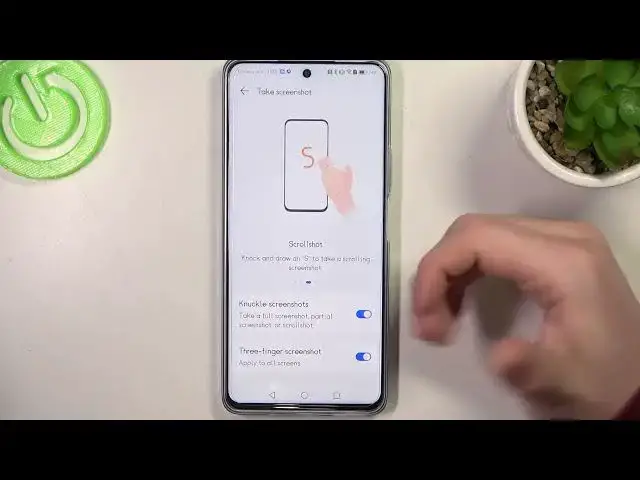0:00
Hello! In this video we're gonna check all available gestures and motions on
0:05
Huawei Nova 11i. To do this we'll need to open our settings. Right here locate
0:14
accessibility features. Now find shortcuts and gestures. Here we can see them all and let's check how they work. First one being AI voice. If you choose
0:26
to enable it you can hold down the power button for one second to wake up
0:29
AI voice or hold it down for three seconds to power off the device. And
0:34
let's try using it. As you can see the AI voice pops up. Next feature is ultra
0:44
snapshot and here you can choose to open a camera or take a snapshot by double
0:49
pressing volume down button when the phone is locked. You can also turn it off
0:53
if you like. Let's try it out with a snapshot. So I'm gonna double press
0:57
volume down right here and the snapshot just makes itself nice. Next feature is
1:15
take a screenshot and there's all different methods to do it and you need to use your knuckle for it. So make sure to enable them all and the
1:26
first one is knock twice on the screen with a knuckle to take a screenshot
1:51
So for some reason it doesn't work for me. You can try it out if you like. Next
1:58
is a partial screenshot so you need to knock and draw an enclosed area to
2:04
capture the screenshot. So let's try using it. It doesn't work as well for me
2:18
You can try it out just showing you how to do it. Knock and draw as to take a
2:24
scrolling screenshot so it should work like this but it doesn't. And the
2:30
last option is swipe down with three fingers to take a screenshot and this should actually work or not. Okay just try the feature yourself maybe it will
2:45
work for you. Next thing is record a screen and here if you enable it you can
2:50
use your double knuckles to start a screen recording but as you can see it
3:00
doesn't work as well even though it's enabled. Next is wake screen. If you
3:06
choose to enable it you can raise your device to turn on the screen when it's locked. So let's try it out. I'm gonna pick it in a grip and then lift it up
3:15
and yep it wakes up without pressing any buttons. The last feature is mute ringtone so if you enable it and raise to reduce volume
3:29
there's also another feature. Flip your phone to mute it when there's an
3:32
incoming call. So for example I have a call incoming right here and I flip my
3:37
device like this it will mute it. And the next feature raise your phone to reduce
3:42
the ringing volume of incoming calls. So if your phone is sitting on the table
3:46
and you receive a call then when you pick it up it will decrease a volume of
3:51
it. And that's basically all of the shortcuts and motions on this device and
4:01
that's it for this video hope you like it please consider subscribing to our
4:05
channel leave like and a comment below