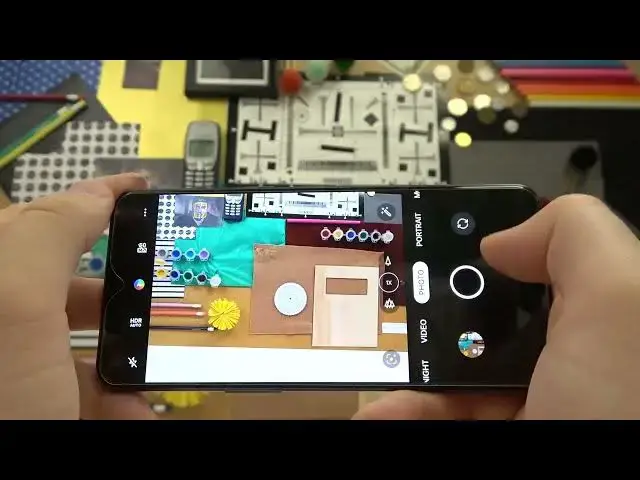0:00
Welcome guys, so today I am with OnePlus Nord 2T 5G and I'm going to show you all camera
0:12
tricks and hiding features. So the first hiding feature will be about the shutter button
0:16
You can click and hold it to take series of the photo. As you can see, you can quickly take 20 photos
0:22
If you want to find them, just open the gallery, tap on this icon
0:26
And as you can see right here, we can take a look on all of these photos that we take
0:31
If you want to keep any of them, like for example this one or this one, just simply
0:34
tap on it and then confirm with the switcher in the right upper corner
0:41
Next will be about the volume buttons that we can find right here
0:46
So when you press on the volume up or volume down, we will take photos
0:50
It works the same like this shutter. You can also take the series of the photo with them by holding like the shutter
1:00
As you can see, that's very simple. Next we can quickly adjust the brightness level by tapping on the screen and then moving
1:07
the sun icon so we can decide how to set it up
1:12
As you can see, you don't have to go for the pro mode and set like for example the exposure
1:15
compensation or ISO or shutter speed. You can make it straight right here to make it automatically just tap on the screen
1:24
Next we can move for the zoom. As you can see, we got ultra wide lens, wide lens and the telephoto lens
1:31
When you click and hold, you will get additional 5x and also we can zoom to the 10 times
1:37
And that's how quickly you can zoom in and zoom out with this slider
1:43
As you can see, it works really good. Okay, right now if you want to get more details on your photo, just enable this 50 megapixel mode
1:55
Let's take a look how it works. So that's normal mode, not bad
2:02
But on this additional mode, we got definitely more details. I think that right now we can simply move for the settings because right here we can
2:16
enable, for example, the grid lines. And the grid lines help us to take better composition on the photos as you can see
2:28
Another option will be right here on the shutter methods where we can enable option tap to capture
2:35
Right now when you tap on the screen, you will take a photo
2:41
It's useful for, for example, when you hold the phone like that in your one hand
2:47
We can also open the more modes where we can find, you know, the panorama mode
2:55
So this option allows us to take like very wide photo and definitely wider than the ultra wide lens
3:04
So let me just show you how it works. We have to press the shutter and after that we can simply move the phone to the left or the right side
3:17
Okay, just like that and then tap on the shutter another time to finish
3:21
And as you can see, that's the photo that we take with this panorama mode
3:27
And actually, that's all for the OnePlus Nord 2T 5G. If you find it helpful, remember to leave a like, comment and subscribe