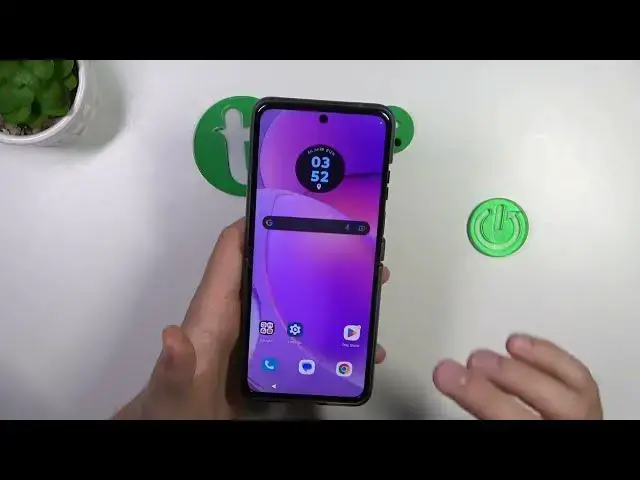0:00
Hello, in this video I'm going to show you camera tips and tricks for the Motorola RAZR 40
0:07
Okay, so let me show you 5 the most useful tips and tricks for this device
0:12
So first of all, now we can start from the hidden options, that's 2 hidden options
0:17
And the right side we can find the volume buttons. And right now when you click on the volume up or volume down, you can just take the photos
0:26
When you click and hold one of these buttons, you are going to take the series of the photos
0:36
It works the same for the volume up button. And this function is also set up to your shutter
0:42
Take a look. There we go. Okay, for some reason it just rotated, nevermind
0:49
And yeah, that's 2 interesting and useful options. The another one will be in the settings
0:55
So when you open the settings and tap on this right upper corner, we can find this..
1:03
No, no, it wasn't here. Well, let me show you. Okay, there's the gesture selfie
1:08
So it appears right here. And as a default, it's turned on. So right now when you turn on the selfie camera and show the palm of your hand..
1:16
Okay, it's not detected, but trust me that in most cases this function is working
1:25
But for some reason right now it's not working. Interesting, but yeah, it basically works like that
1:33
That you just show the palm of your hand and the selfie camera and the photo is taken with the 2 or 3 seconds delay
1:40
You can tell me in the comments if this function is working in your case
1:43
Because in my case, it's probably some kind of the bug and they will maybe fix it in the next updates
1:51
So we were right here in the settings. There's also another useful options that it's called the quick capture
1:59
So take a look. You can just twist your wrist twice like that
2:05
And your phone will basically open your camera. So take a look
2:10
You can also set up to open the rear or the selfie camera, you can decide
2:15
I'm gonna stay with the rear and right now when you just get rid of the camera application
2:19
hold your phone like that and twist. As you can see the camera application is open
2:25
We can also try if it works for the lock screen, but I guess it's only working when the phone is unlocked
2:33
Okay, it even working for the lock screen, so that's definitely cool. So you don't have to input your code, the pin code pattern or face unlock
2:40
You can just twist your wrist and you will be in the camera application
2:44
So it's useful when you want to quickly record something or quickly take the photo of something
2:50
Okay, so the last two tips will be about in the more modes
2:55
And we can find very useful option that's the dual capture. And you can take the photos and the videos
3:00
So that's the photo mode and the video mode. Let's open the video mode for example
3:05
And here as you can see we can take the videos from the two cameras at the same time
3:12
You can also change the theme of this. You can split the screen, put it like that or just stay with the picture in the picture
3:22
And the last option for this device, it will be definitely this full resolution camera lens
3:29
That's the 64 megapixel lens. So we have to go for the more modes
3:33
Go to the ultra resolution and right now when you take the photo. Let's take a look for the preview and wait for the post processing
3:44
As you can see that's the photo taken with this 64 megapixel mode
3:49
We can actually find a lot of details especially these pieces of the dust
3:54
And we can also zoom in very very close. Thanks to this mode you can also easily crop from the photos
4:00
And yeah, that's my five camera tips and tricks for the Motorola RAZR 40