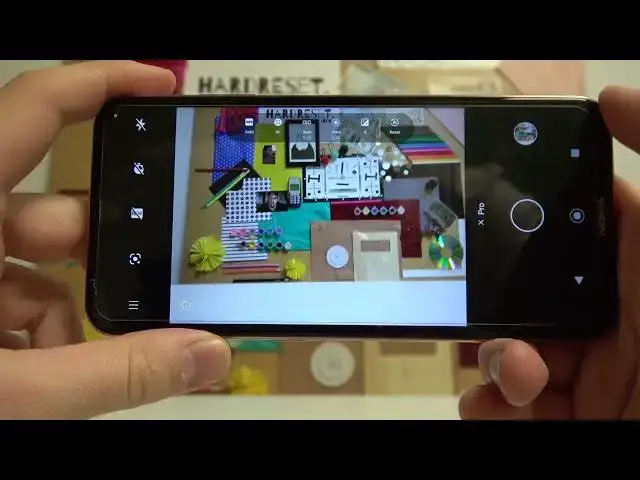0:00
Welcome today I am with Nokia X20 and I want to show you a couple camera tricks
0:11
So by the first I'm going to show you a few high-dien options
0:15
The first one we can use it by tapping on the volume up and volume down button
0:20
Take a look. Volume up and volume down. So as you can see on the volume buttons we can also find shutter
0:28
When you click and hold one of this volume button, you can record the short video
0:34
When you release the button, the video will be finished. It works the same for the volume up and volume down
0:40
They got the same function. When you click and hold your shutter
0:45
you are also able to record the video, but right now we can lock it
0:50
So as you can see, right now, you don't have to hold this shutter anymore
0:55
and you got this line with the zoom feature. feature. So you can zoom in or zoom out very smooth while recording the video. And we
1:04
can zoom to the eight times. As you can see. So that's pretty cool shortcut. To finish the
1:13
video you have to tap right here. You can take photos off also by using this mode. Pause
1:19
right here. Continue and turn off by clicking right here. There are another option that it's a
1:27
a bit high in the phone it's the brightness level so when you tap on the screen you are able to
1:32
decrease or increase brightness level by moving this sun icon through the screen You can click outside to adjust the brightness level or vertically
1:48
And it also works in the video mode and the portrait mode
1:54
Okay, so when we are in this photo mode, we can also use the zoom feature
1:58
So as you can see, we got 2x, 1x, and the ultra white lens
2:02
But also we can drag like that. let me switch to the 1x, drag
2:09
Okay, we have to hold. No need to drag, so one more time, hold
2:14
And there we got more zoom option with the slider. So we can go for 3x, 4, 5, 6, 7 and max to the 8x
2:24
Okay, and also we can change it by just tapping on this line
2:30
And also we can use the zoom by pinching the screen with your
2:34
fingers just like that. So as you can see, that's how we can use zoom in this smartphone
2:40
Let's go for the one X. And then another option that we can use, it's definitely useful when you try to take photo on
2:46
the tripod. It's the camera delay. So you get three seconds or 10 seconds
2:54
Let's just the three for example, tap on the shutter and after this time the photo will be taken
3:02
i'm going to turn it off right now because i don't need this option to be enabled but right now we
3:07
are going for the more modes where we can find for example the very useful mode it's called the pro
3:13
mode so with this mode you can adjust a lot of things automatically i mean manually and when you don know what is going on here you can also go for the information icon okay no mind it
3:25
not explained like on the other smartphone so in the in the pro mode you can
3:31
adjust the white balance automatically I mean manually and also automatically by
3:37
tapping here you can also focus the AF so when I go for this focus mode
3:45
take look it's only focusing on all of the objects that are just far away from the lens
3:55
but when you see like this one everything that is very close to the lens it will be in the focus
4:02
so as you can see the focus is lock on very close range but when it's used to the automatic
4:09
it will be it will be detected and the focus automatically just like that
4:15
that there are another option is ISO so we can make it from the 100 to and 2800 with the
4:25
slider it's also on the shutter delay another one's right here we can get for 20 seconds even
4:34
so of course it's useful like when you try to get a night photo but of course you have to keep
4:40
your phone steady when you go for more than one second And there's also option called the Exposure Compensation
4:50
if you to change the exposure we can make it with the slider And you can reset all of the settings to the default And right now we are going for the settings because in the settings we can also find few useful options
5:07
For example, we can get read of the shutter sound. So when you take photo
5:12
you can hear the sound. If you want to get rid of that, just turn it off here with the switcher
5:18
And right now we cannot hear that sound anymore as you can see and as you can hear also
5:23
Okay, we can also change the little. we can also change the long press on the shutter function so we can take a burst shot it's the
5:28
series of the photo so i just show you in the few seconds in the first few seconds of the video
5:35
that when you hold it you can take the video about right now in this switch we can take the
5:40
series of the photo as you can see okay and we can also get the watermark of the camera
5:50
so we can add the personal message We can also add the device information
5:59
I'm gonna pick this theme. And so let's take the photo. Now I'm gonna show you how it looks
6:08
As you can see, the photo was taken, and the mark we'll find on the left bottom corner
6:15
It appears right here, as you can see, there's Nokia X20 with the hard reset marking
6:22
Okay, so basically, Basically that's all for this device. If you find this video helpful, remember to love a like, comment and subscribe