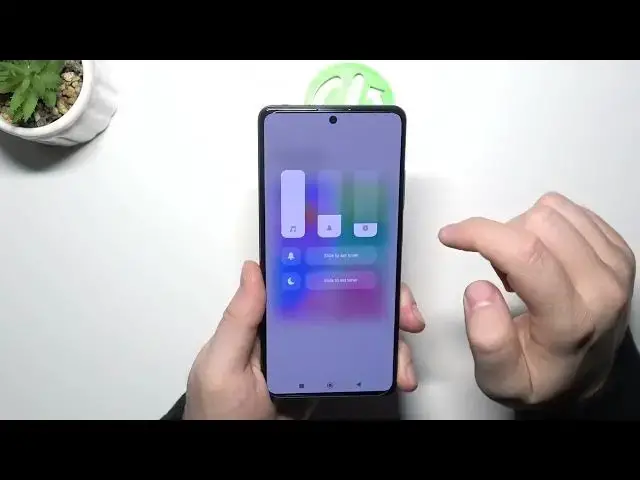0:00
Welcome in this video I'm going to show you camera tips and tricks for the Redmi Note 12 Pro 5G
0:09
Okay, so let's start from the hidden features. First of all, we can use volume buttons. They are located on the right side
0:15
When we click volume up or volume down, we will take photo with the two seconds delay
0:24
When you click and hold one of this button, you can record short video, up to the
0:30
15 seconds. We can also adjust function of these buttons by opening the settings, so click
0:37
all these three lines in the right upper corner, go to the settings, and then I guess I'm going
0:44
to decrease the brightness a little bit, okay? And we have to scroll down for the volume buttons
0:49
function and here we can switch for the shutter or for the zoom feature. Take a look how it works
0:55
when I switch to the zoom. When I click and hold the volume up, we can smoothly zoom in
0:59
and when I'm going to click and hold the volume down I can smoothly zoom out
1:10
Next we can also focus on the zoom feature so as you can see normally we got this
1:17
free presets but when you click and hold one of them you will unlock 4x 6, 8 and also the 10x
1:29
zoom in and zoom out by pinching screen with your two fingers. Next we can move for the shutter
1:38
When you click and hold it, we'll also record short video, like with this volume buttons function
1:45
Next, when you click on the screen once, and you get this sun icon you can adjust brightness level manually To do this automatically just click on the screen once When you tap in this place you will enable filters
2:01
As you can see, they change color and the temperature on the photo
2:10
To get the original look, you have to pick the normal one
2:14
Next, we can go to the settings. Right here we can enable shutter for our own
2:19
enable shutter for our delay, I mean delay for our shutter between 3, 5 or 10 seconds
2:30
That's the countdown on the screen. Also we can enable the grid lines
2:39
They will help us to take better composition of the photos. And when I select the voice shutter, right now we can say
2:49
cheese and the photo was taken. So let's turn off this option
2:58
We can go also to the settings where you can find other useful options
3:03
For example we can enable this option tab to take photo. And let's open to customize
3:12
We can also switch shutter sound. That's the default. That's the retro, film and modern
3:25
I'm not sure if you can hear that sound because it's really low
3:33
I'll try to increase volume right now. I guess right now we can hear it
3:39
So that's the default. That's the retro, modern and film. You can stay with the modern for example Let take photo right now As you can hear the shutter sound has changed And this function with the top on the screen works like that
3:59
You just click and the photo will be taken. Next, we can go for the more modes
4:06
where we can find, for example, the 50 megapixel mode. And right here we can just basically take photos with the more details
4:15
Right now, we can zoom in with the HD Preview, and it allows us to spot a lot of details
4:26
For example, when you take a look right here. And we can also find right here the vlog mode, but first you have to download it
4:38
So just wait a little bit. Okay, and right now we can use this mode, so let's open
5:00
And as you can see right here we can find the different themes on this mode
5:09
And this mode give us like some transitions, automatic music, And let me show you how it works. We can pick for example, maybe the party, I guess
5:25
So we have to click on the shutter. And right now you can hear the sound that will be in this team
5:37
I'm going to decrease the volume a little bit. It's too high. It also the preview on the right upper corner how the transition will look
5:53
and you can take seven short videos in each preset and that's also the length of each one so let's try to do this
6:42
and I guess it's finished so right now we have to tap to combine and let the phone just post-process
6:49
this stuff click on the marker another time and then just wait a little bit
7:12
Okay and that's all for this video
7:29
Hope you like it, remember to live a like, comment and subscribe to our channel