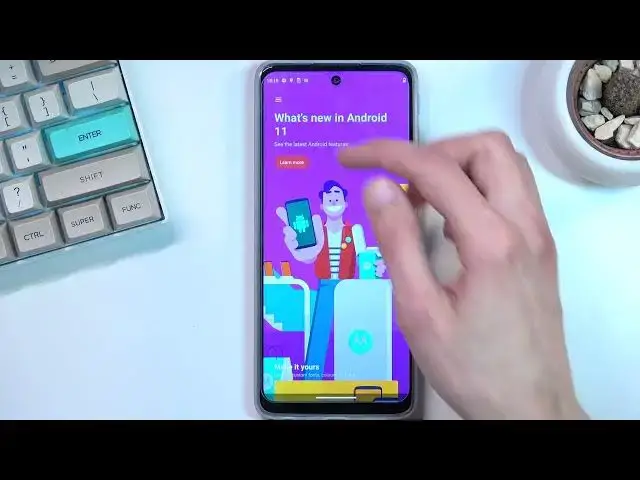0:02
I'm using Motorola Moto G-G-51 and today I'll share you a couple tweaks and tricks you can do on this phone
0:14
So I'm going to start off with a fairly simple one which is a dark mode and then you can access it by going into the settings
0:20
and in here navigate to display where you will find dark theme
0:25
Now I can enable it from here by just flipping the switch or you can tap on the text and this will take you to the
0:30
the options for scheduled mode. So this will turn on and off dark theme
0:35
based on the time that it can provide. So it adds a little bit more versatility
0:40
than just that normal toggle. Now with the next option, it's going to be the display refresh rate
0:47
Now luckily, Motorola does enable the automatic one. Once you tap on advance, you can scroll down
0:53
and it's somewhere in here. There we go, refresh rate, which is automatic. As you can see, we have also 60 and 120
1:00
Now for the people that want to prioritize specifically battery life, you might want to switch
1:04
it to 60. For everybody else, I want to have high refresh rate, keep it on auto
1:08
It basically gives you best of both worlds. So 60 as an example right now when I'm not really scrolling up and down and 120 when I'll
1:18
be navigating to the mini and actually be able to utilize it
1:22
So it tries to save battery when it can, when the display doesn't need to run 120, but when
1:29
When it for instance needs to it will automatically boost up to it and utilize it Like I mentioned for battery saving purposes go at 60
1:41
Anyway, moving on to the next option, it's going to be the swipe to split
1:46
Now this was located. Also, I believe, in the display. Where I already forgot
1:54
There we go. Swipe to split. So once you go in here, I have this option to basically enable
1:59
this and it does this which for some reason didn't just work and also didn't work
2:05
now try that again come on this up not supported in the split screen come on
2:16
it is so why you being annoying well I see you saw us
2:29
option apparently because it doesn't seem to work or I'm just doing so
2:34
oh okay it's not even enabled great so I enabled it and I didn't enable
2:38
fantastic there we go so as you can see it's a little bit wonky with
2:48
digestion where it sometimes just accepts the another back so you don't
2:55
want to go all the way but like up to here and then come back seems to be
2:58
working just fine then once you actually enable it unlike me so anyway moving on to the next thing it going to be the style which is located on their motto application which is on your home screen So from here we can tap on the three bars and navigate to personalization
3:15
And we have style. So in here you have a bunch of options for just customizing how the notification tray looks like
3:22
So you can change the shape of the icons. You can change the icon types or icon packs, basically, along with color schemes and so on
3:31
Now you have a couple pre-made ones, as you can see right over here, but you can top right here and just create your own
3:36
So you choose your font, you choose your color that you want to use
3:41
Then you choose the shape, home screen grid layout. And just name it, top on next, and voila, it's now added
3:56
So I can top on apply now. And it should automatically change it
4:02
And there we go. there's our new style. Now in here, meaning in the Motu application, you have a bunch of other options
4:11
So can tap right here and check out some other ones. So we have gestures, so this adds bunch of different gestures in here
4:20
for just weird motions, three-finger screenshots, fast touch, power touch, so when you press the power button twice I believe, quick capture, twist your wrist
4:33
twice quickly to open camera at any time That seems like a nice way to get a carpet tunnel You have a swipe to split which I did enable but not in here in a different section I flipped to not disturb mode and so on you get the picture here
4:52
And additionally, under display I believe we have, there we go, attentive display which is also a nice option
4:59
So what this does, once you actually enable it, let's just toggle it on and allow
5:05
It will use the front camera to determine. to detect if you're looking at the display
5:10
and as long as you are, it will keep the screen lit up. As long as you're looking at it, it's on
5:16
if you just set it to the side and just can not look at it or the camera can't see your face, it just goes dark
5:22
It triggers the actual, like, not the typical screen timeout, so whatever you have it's set to
5:30
that basically starts triggered or gets triggered, and after the time, obviously, the screen turns off
5:37
So with this on, what you could do, as also change the screen timeout duration to make it a little bit shorter to accommodate for
5:44
this feature. So the device will quicker demo out and do this. When you're not looking at the
5:52
display, then it does, well, normally. So just a little bit of an addition to having this on
6:00
Now anyway, this would conclude everything that I want to show you. And if you found this very helpful, then don't forget to hit like, subscribe, and thanks for watching