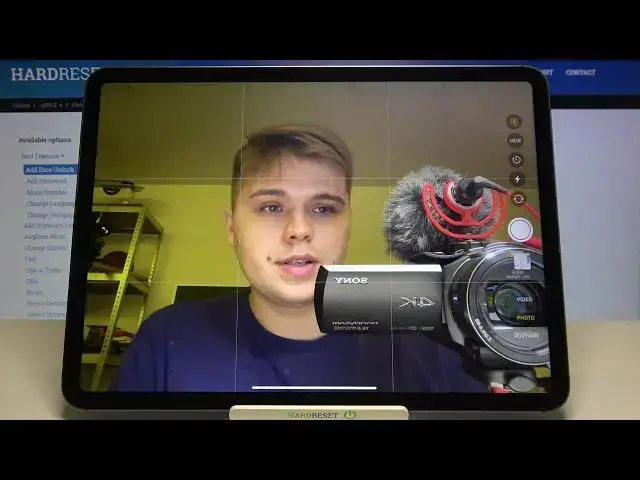0:00
Welcome, in front of me I have iPad Pro 11 and today I'll show you the best options that
0:13
you can find on this device for your camera. So we have to smoothly move for the settings, tap on the search pool and type the camera
0:22
and there it is, we have to tap on it. Then as you can see when you are here, we can find a couple of useful options
0:29
The first one, the composition. So there we got the grid lines
0:34
So take a look when you go back to the camera and activate the grid lines, the grid lines
0:38
appears on the screen right here. Maybe I'll show you how it looks on the front camera
0:44
Just take a look. And as you can see right now we can make a better composition of the photo
0:50
Just like that. If you want to take the better portrait photo for example, it will be much easier to take
0:57
the good composition of your face with the simple grid lines on our front camera
1:05
Let's go back and what we get here also, the mirror front camera
1:10
So when you take the normal photo just like that, take a look, the photo was taken and
1:15
as you can see it's reversed. So if you want to get rid of that, simply activate the mirror front camera and just
1:23
take a look when you take another time. Right now it looks identical like the preview
1:32
So that's how we can change it. Let's go back for the settings and what we got here also, the lens correction
1:39
So also let's activate this thing because when you take a photo with ultra wide the
1:43
camera, it will automatically correct the duration on our photos. So definitely it's worth to get it
1:51
And the last option, the smart HDR. It's also very useful, especially when you take a photo outside, when it's, you know
2:00
a lot of sunny light and it automatically blends the best part to separate exposure
2:10
into a single photo from a few photos. And I think that's all basically
2:18
We can also, for example, change the slow motion speed also for the record video
2:25
So if you want to show the videos with highest resolution, for example, you want to get the
2:30
4k at 60 frames per second, just go like that. So you can easily increase your video quality by picking one of these options by higher resolution
2:43
What you got here, we got also the auto frames per second
2:47
To be honest, let's go to turn it off and let's stay with the settings
2:55
What we got here also, and lock camera. So this option, when we activate this option, we cannot switch between the front and rear
3:05
camera when we record a video. When you go back, what we can find also, I think that's all
3:16
We got also the preset settings, like the camera mode. We can activate this one
3:26
And I think that's all. So for me, there are the best settings that you can find in the iPod Pro 11, the third generation
3:33
And if you find this video helpful, remember to like, comment, and of course, subscribe