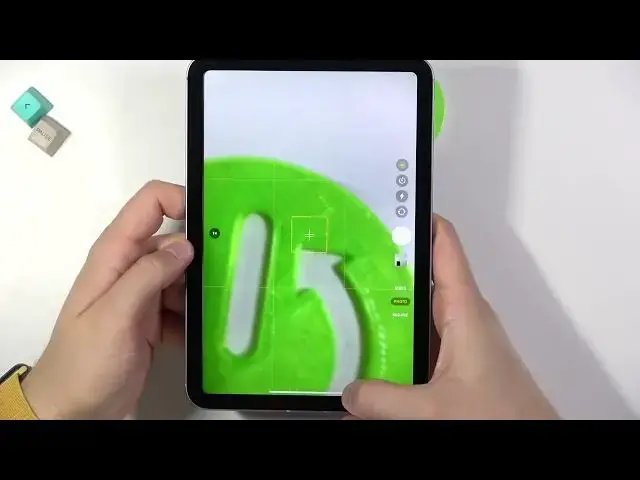0:00
Welcome, today I am with iPod mini 2021 and today I'll show you a couple camera
0:12
tricks. So the first I'm going to start about features that you can find in
0:15
settings but let's open camera at the first and then just simply go for the
0:20
settings. To enter camera settings we have to scroll down on the settings and
0:25
go right here and as you can see at the first we are able to change quality of
0:30
the video and slow motion. So we can record video even at the 4k at 60 frames
0:34
per second and I can recommend you this. This quality is the higher resolution
0:39
and the most smoother quality. The slow motion you can record on the 120 and 240
0:47
so it depends of your preferences. I honestly want to get 240. Below we are
0:54
able to scan QR codes with our camera so when you enable this option and then
0:57
open camera right here and go for the photo mode you will be able to scan the
1:04
QR codes. Of course I'm going to show you how it works. Let me just quickly open
1:08
the QR code on my private smartphone. QR code, graphic and Google. Okay and I can
1:16
take for example this one so take a look. As you can see it detects this QR code and here we can open it by tapping on
1:30
the screen and it will be moved to this website. So that's pretty simple as
1:37
you can see. Let's take a look on the other settings that we can find. Okay we
1:47
are here and we can also enable the gridlines. So take a look right now. We
1:53
got on the screen this help gridlines also with the camera leveler so if you
1:57
want to put object in the middle in your photo you will be able to make it
2:00
definitely easier right now with this help lines on the screen. Just like that
2:07
Okay and another option that you can find in this mirror front camera so we
2:11
can stay with your picture like on the preview without flipping them automatically in the camera. Right now when you're in the camera mode we can
2:18
also find a few useful options. For example we can add the timer so if you
2:26
want to take photo after three or ten seconds just select press shutter and
2:31
the photo will be taken. We are also able to change brightness level on the photo
2:38
Let me show you maybe on this plant. So we can basically click here on the
2:46
screen and then decrease or increase brightness level. We can take it like
2:52
that. Okay I can turn off this shutter. Take a look that's our photo. The same
3:04
we can make in the video mode. We can increase or decrease the brightness
3:11
level. We can also find few different modes like panorama, square, the slow
3:17
motion, time-lapse. But these modes are very common and honestly there's nothing
3:23
special here so I cannot even show you cool features. Unfortunately in the Apple
3:30
devices we don't have that much option in the camera like in the Android
3:35
smartphones for example Samsung, Vivo or Realme. So that's all. If you find
3:41
something useful, if you find this video helpful remember to leave a like, comment and subscribe