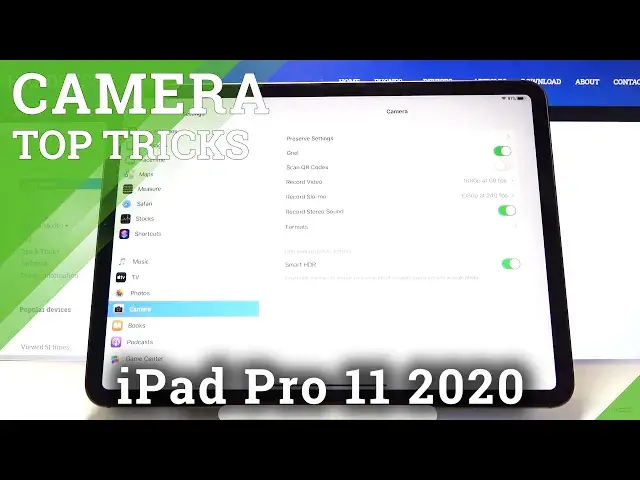0:00
Welcome here I've got Apple iPad Pro 11 2020 and I'm going to show the top tricks of its camera
0:11
so at first we have to click on a camera app which is here or also here and now we are in the general
0:18
settings so let's focus on these buttons here the first one button is the live picture we can
0:25
turn it on and off like that easily live pictures are really
0:30
good because it generates us a few files and I'm going to take a picture to show
0:36
how it looks like and now we go here to the preview and as you can see
0:45
this is our picture when we slide up a little bit we get access to the other
0:50
files so it generates as a two pictures life and log exposure which looks like
0:55
that and also the two short clips like that that this is how it works and this is how it looks like
1:03
And as you can see, live loop, bones and long exposure. And now it's focused on this next button here
1:12
This is the camera timer. So here we can change the delay of taking picture
1:17
And we can pick from 3 and 10 seconds. I'm going to pick 3 seconds to show you how it works
1:22
And now I'm going to take a picture. And as you can see the picture was taken with 3 seconds delay and this is how it works The next one button here is the flash so here we can turn on auto flash
1:37
Turn on flash every time we take a picture and also turn it off and we go to the next button here we can change the back camera to the front so high
1:48
And now let's focus on this settings bar here so here we can change and
1:54
the modes of our camera, as you can see we can pick time-laps, video, slow motion video, video, photo mode
2:01
portrait mode which is only available in the front camera so it automatically changed it
2:08
Square, panoramic also, and this is how it works. And now let's go to this button on the left here
2:19
Here we can change our lens from ultra-white to the white lens
2:23
This is how it works. And also when we use two fingers like that, we can easily zoom our picture and go back
2:33
And the next tip here is that when we tap on the screen like that, we get this square
2:38
and can easily change the exposure compensation of our picture and make it more bright or more dark as we need
2:46
This is how it works. And now let's go to the more advanced settings of this camera
2:53
so we have to go out from the camera app and go to the settings And as you can see here we are in the settings more general and we have to slide down to the camera here
3:07
And now here we are in the more advanced settings about the camera
3:11
And let's focus on the grid lines at first. Here we have the grid lines so these are the lines
3:19
This is helpful for example when we want to use the rule of folding photography. third in photography. It really helps to improve our photographic skills so by using this button
3:27
we can easily turn it on and off like that. So I'm going to show you on the camera how it looks
3:33
like. As you can see these are the grid lines here. And now we go back to this settings
3:43
The next one here are the QR codes. So here we can allow by using this button. We can turn it on
3:49
and off to scan QR codes but by our code. camera so we don't need any other app to do it so I recommend you to keep turning it on
3:58
Here we have also the record video settings so we can change the resolution of our video and pick it
4:05
Also it's quality. This is how it looks and works. And now we go to the record slow motions. Here we can change the time of our slow motion
4:16
As you can see we can pick from one in 120 FPS and 240
4:22
FPS And now let go to the format here we can change the quality of our pictures and videos so we can pick from the most compatible which also is not that heavy on the card in the memory
4:39
and also from the high efficiency which of course I recommend you because this is the best possible quality of our files
4:47
and now we go out from these settings and by using this slider we'll
4:53
we move to the privacy here and I'm going to show you how to turn on and off the location
5:00
tags of picture in the camera app so we go to the location services here and we also
5:06
have here the camera so by tapping on this we get access and can't manage the location
5:12
access to the camera so we can allow we can pick never ask next time and while using
5:19
the app so I'm going to pick the you while you use
5:23
using the app to show you how it works and now I go to the camera and I'm going to take a picture
5:30
and we go to the preview for now and by sliding up we get access to the places so these are our location tags
5:38
so greetings from Krakow that's all thanks for watching subscribe our channel and leave the thumbs up