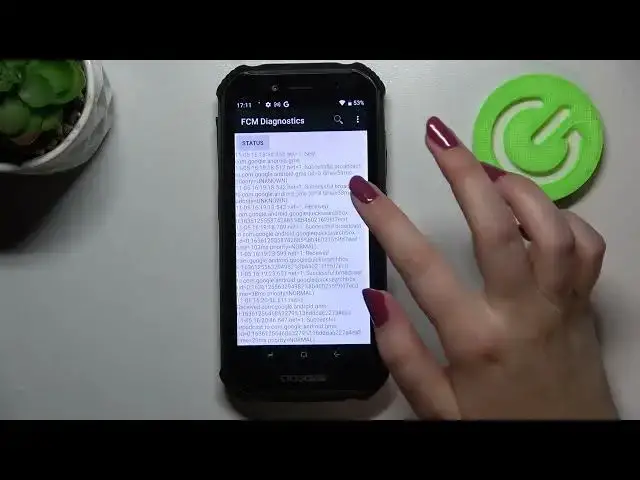0:00
Hey everyone, in front of me I've got the GS40 and let me share with you how to use
0:10
secret codes on this device. So first of all let's open the dialer because this is the place where we will enter all
0:16
of those codes and let me begin with the shortest one and probably the most known which is asterisk
0:21
pound, 06 pound. And as you can see by this code we can check both email numbers for both SIM slots
0:28
Let me tap on OK and let me show you another code which will open the calendar info
0:33
It is asterisk pound, asterisk pound, double to five, pound, asterisk, pound, asterisk
0:39
And as I said we are in the calendar info so here we've got all the events which are
0:43
placed in the one place. We can check some family events, some holidays in your country should also appear right here
0:50
or events attached to your mail. So actually this is the best code to use if you'd like to check the events because here
0:56
they are grouped into particular sections. Let's get back and let me show you another I would say technical code and it is asterisk
1:05
pound, asterisk pound, four to six, pound, asterisk, pound, asterisk. So it will open the diagnostics which are provided by Google and here we can check the
1:14
server, host port, time connected or assign a level. We can tap on events also and here we've got some further details
1:20
Of course you can show the advanced view, just tap on the three dot icon, tap on advanced
1:24
view and tap on the status again. And as you can see here we've got much more information
1:29
For example we can check the heartbeat, last ping or HP algorithm
1:34
Let me get back and let me show you the last code which I would say is also quite technical
1:40
It is asterisk pound, asterisk pound, four to six, three to six, pound, asterisk, pound, asterisk
1:46
And as you can see we are in the testing mode so we can check the phone info, usage statistics
1:51
Wi-Fi info and battery info. So let me begin with the phone info and as you can see you can check the email number
1:57
phone number of course if you will have your SIM card inserted, the card network, signal
2:02
strength or the roaming. What's more you can run ping test and here you've got the results
2:07
After tapping on the three dot icon you can also select radio band or enable data connection
2:14
Let's get back and let's pick usage statistics and as you can see here we've got the list
2:18
of all apps and processes which are currently on this device. Right now they are sorted by usage time but you can also set it last time use or app name
2:27
So of course after picking the usage time you will be able to check for how long you've
2:33
been using particular apps. So as you can see I've been using the settings for almost 22 minutes and after picking for
2:40
example the app name all of the apps will be listed alphabetically
2:47
Let's get back and let's check the Wi-Fi info. Here we can check the API configuration or the status
2:53
So let me for example pick the status. We can refresh the stats and as you can see we can check the network state, SSID or network ID
3:00
We can run ping test here also and let's check the battery information and here we've got
3:07
the information about the battery status, the level, health, voltage or even the temperature
3:13
So actually this is it. This is how to use secret codes in your Doge S40
3:17
Thank you so much for watching. I hope that this video was helpful and if it was please hit the subscribe button and