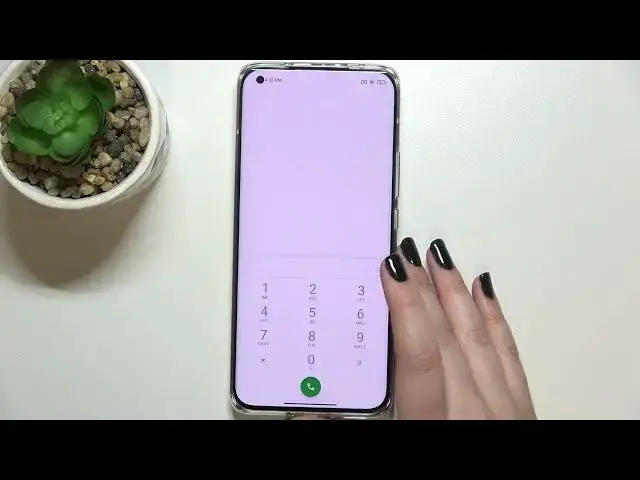0:00
Hi everyone! In front of me I've got Xiaomi Mi 11 Ultra and let me share with you how
0:11
to use secret codes on this device. So first of all let's open the dialer because this
0:16
is the place where we'll enter all of those codes and let me begin with the shortest one
0:20
and probably the most known which is asterisk pound 06 pound. And as you can see thanks
0:27
to this code we can open the device information in which we've got both the main numbers
0:31
of this device and also a serial number attached to it. So let me tap on OK and let me show
0:37
you another code which will open the information about this device. So it is asterisk pound
0:43
asterisk pound four zeros pound asterisk pound asterisk. And as I said we've got the device
0:50
information so here we can check for example the hardware version the basement version
0:54
software and so on and so on. Here we've got also both in main numbers again. So let
1:01
me get back and let me show you another code which will open the information about the
1:05
battery in this device. So it is asterisk pound asterisk pound six four eight five pound
1:11
asterisk pound asterisk. And as I said here we've got the charging and battery info so
1:17
for example we can check the level of it and the state of it. So as you can see we've got
1:22
it in a good state that it is also not charging right now and so on and so quite a lot of
1:29
technical info. So let me get back and let me show you another code which will open the
1:36
calendar info. It is asterisk pound asterisk pound double to five pound asterisk pound
1:42
asterisk. And as I said we are in the calendar info so here we've got all the events in one
1:47
place. We can check some family events some holidays in your country should also appear
1:51
right here or events attached to your mail. So this is the best option the best code to
1:56
use because here you've got all events grouped into particular sections. So let's get back
2:03
and let me show you another code which will open the diagnostics which are provided by
2:09
Google. It is asterisk pound asterisk pound four to six pound asterisk pound asterisk
2:16
And as I said we are in the diagnostics so here we can check the server host port time
2:20
connected or sign in level. We can tap on events and here we've got some further details
2:25
after tapping on the three that I can show advanced view just up on the status again
2:29
And as you can see we've got much much more info for example the heartbeat and last being
2:34
or HP algorithm. So let me get back and let me show you the last code which will open
2:42
let's say also a testing many. It is asterisk pound asterisk pound four six thirty six pound
2:49
asterisk pound asterisk. And as I said we are in the testing mode. We've got two different
2:54
phone info and Wi-Fi info. Here we've got two different phone information because we've
2:59
got two different SIM slots so the information is divided between them. So let me show you
3:05
the first one for example and obviously I do not have any information here because I
3:09
do not have my SIM card inserted. But no worries of course if you will have if you will have
3:14
yours then you will be able to check the info just like the phone number car network
3:20
data service or voice service. What's more you can scroll down and run ping test here
3:25
and here you've got the results. After tapping on more you can also enable data connection
3:32
or view fixed dialing numbers. Let's get back and let's check Wi-Fi info here we can check
3:37
the API configuration or the status. So let me pick for example the status we can refresh
3:43
the stats and as you can see we can check the information just like the network state
3:47
SSID or network ID. We can also run ping test here. So actually this is it. This is how
3:53
to use secret codes in your Xiaomi Mi 11 Ultra. Thank you so much for watching. I hope that
3:58
this video was helpful and if it was please hit the subscribe button and leave the thumbs up