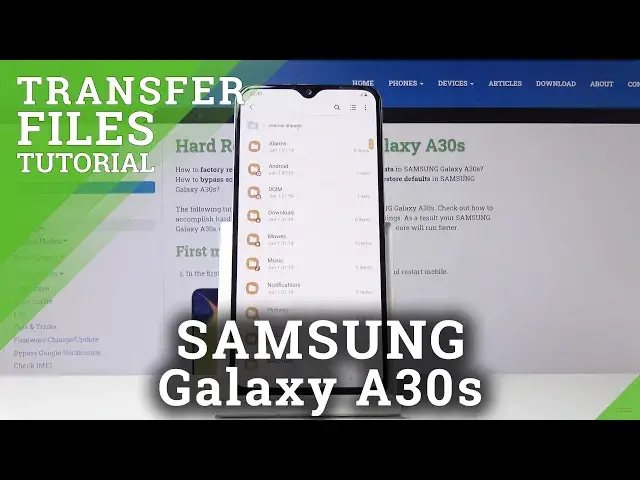0:00
Welcome and follow me is a Samsung Galaxy A30s and today I will show you
0:09
how to transfer files from the device on a SD card or vice versa. So to get
0:15
started we want to open up our file app which on this device will be called
0:21
my files right here and once you're in there you want to navigate into your
0:29
storage so let's go into internal storage now where your files are located
0:37
may vary for me I'm gonna check so there's a single screenshot in here and
0:44
I assume photos will be on the SD card in this case yep that seems to be the
0:48
case so key thing to keep in mind photos and videos and screenshots that
0:56
you have captured with the device itself will always be located under the DCIM
1:00
folder and it looks like Samsung automatically saves them to the SD card
1:04
if you have one inserted so that's why my photos are already on the SD card and
1:09
screenshot is still on the phone itself because it was prior to the SD card so
1:14
that's where you can find all your photos and stuff like that now other
1:19
things like download folder will contain anything that you have downloaded using
1:23
a web browser emails they will all go into this folder and rest something like
1:28
music movies stuff like that are placed by users so you should probably you
1:33
probably placed it yourself in there so you most likely know that it's in there
1:37
so if you're looking for those specific things you probably know where they are
1:42
like I said photos and videos are always saved to this DCMI folder so once you
1:48
find whatever that is that you wish to copy which for me I'm gonna use as an example these photos right here I'm gonna transfer them you want to select
1:55
them so to do that hold one of them and it becomes selected like so and then
1:59
just tap on the additional ones simply like that now if you have an entire
2:05
folder full of photos you don't actually have to select all of them by just
2:09
like tapping on them you can actually for instance go back to the camera
2:15
folder where you can see there is the five items so those are the five photos and select the entire folder along with all of its content and once it's
2:24
selected you want to choose one of the options right here so you have move or
2:27
copy copy will just create additional set of those five files and you can
2:34
place them wherever you want and the original ones will stay here while move
2:38
will completely remove them from here and move them to any location so I'm
2:43
gonna choose move for this purpose and then you want to navigate to where you
2:47
want to move it so I'm gonna move it to the phone so because right now I'm on the
2:52
SD card so I want to move it in a completely different directory so internal storage as an example and then tap on I'm just going to a DCMI folder
3:01
just to keep it organized and in the same place but you can actually go you want so you could go into movies and place the photos and movies if you want
3:09
or you can even create your own new folder right here so create folder and
3:13
you could just name the folder whatever you want and then place the photos in there well like I said I'm gonna keep it organized so and go back to the DCMI
3:22
folder and move it here and this will add the camera folder into a DCMI and
3:28
you can see that all the photos are in here and the screenshot is also still
3:33
here and if I go back to the SD card you will see that the photos are no
3:38
longer here this area is completely empty now that's because of the choice I have picked so that is how you remove photos videos or any kind of other file
3:46
and if you found this video helpful don't forget to hit like subscribe and