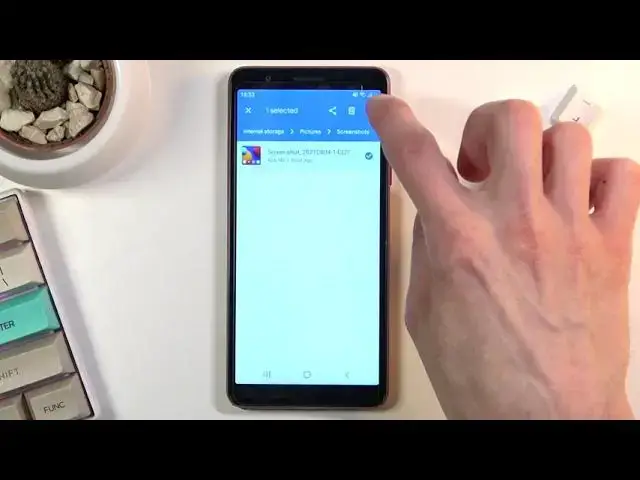0:00
Welcome, my name is Samson Galaxy A01 Core and today I will show you how to transfer
0:13
files from the phone to storage or vice versa. Now to get started you will want to open up the files application which for me is right
0:21
over here. If it asks for access to storage and things like that, allow it
0:30
And from the app you want to scroll down and you will see our two storages right at the bottom
0:34
So you have internal which is the phone itself and then we have obviously the SD card
0:39
So I will start off with the phone storage and in here just as on the SD card you will
0:44
find a bunch of folders which are automatically created and they will basically be the same
0:49
as you can see there is a fairly decent amount of them
0:53
Now to be honest only couple of them will be important and I'll go over the two or
0:57
three that I consider important. So number one would be the DCIM folder which contains pictures and videos captured with
1:04
the phone itself. Then if we go back we also have the downloads folder which contains anything that have downloaded
1:09
either using a web browser or emails whatever the case may be and gets saved here
1:14
And if we scroll down we also have a pictures folder which will contain screenshots
1:20
And there's also what I'm going to be transferring a single screenshot. So anyway once you find the content that you wish to copy over or move over whatever it
1:27
is you want to select it and you do so by simply holding it
1:31
As you can see once you hold it for a second it becomes checked
1:35
Now if you have more than one file you can then quickly tap on additional ones to select
1:39
more than one file and from there once everything is selected that I want click on the three
1:45
bars or dots and choose either move or copy to. The choice is completely up to you which one you prefer
1:52
I will go with move. And once you select one of the two options you'll get the window right here so you can
1:58
select where you want to move or copy your files to. So right now we are on the phone storage so I will be moving it over to the SD card
2:08
And from here as you can see again like I said folders are basically the same
2:14
The difference is if I go into pictures folder right in here it's going to be empty
2:21
But I'm just going to drop it right here. So it's not going to go into any folder I'm just going to go straight to the SD card
2:29
Select continue. And allow, allow. And there we go. As you can see it just got moved and now if I go to the SD card I will find the screenshot
2:41
at the bottom. There we go. So this is basically how you could move or copy over any kind of file from one storage
2:49
to another. And if you found this video helpful don't forget to hit like, subscribe and thanks for watching