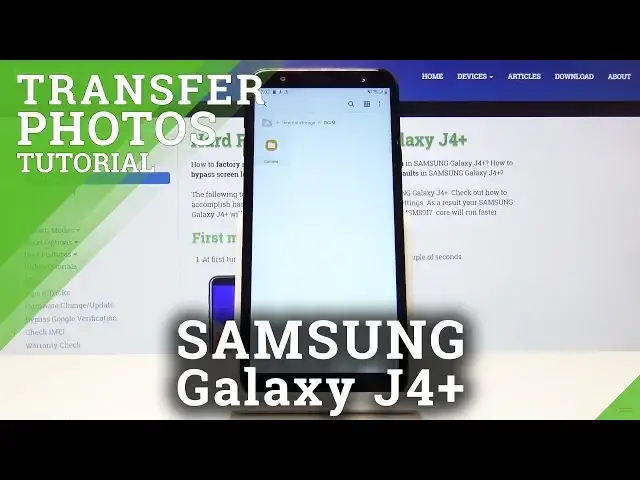0:00
Welcome and follow me is a Samsung Galaxy J4 plus and today I'll show you
0:10
how to transfer photos for instance from SD card to the phone storage and vice
0:15
versa and to get started we want to open up files so pull up the app drawer and
0:20
then go into Samsung folder you can see right here that's basically where it's
0:24
located that's right here in the middle my files go in it and then you'll see
0:29
your internal storage which is the devices built-in storage and then the SD
0:33
card that you put in so the image that I will transfer is basically located on
0:39
the SD card but you can do it basically from internal storage to SD card as well
0:43
and it works literally the same exact way so you basically choose your storage
0:48
and find the location of your images now if you're trying to copy let's say your
0:52
entire photo album that you have basically from the photos that you have
0:56
taken with this device it will be located in the internal storage in the
1:00
DCIM folder right here now this one is empty because there is no photos but for
1:05
instance actually I'm gonna just as an example take a photo so you can get a
1:10
clear view of it so there it is there is one photo and now if I were to go back
1:16
into the app right here DCIM you'll see there is a camera folder and then
1:22
there is the image that I have just taken so you can basically select this
1:27
entire folder by holding it and then yeah like that and then you have options right here so you can copy it or move it
1:37
now copy will basically make an additional copy of the images an entire
1:42
folder that you can move for instance to the SD card but you will then have two
1:46
copies of it that one is still on your phone or you can just move it which will
1:50
basically cut it from here and move it to a desired location now I am gonna go
1:56
back to my SD card and then select the image that I want to move like so and
2:03
then I will just tap on move because that's what I want to do and then you
2:07
have once you are in the location that you want to move it to you can just tap
2:12
on move here but I'm gonna go into internal storage and for instance drop
2:17
it into folder downloads if I can find it right here and then move here and now
2:24
it's on the phones built-in storage in the download folder but it can do it
2:29
basically with anything other folder or files and move it to wherever you like
2:34
but yeah that is basically how you move photos and if you found this very
2:38
helpful don't forget to hit like subscribe and thanks for watching