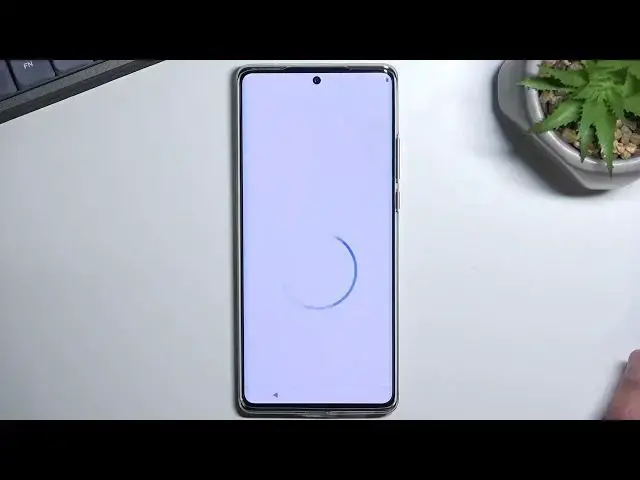0:00
Welcome! In front of me is a Motorola Edge 30 Ultra and today I will show you how we can go through the setup process of this phone
0:11
And when you boot it up for the first time, you should be presented with the welcoming screen like this one
0:16
So, select your desired language from here, from the drop-down list. And what the heck is this? I have never seen this kind of language
0:26
But anyway, I'm just gonna select cancel because for me it's already had English selected by default, so I don't need to change anything
0:36
Now from here, select start, which will take you forward to the next page, which is inserting your SIM card
0:44
Now this step is completely optional and you can do so if you want to
0:49
To be completely honest, you can insert your SIM card right now on the next page or any time throughout the setup process that you want
0:57
The reason why it's showing up right here is because Wi-Fi page and SIM connection page are the two pages that are right before connecting to something like your Google account
1:08
And you do need to have an internet connection to do so. If you choose to skip inserting your SIM card, meaning also having mobile network and connecting to Wi-Fi, then you will not see Google login page throughout the setup process
1:21
And additionally, date and time will not be set automatically, meaning you can fix it up if it's incorrect because it will show up here
1:29
Or you can disregard it if you're planning to connect maybe later
1:33
So I'm gonna skip both of them and go to the Wi-Fi page as well
1:38
We also have some privacy and software updates. So we have Help improve Motorola products, Enhance device support and Smart update
1:48
Smart update automatically downloads and installs security updates and bug fixes over Wi-Fi
1:54
Then we have Enhance whatever, so basically data sharing for these two primarily
2:00
If you don't want them, you can turn them off. Then I'll select Accept and Continue to go to the next page, which, there we go, there is the date and time
2:08
Because I didn't connect to any kind of network, it shows up here. So I can fix it up if it's incorrect
2:14
Or like I said, you can disregard it if you're planning to connect later
2:18
Then the device will automatically change these accordingly to your time zone and obviously get the date and time from the net
2:28
Moving on to the next page, we have Google services. So we have three different services like location scanning and sending user and diagnostic data
2:36
You can read exactly what these do by tapping on this tiny little arrow to extend the explanation
2:41
And if you don't like it, you can turn it off. From there, scroll all the way down, select Accept
2:49
And this will then take you to setting up a screen lock. By default, it opts into a four-digit PIN, but you can tap on Screen Lock Options to select from PIN, Pattern or Password
3:01
So you can choose whichever one you want. I'm going to select Pattern here
3:06
From here, you can draw your pattern, PIN or Password. Select Next and repeat the same kind of PIN, Pattern, Password to confirm it
3:16
This will then automatically prompt you if you also want to set up a fingerprint, which is under Display
3:23
I don't really want to do this, so I will skip. This will then take us through a couple of more things like stay in the know by providing your email address
3:37
Yeah, no thanks. Wait, there is more trash. So, not now. And then we get to choose our theme, so light or dark
3:51
Basically, the light and dark mode, whichever one you prefer. Select it
3:56
Go to the next page. Choose Navigation Style, so we can choose between the default buttons, so Back, Home and Recent, or the gesture navigation
4:08
From there, we can go to the next page. It tells us to swipe up to get started, which will take us to Home Screen
4:16
So there we go. That is how you can set up your new Motorola phone
4:20
If you found this video helpful, don't forget to hit Like, Subscribe and Thanks for watching