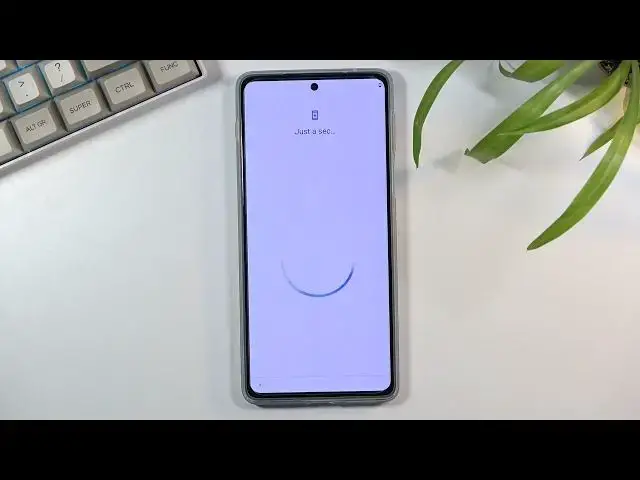0:01
I'm filming using a Motorola Edge 20 Pro and today I'll show you how to go through the
0:12
setup process of this phone. Now when you boot it up for the first time you'll be presented with this screen right
0:16
over here and all you need to do is just select your desired language and you can go to start
0:23
which will take us back, or not back but forward to SIM inserting page
0:28
So obviously you can insert your SIM card here or you can just completely ignore this step because it really doesn't matter much here
0:34
So next page will bring us to Wi-Fi connection. Now if you chose to not insert a SIM card and not connect to Wi-Fi you will not see
0:44
a page for Google login and additionally date and time will not be set automatically
0:51
So both of those can be later on changed after the setup is complete
0:56
Date and time can be set automatically once you choose to connect to Wi-Fi or simply pop
1:00
in a SIM card at any moment in time and Google can add it later on through settings
1:06
So yeah, I'm going to be skipping this and then this brings us to privacy and software update
1:12
Yay, my favorite things, privacy. So we have smart update, we have enhanced device support, get customer support and recommended
1:24
for your device, help improve Motorola products. So I will disable this one
1:32
Honestly, this thing sounds like just spying software but in a neat nice worded package
1:40
So get customized support and recommendations for your device. Now for that they need to have info about you, thus they also need to gather that data
1:52
So yeah, I'm going to disable this because it just sounds kind of scammy
1:57
And then we have the smart updates, just automatically updates the device I believe, automatic downloads
2:01
and install security updates and bug fixes over Wi-Fi. So I probably would keep that on though
2:07
We can select accept and continue, which will bring us to the next page, which is Google services
2:12
So we have locations, scanning and sending user and diagnostic data. So going really quickly over these options right here, we have location, which is just
2:23
GPS tracking, scanning, which is a device has allowance to look for signals like Wi-Fi
2:29
or Bluetooth, and then sending user and diagnostic data is just Google's gathering more data
2:33
on you, which no thanks. And we can now go to the next page, which is screen lock
2:39
So here you can set up your screen lock pin, pattern, password, you can choose whichever one you want
2:43
Though by default, it opts into pin. So if you want to change it, just click right here, select other method, and then you can
2:50
draw the pattern. In my case, tap on next and redraw it
2:54
Now there was additionally a skip button right here. So if you don't want to set anything, you can do so
3:00
But if you set up some kind of screen lock, this will also bring you to this page right over here to add a fingerprint
3:05
So if you want to do that, obviously you can just set it up, but I'm not going to be doing
3:09
it so I'm going to select skip. Stay in the know. So here we have some more Motorola things for notifications and I guess some kind of
3:21
something they will just send you. So I'll just select no thanks, not now
3:26
Wait, there is more. Okay, cool. I don't really care. And we have gesture navigation right here so we can get started to learn how to use those
3:38
And if you don't want to use gesture, you will navigate to settings. But if you do, you can just simply swipe up and finish up the setup
3:46
And there we go. So if you found this video helpful, don't forget to hit like, subscribe, and thanks