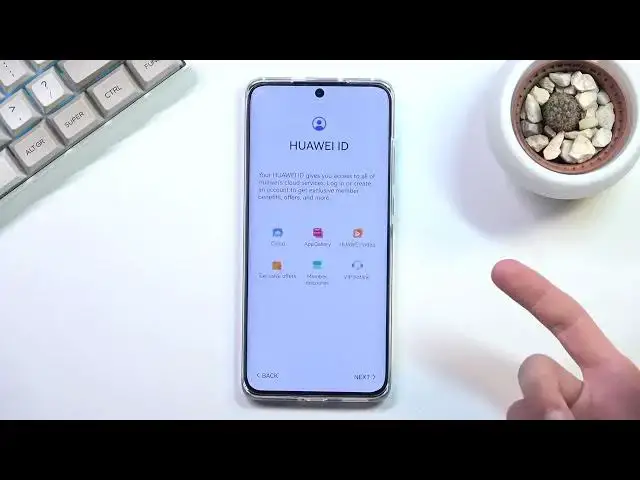HUAWEI P50 Pro Tutorials:
https://www.hardreset.info/devices/huawei/huawei-p50-pro/
Did you buy a brand new HUAWEI P50 Pro? This video it's for your, let's activate HUAWEI P50 Pro. Let's configure HUAWEI P50 Pro with a few simple steps. Choose your language, connect to Wi-Fi, add Google account and accept terms & conditions. It's the fastest way to activate HUAWEI P50 Pro.
How to configure HUAWEI P50 Pro? How to activate HUAWEI P50 Pro? How to set up HUAWEI P50 Pro? How to initialize HUAWEI P50 Pro?
#SetUpHuawei #HuaweiP50Pro #ActivateHuawei
Follow us on Instagram ► https://www.instagram.com/hardreset.info
Like us on Facebook ► https://www.facebook.com/hardresetinfo/
Tweet us on Twitter ► https://twitter.com/HardResetI
Support us on TikTok ► https://www.tiktok.com/@hardreset.info
Use Reset Guides for many popular Apps ► https://www.hardreset.info/apps/apps/
Show More Show Less View Video Transcript
0:00
Welcome
0:07
In front of me is a Huawei P50 Pro and today I will show you how I can go through the setup of this device
0:15
So when you boot it up for the first time you will be presented with the welcoming screen
0:20
where you get to select your language in this super disorderly manner
0:26
So find your desired language from one of the bubbles. bubbles which I'll be sticking with English and then we can select Get Started which
0:34
brings us to selecting our region and then terms of use. Now for the terms of use you do need to select that I have read and agreed to them
0:43
I can tap on details to actually read exactly what you're agreeing to and from there we can
0:48
proceed to the next page which is inserting a SIM card. So this step is optional you don't need to insert your SIM card right now
0:55
showing up throughout the setup process just so actually I have no idea why it's
1:01
showing here normally and almost every other device you have SIM card and
1:07
Wi-Fi connection just so we can later on log into your Google account but
1:11
as we probably all know Huawei is not allowed to have Google so I have no
1:19
clue why this is here I mean for obvious reasons maybe just so we can
1:23
insert your SIM card and have your file functioning but you can do that at any point you don't need a specific
1:30
screen for that now here we have the Wi-Fi connection page so again I'm
1:36
just gonna skip this no I can't I guess I'm just gonna add a network
1:43
there we go so from the next page we have data and privacy just let's go
1:55
on the next page. Device protection. So here we can actually set up some kind of protection to our phone
2:02
We have option between a fingerprint, we have face recognition, and additionally, as every other device, we have pin pattern or password
2:09
Now, if you're planning to use any of the two above options
2:13
meaning fingerprint or face recognition, you are still required to set up a physical way of unlocking the device That is so if something happens to your finger or your face or maybe the sensors on the phone you still have some way of accessing your device
2:29
But I'll be setting up just a pattern right here, so I select right here. Now by default
2:34
it ups into a six-digit pin, but like I said, I'm going to be setting up a pattern
2:39
you can draw it, repeat it, and there we go, it's now set. And it backs out to this page so we can now
2:46
add your fingerprint or face recognition and if you don't want to do so you can
2:51
simply skip this now have a Huawei ID so this is something that you will need to
2:57
actually access the app gallery which is the equivalent to Google Play Store
3:03
so Huawei ID is basically equivalent to like a Google account on any kind of
3:08
Android but because I'm not planning to right now so I'm just gonna select next
3:14
and this completely kind of disregards it I guess. No, there's no option here
3:19
So yeah, it just progresses to the actual login page right here. So you could log into it or you can just kind of skip this by selecting don't have a Huawei ID
3:28
and then selecting maybe later, just as you do on an iPhone actually
3:33
And then leave because why would you have that option visible on the main page
3:37
when you have to access to some submenis? Anyway, on the next page we have Media
3:44
services, so we have enabled Huawei video services, enable Huawei book services
3:49
I assume this is again associated with the Huawei ID and similar to Google alternatives
3:57
This is just a streaming platform and a bookstore. That's about it
4:01
So I'm going to go to later because I'm not planning to use those
4:06
We don't have Huawei mobile services. There's a couple services that are already enabled, like we have the ad ID statistics and personalized
4:14
ads. Now because personalized ads are the biggest cancer on any device, I'm going to disable them
4:21
Now, keep in mind to the reverse psychology right here where it is turned off by default, making you kind of like question it
4:28
Amazing. We have alsopflicht update, so when a new update comes to the device, it will automatically install it
4:36
And the ID statistics is basically gathering data on what you look for and give you ads based on this right right no that basically this So what the heck is this When enable your information we be used to evaluate and improve the performance of our
4:52
So it's basically the same thing. Okay, great. Yeah, disable. Bye. Okay
5:00
So once I have basically disabled the two things that I don't want, I can proceed to the next page
5:06
which is enhanced services. So more trash right here. You can read exactly what this is
5:12
I'm not really interested in anything like it, so I'm just going to select no things. I have user experience improvement programs
5:18
It's not like we didn't just literally disable something similarly named or similar explanation
5:26
So again, later because I don't want to use it. Sure ytics. Again, no location services
5:33
Now, location services are typically used by applications that kind of want to
5:39
to know where you're located at as an example, something that I don't know if it's an accurate
5:43
example here, but it's still adequate for every other phone, which is Google Maps
5:49
So Google Maps, if you have location on, it will show you where you are located on the maps
5:55
Now here we have like, what is it, petal maps, whatever they're calling it
5:59
So that should work basically the same. Obviously, if you want this, you can disable it or keep it enabled, but if you don't want
6:07
it, you can select... and if I'm correct it's probably going to completely disregard and still keep it on
6:13
keep your software up to date now if you don't want to have automatic update because it
6:22
was disabled by default on the page where you had the personalized ads and a couple
6:27
additional things I'd ask you again here if you want it if you don't want it you
6:31
have update manually option right here hidden in a text and select don't enable
6:36
then we have data import so here we can import our data from basically any other device now this is
6:45
using the their proprietary application i believe it's called a phone clone so by installing it
6:54
you will then be able to connect the two devices together and select what you want to transfer over to
7:00
this device and even though i don really like Huawei i do have to say their phone clone application is actually quite good It allows you to not only transfer the apps themselves
7:13
but also things like the app data, which you can simply pick which kind of app data you want to transfer over
7:21
which means that once transferred over, if you, for instance, transfer something like a bank account app, right
7:27
You can transfer that application along with all of its data, meaning the account and all the passwords that are behind it and everything
7:33
So you don't actually need to re-log into it. So that is really nice
7:38
I do appreciate that. But I'm setting up this device as new, so that's what I'm going to be selecting right here
7:44
And by default, it automatically here, which I do appreciate as well
7:49
asks me if I want to use a gesture navigation. So if you do want to use it, you can select try gestures
7:55
It will give you a quick guide on how to use it, which might be very difficult considering the screen put
8:00
that I have applied just for the protection right here. Yep, I'm just going to close this
8:10
So from here I can select... I can choose the actual method so we can finish and have gesture navigation
8:18
or we can change navigation method right here and as you can see, switches to buttons and I can select finish now
8:24
Which doesn't finish, it just brings me to App Gallery and just some kind of random applications that the device
8:30
we'd like to install. So we have some game, we have in-post
8:35
some applications like TikTok, stores and so on. I'll select all and then deselect all
8:43
because it's the quickest way to basically not selecting anything. And from there I can go to the next page
8:47
without actually installing anything, which finishes up the setup. I'm going to quickly check one more thing
8:57
Let's pull it down, there we go. So it looks like location actually is turned off by default if you select to have it off
9:07
I was kind of curious about that one. So anyway, that is how you could go through the setup of this phone
9:13
And if you found this very helpful, don't forget to hit like, subscribe, and thanks for watching
#Consumer Electronics
#Other