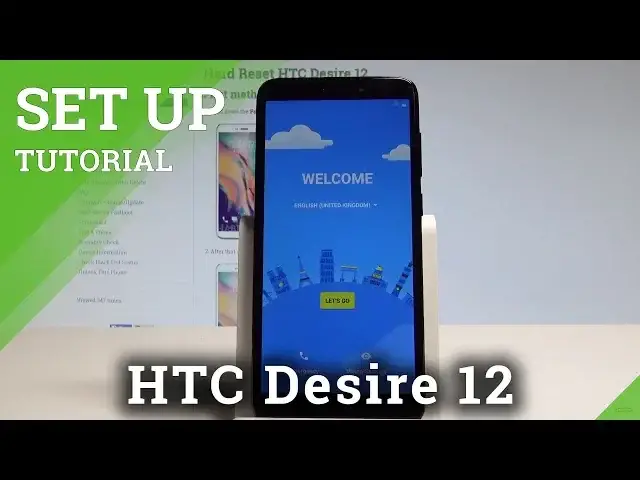0:00
Here I have HTC Desire 12 and let me show you how to set up this device, so let me show
0:10
you how to activate this phone by using the following welcome panel
0:15
So at the very beginning let's choose your desire language. As you can see if you choose the language from the following list, all you have to do
0:22
is just tap on your language, in my case it's English and right now I'm using the English
0:28
version of my device. I can also change the vision settings right here by changing the phone size, display size
0:35
or you can enable talkback. You may also use the emergency and make some emergency calls if you need something, if
0:41
not let's go back and choose let's go. Let me skip inserting sim card here, let me also choose setup as a new or you can use
0:50
some copy if you would like to, in my case let me have a fresh start
0:54
Now it's time when you can connect your device to a wifi, it's not necessary but I usually
0:58
recommend this step because you can do more with your internet access
1:03
So let me choose see all wifi networks and let me choose my network
1:08
Now it's time to enter the password, so let me do it
1:14
Alright let's choose connect right here. Let me tap next and agree to terms of use, tap agree
1:28
The phone is looking for available updates
1:37
The phone is checking info, you have to be patient. And now you can sign in into the Google account, it's not necessary you can simply skip it
1:45
but Google account enables some options so let me do it. And you may do it in two ways, you can create a new account by using that blue link or you
1:53
can use the existing Google account. So in my case let me use the existing one, let me enter the email right here
2:03
Alright let's tap next. Now it's time to enter the password, let me do it
2:12
If you are ready let's choose next right here. Tap agree to the terms of service and privacy policy
2:24
The device is getting account info. Wait a couple of seconds
2:44
You can protect your phone by using PIN, pattern or password or you can do it later in settings
2:49
so let me tap not now. You can check out how to do it on our other tutorials
2:54
Here you can enable and disable some interesting features such as backup to Google Drive, help
2:59
apps find your location, improve location accuracy and send system data. So let me leave all of this enabled, tap more and choose agree
3:10
Now let's tap next to the Google Assistant, let me choose no thanks
3:20
Here you can sign in into the HTC account or you can choose skip for now
3:26
Choose don't use, scroll down again and tap next. The device is adding some finishing touches and as you may notice the home screen just
3:36
pops up so it means that everything went well, now you can start using your device
3:41
Thank you for watching, please subscribe our channel and leave thumbs up under the video