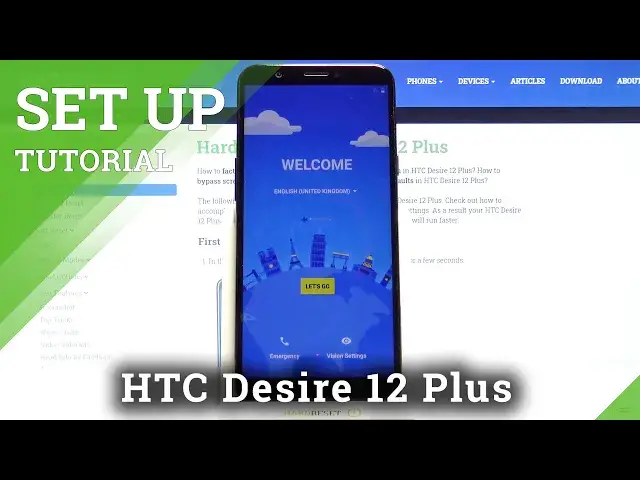0:00
Hello! In Frenomy I have HTC Desire 12 Plus and I'm gonna show you how to go
0:10
through the first setup on this device. Let's start by selecting the language. To
0:15
do it tap on this text right here to open the list of languages. Now scroll
0:20
down, find the language you like to use and tap on it to select it. I'm gonna
0:24
select English. Let me find it first. Huh. Oh, it's here at the top. English United Kingdom. You can tap right here on
0:40
emergency to call the emergency numbers if needed and you can also tap on vision
0:45
settings to access the settings for some features like magnification, font size
0:49
display size. Select to speak and talk back. Okay. Once you select the language
0:57
tap on let's go. Here tap on next and agree. Now we can connect to Wi-Fi. You
1:06
can also skip this step by tapping skip but in our case we're gonna connect to
1:10
one. So let's select one and I need to enter the password so give me a few
1:15
seconds. Now let's tap on connect to connect to our network. Now we can log
1:35
in into a Google account. We can also skip this step by tapping skip right
1:39
here but in our case we're gonna log into one so let's stop right here. Enter
1:44
the email address or account name. Then tap next. Now we need to enter the password so give me a few seconds
2:15
Then tap next. Tap on I agree. Here you can set up a fingerprint if you want to
2:30
to do it tap next but in my case I'm gonna tap on skip. Now we can set up a
2:36
finger not fingerprint a screen lock method like pattern pin or password but I'm gonna tap on not now and skip anyway. Now we can turn on and
2:51
off some of the Google services by tapping slider next to them like that
2:55
and once you're done scroll all the way down and tap on the accept. Here you can
3:03
log in into HTC account if you want to. You can also create new one by tapping
3:07
create account and I'm gonna scroll down and tap on skip for now to skip this
3:11
step and tap on don't use. Here you can agree to share your location and personal
3:20
usage data if you want to by checking these boxes but I don't want to so I'm
3:25
just gonna tap on next. Oh you can also change the name of the device right here
3:30
if you want to. Like that. And once you've done tap next
3:53
You go through the first setup on this device. Thank you for watching. If you
3:58
found this video helpful please consider subscribing to our channel and leaving
4:02
the like on the video