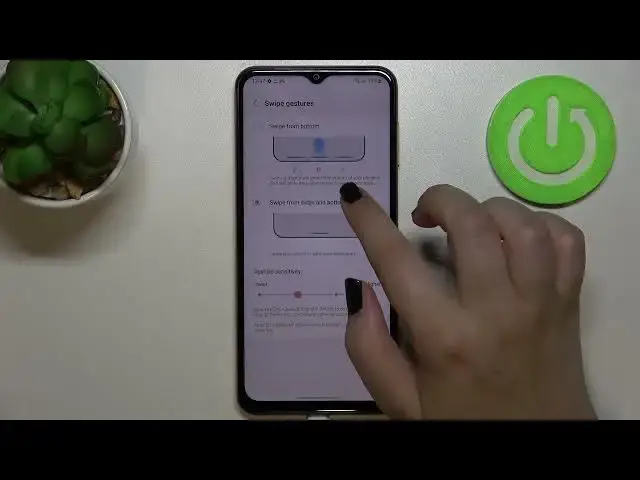0:00
Hi everyone, in front of me we've got Samsung Galaxy M13 and let me share with you how to
0:12
change this navigation type with the buttons to the gestures. So first of all we have to enter the settings and now let's scroll down just a little bit
0:20
to find the display. So let's tap and here we have to scroll down to find the navigation bar option
0:26
Let's enter. As you can see right here we've got two different options from which we can choose
0:31
So we've got the buttons which are of course currently applied and we've got the swipe gestures
0:35
So if you will decide that you want to stick with the buttons here you can customize it
0:40
So as you can see you can reorder the buttons so to be precise the back button and the recents
0:48
So it's of course up to you. If you want to set the gestures just upon this animation or just upon this dot right
0:54
here and as you can see here we've got also some customization options
0:59
Of course here you've got the animation of how the gestures work but I will show you
1:04
later on of course. So here you've got the gesture hand or you can show button to hide keyboard
1:10
It's up to you if you'd like to keep it turned on or off. I will leave it like this. What's more you can tap on more options and here you've got the gesture sensitivity which
1:19
simply means that you can change the area which will be responsible for catching your
1:24
touches as you can see by going to the higher this blue area is much wider and by going
1:29
to the lower it's kind of small. I will leave it just like it was and right here you can pick if you want to have only
1:38
one button. Let's say button this line which will be responsible for getting back to the recents to the home
1:45
screen and opening the recents or you can swipe from the bottom so you will have three
1:51
different lines which will be responsible for getting back going back to the homepage
1:56
and the recents. I will stick with this option because that's my favorite one and actually I can right now
2:03
show you how it works. So if you want to get back to the previous page all you have to do is to simply swipe
2:09
your finger from the side to the center of your device and as you can see right here
2:14
we've got this arrow so if you can see it just release the finger and as you can see
2:18
we just got back to the previous page. It doesn't really matter if you will do it from the left side or the right side it works
2:25
the same. If you want to go back to the homepage just swipe your finger up fastly just like that
2:31
and as you can see we've got the homepage and in order to open the recents just swipe
2:35
your finger up again but this time do it slowly and hold it somewhere here just like that
2:41
and as you can see here we've got the recents. So actually this is it this is how to change the navigation bar in your Samsung Galaxy M13
2:50
Thank you so much for watching I hope that this video was helpful and if it was please
2:55
hit the subscribe button and leave the thumbs up