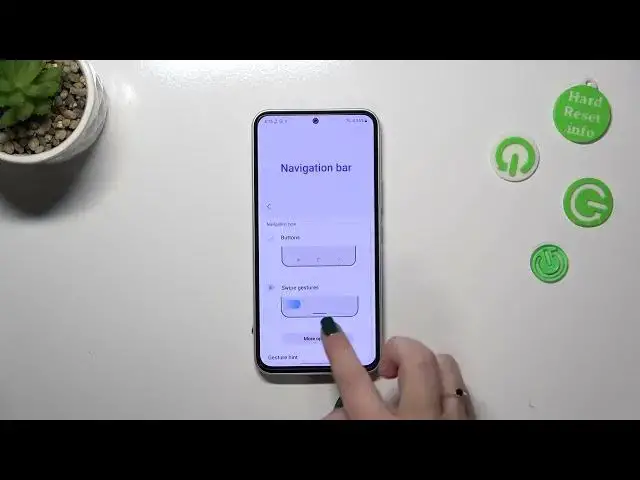0:00
Hi everyone, in front of me I've got Samsung Galaxy A54
0:03
and let me share with you how to change this navigation type with the buttons to the gestures
0:12
So first of all we have to enter the settings and then let's scroll down until you will find the display section
0:18
Let's tap on it. Now we have to scroll down again in order to find this section with the easy mode and the edge panels
0:25
As you can see the last option is connected with the navigation bar so let's tap on it
0:30
And here we've got of course two different options from which we can choose. Right now we've got the buttons option applied
0:35
As you can see this option is marked. All we will have to do is to tap on the swipe gestures which is the second option with this kind of animation
0:43
But just a quick disclaimer, if you'd like to stick with the navigation bar with the three buttons
0:49
then here you can customize it if you want. So you can for example reorder the buttons
0:54
It's up to you of course. You cannot tap on more options so let's set the swipe gestures
1:00
Just tap on this option. As you can see it is immediately marked
1:04
What's more the three buttons will disappear. Instead we've got this kind of a line which is responsible for particular gestures
1:13
Here you've got also the options, the gesture hand and the show button to hide keyboard
1:18
It's up to you if you want to use them. What's more you can tap on more options right here
1:23
As you can see you've got the option swipe to open assistant app or gesture sensitivity
1:29
I highly recommend to get back to this option after a while when you will use the gestures
1:36
Because then you will be able to decide if you want to set it lower
1:39
As you can see those blue bars, the blue area will be smaller or you can set it much much higher
1:48
As I said just use the gestures for a while and then decide if you want to set the sensitivity
1:56
Alright, so in order to use the gestures you have to know particular motions
2:01
So if you want to get back to the previous page just like by using the back button
2:06
Oh and I forgot to tell you about this option. Sorry. So a quick disclaimer
2:11
As you can see right now we've got only one line and if you really prefer the three buttons
2:16
navigation but kind of mixed with the gestures you can set this option swipe from bottom
2:23
As you can see we will have three different lines and they will be responsible for from
2:28
the options just like the buttons. So you've got this one to go to the recents, this one to go to the home page and this one
2:35
to simply go back. It's up to you. I don't really like this option
2:39
I prefer this one. Alright so in order to get back to the previous page and just like I just told you you have
2:47
to swipe your finger from the side to the center of your device just like that until
2:50
you will see this dual arrow and after releasing the finger you can see that we just got back
2:56
to the previous page and it doesn't really matter from which side you will do it because
3:00
from the right it works the same. If you'd like to go back directly to the home page then all you have to do is to simply
3:07
swipe your finger from the bottom to the center of your device and do it kind of fastly
3:11
and it should be I would say a short motion just like that
3:16
As you can see we've got the home page and in order to open the recents we have to repeat
3:20
the motion so we have to also swipe it from the bottom to the center but this time do
3:24
it kind of slowly and hold your finger somewhere here so it should be a much longer gesture
3:30
just like that and after releasing the finger here you can see that we've got previously
3:35
opened up. Alright so basically that's all. This is how to set the gestures in your Samsung Galaxy A54
3:43
Thank you so much for watching, I hope that this video was helpful and if it was please
3:47
hit the subscribe button and leave the thumbs up