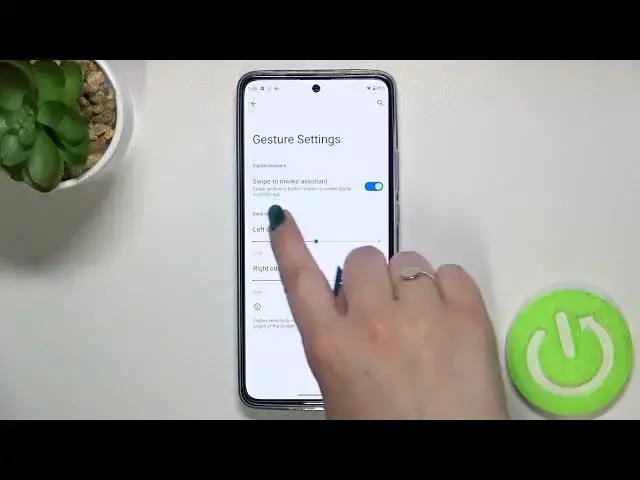0:00
Hi everyone, in front of me I've got Motorola Edge 30 and let me share with you how to change
0:11
this navigation type with the buttons to the gestures. So first of all we have to enter the settings and now let's scroll down to the very, very
0:19
bottom to find the system. Now let's tap on gestures, which should be on the fourth position and here on the second
0:25
one we've got the system navigation option, so let's enter. And as you can see right now we've got this three-button navigation option applied, of
0:33
course as you can see that. And we unfortunately cannot customize this mode, so basically I cannot show you anything
0:43
connected to the three-button navigation, so let's move to the gestures. Let's tap on this option at the very top and as you can see the three buttons actually
0:51
immediately disappeared, which means that right now we are able to use the gestures
0:57
As you can see of course here we've got the animation of how to use them, but before I
1:01
will show you, let's customize them. So let's tap on the settings icon and as you can see we've got, let's say, two options
1:09
which we can customize. So we've got the digital assistant, so we can swipe to invoke the assistant
1:14
It's up to you if you want to keep this option turned on or off
1:18
And here we've got the back sensitivity, which means that we can change the area which will
1:24
be responsible for catching your touches, let's say. So let's take a look at this left edge
1:29
Right now we've got the switcher right in the middle, so let me set it on low
1:35
And as you can see, this blue area is much, much smaller than if we will set it on high
1:43
So again, it's your decision if you want to have it high or medium or low
1:49
It simply means that if you will have the high option applied, then your device will
1:53
be much, much maybe more receptive. It will catch your gestures much more
2:00
It will be more sensitive. So let me leave it like this and basically let me start to show you how to use the gestures
2:08
So in order to get back to the previous page, all you have to do is to simply swipe your
2:12
finger from the side to the center of your device until you'll see this arrow, as you
2:18
can see. And it doesn't really matter if you will do it from the left or the right side
2:23
It will work the same. So after seeing this arrow, all you have to do is to simply release the finger
2:28
And as you can see, we just got back to the system navigation option. Let me do it again
2:32
And this time from the left side. And as you can see, we've got the gestures
2:36
So in order to get back to the homepage directly, all you have to do is to simply swipe your
2:42
finger up fastly, just like that. And as you can see here, we've got the homepage
2:47
And in order to open the recents, you have to do the same section, the same operation
2:53
So swipe your finger from the bottom to the center of your device, but this time do it
2:58
slowly and hold your finger somewhere here. And as you can see, here we've got the recents
3:07
So actually, this is it. This is how to set the gestures in your Mozarella Edge 30
3:12
Thank you so much for watching. I hope that this video was helpful. And if it was, please hit the subscribe button and leave the thumbs up