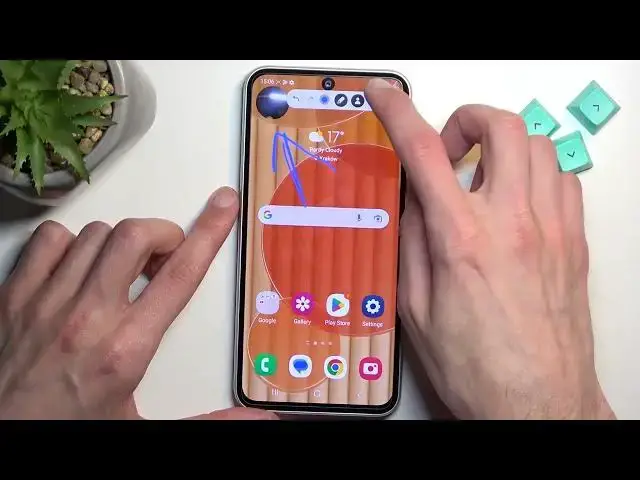0:00
Welcome. In front of me is a Samsung Galaxy A54 and today I'll show you how can record a screen on this device
0:11
Now to get started, simply pull down your notifications, like this, swipe down once more to extend the list of toggles, and on one of the pages you should
0:19
have a screen recording toggle. Now if you don't see it on either page, which I don't
0:27
I'm going to select right here on this plus button as the last toggle, and this will allow
0:32
me to look through toggles that are also turned off, so not visible right here
0:39
And as you can see, one of them is screen recorder. So I'm going to grab it, drag it over to the bottom, done, and now I have access to it. Now from here I'm going to hold
0:49
this toggle, this will take me to the settings. I recommend doing this at least once, just so
0:53
you can see how the screen recorder is set by default. So we have things like sound, which is
0:58
set to media, below that we have video quality set to high, I recommend keeping it at that
1:04
and then we have selfie size, that's the actual size that it will appear on the screen somewhere
1:11
Now you can make it smaller or bigger, and obviously you don't have to have it on
1:16
even when you select the size, you can have it just not show up at all. And below that we just have show tops and touches, so this will show on a screen recording
1:26
a semi-transparent grey dot wherever your finger was pressing the display. And lastly, just the
1:31
location where the screen recording gets saved. Now once you go through the settings and customize
1:35
them to your liking, you can close this, and then find the toggle once more, tap on it
1:41
you can enable the show tops and touches, just so you can see how that looks like, and select start recording, I'm gonna skip countdown, and as you can see it's recording now
1:53
Now whatever you will open right now will be recorded by the device, and once you're done you can either pause it
2:01
which I just did, you have also a couple options right here, so you have the front facing camera
2:10
you can resume recording as you can see, so
2:27
and obviously we can stop it. Now once you stop it, you can go into gallery
2:34
and it will show up under on the newest entry right here, but later on if you want to just
2:41
go back to this screen recording, or any other screen recording later on, when you have a bunch
2:46
of additional media visible right here, you can just go into albums, and in here we will have
2:52
screen recording album, which will contain obviously just screen recordings. And here it is
3:01
As you can see this is the dot where my finger was touching the display. So there we go. Now if you found this video helpful, don't forget to hit like
3:20
subscribe, and thanks for watching