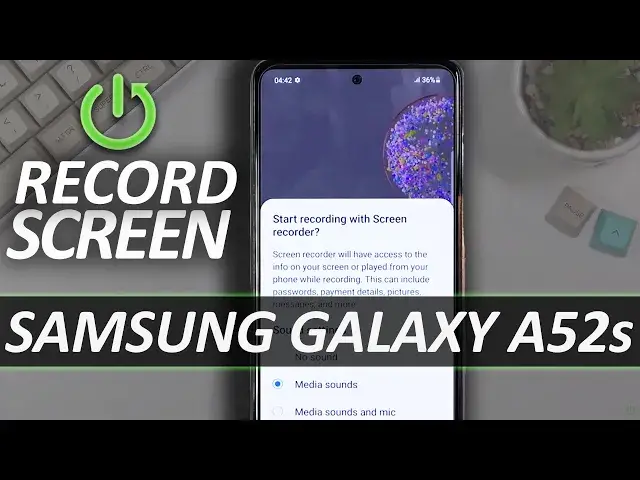0:00
Welcome, I'm from the Samsung Galaxy A52s and today I'll show you how to record your
0:12
screen on this device. So get started, pull down your notification panel and look for the screen recording toggle
0:20
which for me is right here in the corner. So once you find it, you can simply tap on it
0:25
It will ask you for access to things like screen capture, so you want to allow that
0:31
to microphones, again you want to allow that, to storage, again you want to allow that
0:35
to microphone obviously so it can record either the sound that the phone makes or you, screen
0:41
capture just so you can see the screen, and storage so it has the place to store it somewhere
0:46
So basically allow all of those. If as an example you don't allow storage, this will not work at all
0:54
If you don't allow microphone or screen capture, then I think screen capture will make it not
1:00
function correctly without sound or microphone, you just won't have any kind of sound on your recording
1:06
But anyway, once you enable all of those, you will see this page right over here, so
1:11
sound settings, this is right before you start recording, it asks you if you want to record media sounds, media sounds and microphone or no sound
1:18
Now for some reason there is no option for just mic, that's unfortunate, but anyway
1:23
select whichever one you want, with a caveat, if you're going with the media and mic, do
1:29
use headphones when doing so, because when you're recording two different sound sources
1:37
so phone and microphone, the phone sound is basically being recorded in a system, it's
1:44
not being recorded through the output of the microphone, it's being internally recorded
1:50
So when the phone records internally and then makes that sound through the speaker
1:57
the microphone will pick that sound up again, so you'll have this kind of like echo effect
2:03
on your recording, which isn't necessarily desirable. That's why I'm saying use headphones with this
2:09
But anyway, I'm gonna stick with just the media sound, which does not include microphone
2:15
and I'm gonna select start recording, which will do a countdown from three, and then start recording
2:21
So obviously whatever I'll do right now will be recorded by the device, additionally you
2:25
can interact with toggles right here, so we can draw on our recording, I can go back
2:31
as you can see, you can pause the video, this is a nice feature if you, for instance, launching
2:39
an application and that application launches for a little bit too long, you can pause the
2:44
video when it's being launched and then resume it once it launches
2:48
So just say, let's just turn this off, so let's say I want to open up Game Launcher
2:55
set GUI here, and I just keep it like this, and now I can resume recording
3:02
And once I'm done recording I can click on that square right here, which will automatically
3:06
save the video recording. Now this will save it with this kind of like a cut, so going from the home screen straight
3:15
to the app without actually being able to see me opening it up, which you will be able
3:19
to see on the recording right here. And as you can see there was the cut, so when I paused and launched the application
3:48
So anyway, this is how you record a screen on this device, and if you found this video helpful, don't forget to hit like, subscribe, and thanks for watching