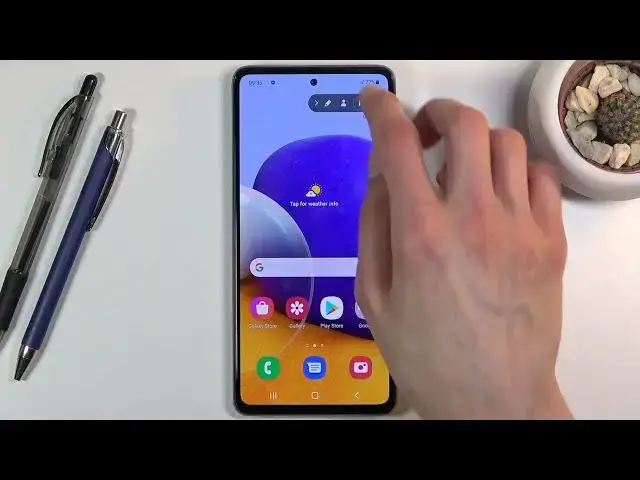0:00
Welcome and welcome to the Samsung Galaxy A72 and today I'll show you how to record screen on this phone
0:10
So to get started all you need to do is pull down the notification panel and find a screen recording toggle which for me is
0:16
Right here And once you find that you can simply tap on it to start recording and hold it to go into these settings where we can
0:23
Change couple Settings of it. So primary settings are right here. So we have the sound
0:30
This will allow you to record sound from either no sound media sound or media sound and microphone
0:36
Now when going with the last option media plus mic, I would strongly recommend you to use headphones
0:42
Otherwise, you will get I want unwanted echo effect So if you ever heard like this weird
0:50
Basically noise when the microphone is picking up the speakers and it's just kind of looping around
0:56
And starts basically just squealing and blowing out the mic the speakers. That's kind of what you gonna be experiencing here
1:04
now Going Next one, which is the quality here. We have 1080p 720 and 480 now for
1:14
Purpose of recording actual best quality stay with 1080p. This will provide you with the
1:21
best looking recording 720 will be if you're watching this for instance gonna be rewatching this on like a normal 23 inch screen instead of a phone
1:31
Will start looking really bad and 420 I would say would be unusable
1:37
Now below that we also have a selfie size So this will include the camera on the front will basically pick out whatever it sees and include it in the recording and
1:46
Here you can set how big the circle will be on the screen
1:50
So right now the size of this is actually a real-time size that will look like when you enable to recording
1:58
So once all that's set you can just simply leave this go back to the toggle and click on the toggle right here
2:05
let's allow all of this and Start recording three two one and
2:12
so Whatever you will do right now will be recorded. I'm kind of just messing around so it records something as well
2:20
You can see there is the camera You also have a panel it you can draw on the screen
2:28
And from there you can tap on this square to save the video
2:33
So this will stop it and save it from here you can find it in your gallery, let me quickly
2:44
There we go, so there's the recording So as you can see that's basically all you can do here
3:07
So that is how you will record your screen and if you found this video helpful
3:11
Don't forget to hit like subscribe and thanks for watching