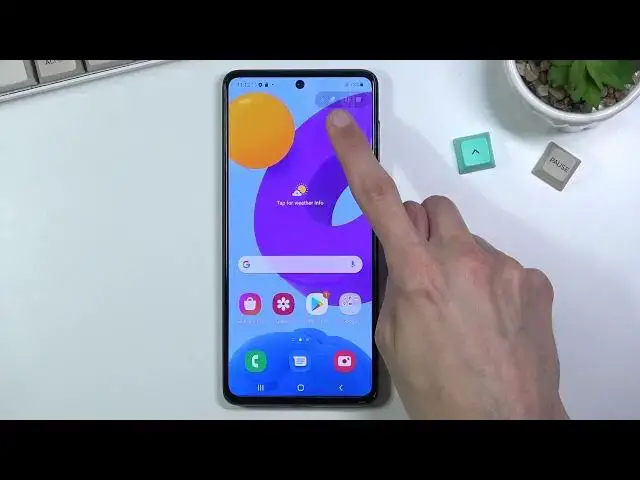0:01
In front of me is a Samsung Galaxy M52 and today I'll show you how to record your screen
0:14
on this phone. So to get started you'll want to pull down your notification panel and look for the screen
0:19
recorder which for me is right here in the corner. So once you find it you can either tap on it to immediately start recording or you can
0:26
also hold it. This will take you to the settings where you'll have a couple options for you to customize
0:31
So at the very bottom we have probably one of the more important ones which is the video quality
0:36
Now luckily right here it is set to 1080p so you're getting the best resolution right
0:41
from the get-go so props to Samsung at least for that. Additionally we have sound which will allow you to choose what kind of sound will be recorded
0:51
throughout the recording. So we have no sound, media sound or media sound and microphone
0:57
Now media sound means whatever the phone will be making so any kind of sound that will
1:03
be coming from applications and stuff like that will be recorded and the last option
1:08
the sound media sounds plus mic basically records additionally your microphone on top
1:13
of that. Now the reason why I kind of focused on the last one because it's kind of self-explanatory
1:18
but what isn't is when you enable basically both of them I do recommend you to use some
1:23
kind of headsets, earbuds or anything like that. Just so the sound isn't basically being picked up twice
1:30
What I mean by that is when you enable this media sound which is the sound that phone
1:38
makes is basically being recorded internally on a software basis. So it is being recorded even before you hear it through a microphone or as an example if
1:49
you mute the sound completely when you have media sounds enabled it will still record
1:55
the media sounds even though you can't hear it. And when it comes onto microphone it will as an example if that sound is coming through
2:03
the speaker it will record that sound internally then that sound will come through the speaker
2:08
and microphone will pick it up again as microphone should. It's supposed to record microphone sounds which in this case will create an unwanted
2:17
echo effect in your recording. So that's why I do tell you to use some kind of earbuds, headphones or anything like that
2:23
just so you can separate these sounds so the microphone isn't picking up the same sound
2:29
source twice. So anyway we have a couple of additional toggles in here so you can choose whichever one you
2:35
want to go into them but primarily these are the most important one and from there we can
2:40
leave this section and simply tap on the recorder. Let's allow. Now it gives us the sound options right here again
2:51
You can simply choose whichever one you want and then select start recording
2:55
It will as you can see countdown from three and then it begins recording so whatever you
2:59
will do right now will be recorded by the phone. Additionally you can see that there's a couple of toggles in here so as an example we can
3:05
tap on it and start drawing on our screen. We can also pause the video so this just pauses it allows us to as an example open up some
3:15
kind of app that I would have to load normally. Let's see what is a good application for that
3:20
You know what I'm just going to open something like a Galaxy... no apparently not Galaxy Store
3:29
Play Store. I'm not connected to internet so I'm just going to go into settings
3:36
Let's go into about phone or is there somewhere else where I have more subcategories
3:41
There we go. As an example I opened up whatever I wanted and now I can tap on this button again to
3:50
resume the recording and from here I can continue. And once I'm done I can tap on the square right here to stop the recording
3:59
Now that recording will be automatically saved to your photos or gallery in this case as
4:05
it's called. So we can open that up and find it in here and as you can see it's already playing
4:15
You should see a jump in a second when I pause the video and resume it so it will... there
4:21
we go just cut straight to it. So anyway that is how you record your screen on this phone and if you found this video
4:29
helpful don't forget to hit like, subscribe and thanks for watching