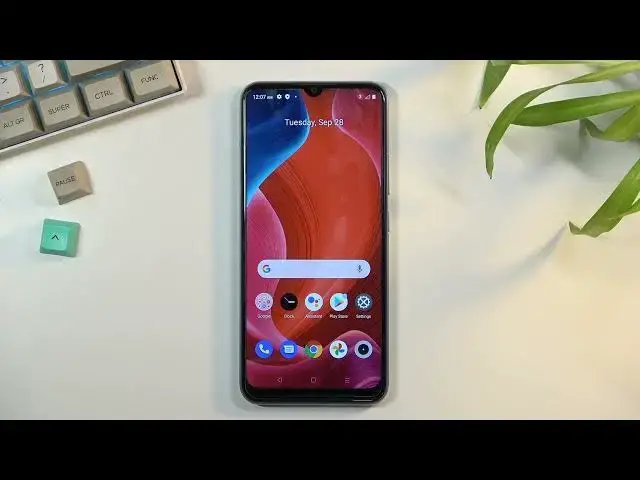0:00
Welcome, in front of me is a realme C25Y and today I'll show you how to record a screen
0:12
on this phone. And to get started, you want to pull down your notification panel, expand it, and this
0:17
will show you this little pencil icon right here. You want to tap on it and right below here, you'll see all the toggles that are actually
0:26
turned off. So as you can see, one of those toggles is screen recorder, you want to grab it by holding
0:32
it and then drag it over to the top, let it go, and it will stay up in those toggles now
0:38
So let's go back and we flip to the second page, you can see that our screen recorder
0:44
is now accessible right here. So from here, all you need to do is simply tap on it
0:52
This will give you the limited amount of options that you have right here. So we can choose what sound will be recorded, that can be microphone, device, audio, or both
1:01
Though, if you're planning to use the last option, both, I do highly recommend you to
1:06
use headphones. It can be wired headphones or wireless, it doesn't really matter
1:10
But the reason I'd recommend you to do so is because the device audio will be recorded internally
1:17
It's not being recorded through microphone, so I believe you could have it, or microphone
1:23
through a speaker. So you might have your device completely muted, but the device will still record the device
1:30
audio that is, for instance, from a game. But obviously, if you're listening to it, and you have the microphone as well, the microphone
1:39
will be listening to you and it will also be picking up whatever the sound is coming
1:43
from a speaker, creating this unwanted echo effect. So that's why I recommend you to use headphones
1:51
Anyway, going back here, we have also an option for showing touch gestures, or just touches
1:58
on screen, meaning that when enabled, whenever you flip through pages, swipe, or do anything
2:03
like that, that will be visible on the recording. Now for gameplays, I probably wouldn't recommend using that, but for something like, as an
2:12
example, I would be doing, like a guide, and only recording a screen, that would be probably
2:19
fairly optimal, because you would be seeing where I'm actually pressing my finger on the screen
2:25
So I'm going to start recording right now by clicking on start. It starts a countdown right here, and then starts recording
2:32
So whatever I'll do right now will be recorded. Additionally, any kind of apps I open will also be recorded, so as you can see, I can
2:38
open up things like files, and this will be recorded. You can see that tiny, semi-transparent grey dot following my finger, that is what I was
2:47
talking about, the touches on screen. Once you're done with your recording, you can pull down your notification panel, tap
2:55
right here to stop it, or stop the recording, and this will automatically save it to your
3:00
photo gallery. So let's open it up, and we can, not this, there we go, we can tap on our recording
3:09
and this will automatically start playing it. And you can see my finger on the screen, although on a white background it's not very visible
3:20
but obviously you can see everything was recorded, along with my swipes. There we go, you can see that white dot
3:27
So anyway, that is how you record your screen, and if you found this video helpful, don't
3:31
forget to hit like, subscribe, and thanks for watching