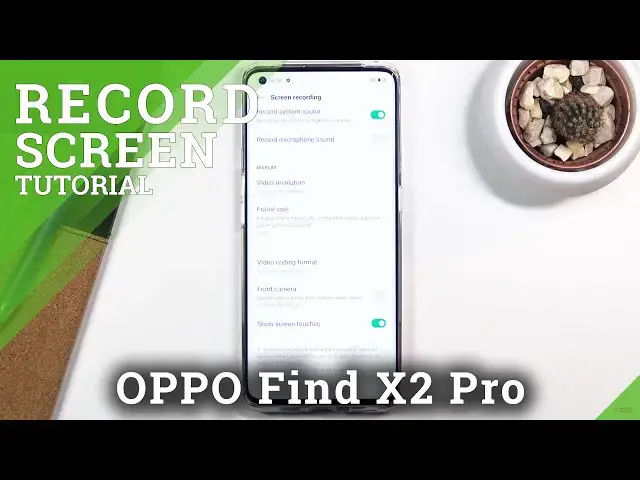0:02
And following me is an Apo FindX2 Pro, and today I will show you how to record the screen on this phone
0:13
So to get started, pull down a notification panel, expand it, and you should find a screen recording toggle somewhere on the second page, at least that's where it is by default
0:23
As you can see right here in the top right corner. So you can either tap on it to instantly toggle it on after you can click it on
0:29
after you granted access to everything that it wants. There we go
0:34
And once you do it, we'll bring up this tiny little window right here with a couple different options
0:38
If you're doing this for the first time, it tells you what it is. So tap to record, obviously, red circle or square
0:44
Then below that, we have settings, and below that we have just an exit. So this will close this little panel right here
0:50
So we can start up by probably going into these settings. And as you can see, by default, we'll have this tiny little window right here
0:57
with I guess some important settings that you can keep changing. Now these will probably be the ones that you might
1:04
if you record often, you might find use for. So we have the record system sound and record a microphone sound
1:11
Now, by default, it's going to be system, but you can also add a microphone or just microphone and no system
1:17
It's completely up to you. It's really nice that we can also record both of them at the same time
1:22
But if you're planning to do this, I would recommend you to use headphones for this
1:27
microphone will be recording the speaker sound and creating an unwanted echo effect because of this because system sound will be then recorded twice But apart from that I can also top on more settings Let me just close this some more settings
1:43
And in here we have a couple additional settings. So we have things like video resolution, which is set to medium
1:49
Now, usually that would be referred as high, but because it's like 1440P display
1:55
we can make the recording go higher to, well, 1440p or custom where we can choose
2:01
the resolution and the bit rate of it. Now, if I remember correctly, I'll pose one of those weird
2:09
weird recording way that you can choose different resolutions and size of the file won't change
2:19
but the bitrate will change it. So you could record at 720p and it will for instance have
2:25
I don't know, a gigabyte per minute, which is a hypothetical number
2:31
and you can record it at 2K, and again, one minute will also have one gigabyte
2:35
But if you change the bitrate, this will either increase that size or decrease it
2:39
which kind of, well, not really what I'm used to, and it just works weirdly
2:45
But anyway, so that being said, if you're struggling with space on your phone
2:50
you might want to drop the bitrate, probably 16 will make it look decent enough already
2:55
The way you can see the bitrate being lower is when you're recording a moving screen
3:03
so if you switching between pages flipping or recording a game when the screen is in motion it will have this kind of semi look to it and once it stops moving it will after a second gain full focus and recorded add what the resolution would be
3:19
so the higher the bit rate is the better the image will look like during motion so go back
3:26
and below that we have frame rate so we have dynamic which will probably be well not probably
3:34
but it will basically determine when it needs to be 60 or lower now
3:38
Personally, I prefer to lock it to 60 and just record it always at that frame rate, but
3:42
you can drop it lower if you want to, or set it to dynamic
3:47
Video encoding format, so just keep this out as it is. We also have the option to include a front facing camera in the video, if that is something
3:55
that you want to do, and show screen touches, which will just create a semi-transbranded
3:59
out on a screen to signify where you were touching the display while recording
4:04
And that's about all the settings that we have in here. So, let's close this off, go back to the toggle, top on it again, and simply tap on the
4:12
record button. And as you can see, it's now recording, so let me go
4:20
So also there's the dot that you can see under my finger, and recording
4:26
Also move this around. So whatever I will do right now is being recorded
4:31
So yeah, once you're done, can simply I deposit. and resume it whenever you open some app or something loads like that and keep recording or if you don want to you can just click on the square and it will save the recording And before I progress to showing you where you can find that recording I will mention one little thing which might be important to some people
4:56
If you're planning to record things like some video streaming applications just so you can have it saved, I guess, don't even bother
5:04
A majority of the video streaming like Hulu, Netflix, and anything else like that, Amazon Prime
5:10
basically have access to your device in a way to the point that they know that you're trying to record something
5:16
and all you will get is just a black screen. Even though you will be able to see that something is playing on the display
5:22
the video recording just records nothingness, just black void. On that recording, you will have sound, but no visual
5:30
anything visual apart from maybe like the status bar and that's it. So you don't really even want to bother with it
5:38
And now, going to the actual recording, let's see. All you need to do is find the gallery up
5:43
So here it's called Photos and you can see it right here or if you go into the album section
5:48
you can see it under screenshots. Let me just play it for you
5:53
So there we go, it's already playing. So that's basically it
6:10
So that is how you could record your screen and if you found this very helpful, don't forget to like, subscribe and thanks for watching