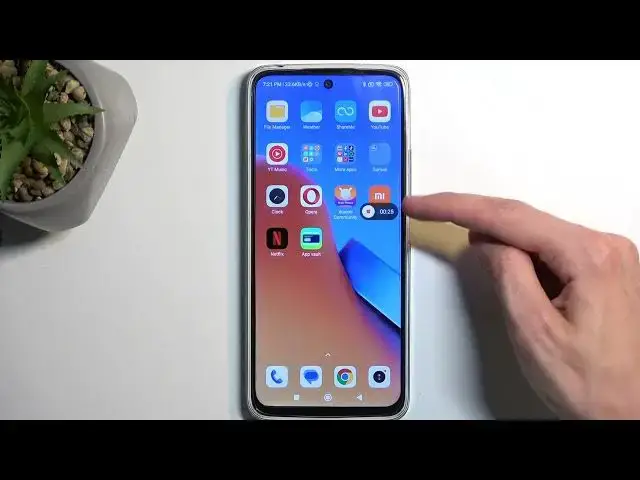0:00
Welcome! In front of me is a Redmi 12 and today I'll show you how you can record screen on this phone
0:12
So to get started, pull down your notifications by swiping down from the top of your screen
0:16
and do so once again to extend the list of toggles. Now on one of the pages you will see a screen
0:22
recording toggle. For me it is on the first page right over here. But if you don't see it on the
0:27
first page you can just swipe to the left. This will show you second and third page. Anyway
0:32
once you see it you can simply tap on it. This will give you this pop-up right here giving you
0:39
four options. Close, settings, folder which includes all the screen recordings, and the button to start recording. Now let's touch upon this option right here. Settings
0:49
Here you can get a glance at how the mode is set by default. So we have resolution set to the
0:57
highest so that's good. We have video quality 16 megabits. It's good enough. That's also good enough
1:04
Orientation. Sound source. Completely up to you. Mute, mic, system, sound, whatever you want
1:12
Frame rate. Change it to 30. 24 is not cinematic, whatever you might think. Below that we have lock
1:20
screen to end. Show touches on the screen when you're recording. This will imitate where your
1:28
finger was touching the display as a semi-transparent grey dot that is visible on your screen recording
1:34
It might be a bit distracting for gameplays so you might want to stay away from that option if
1:39
you're recording such a content. But for instance something like I am recording right now this would
1:46
be fantastic. Now moving further down we have show button tabs which basically would be also covered
1:58
by this one I would assume. And that's really all the options we have. So I'm gonna close this
2:03
click on the red circle to start recording. It gives me a timer right here. And whatever I'll
2:07
do right now obviously will be recorded. I'm gonna open up Netflix just so we can see how that looks like
2:25
Anyway from here I'm gonna close this and also stop the recording by interacting with the
2:30
overlay and selecting the red square. Once you tap on it, it automatically saves your screen
2:36
recording to your photos application or gallery as it's called right here
2:42
And you should be able to see it at the very top but you can probably also find it under albums
2:48
and screenshots and screen recordings. Now here just make sure you tap on the screen recording tab
2:54
and this will display all the screen recordings that you have captured over the time. Now this is the one that I have captured. Now the reason I recorded Netflix is because Netflix
3:04
has a tendency to block screen recorders. Oh my goodness just freaking play this
3:13
So we'll see how that looks like. It's probably going to look like a fully black screen which is what I'm expecting
3:26
And there it is, fully black screen. There was a login page but as you can see it's completely not
3:31
visible. Netflix has this amazing little thing where it just completely blocks any kind of screen
3:36
recording. It cannot block sound but it can block your image so what you end up with is just fully
3:43
black screen. It also blocks screenshots most likely which I haven't tested it out but assuming
3:48
it blocks this it most likely screenshots are under that category as well. Now Netflix won't
3:54
be the only application that does this. There are also any kind of security applications like
3:59
bank ops will also do this but in that case it's a more reasonable application to have this ability
4:07
over Netflix which has no security whatsoever. So yeah anyway I'm not salty about that one
4:15
Now with that being said hopefully you found this very helpful. If you did don't forget to hit like, subscribe, and thanks for watching