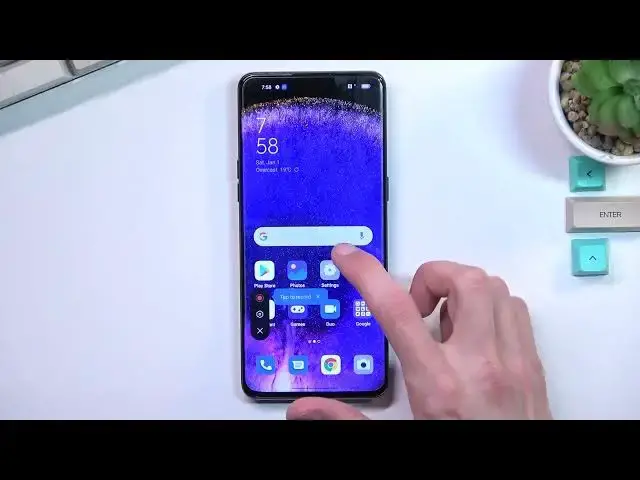0:00
Welcome and follow me as a Apple Find X5 Pro and today I'll show you how you can
0:13
screen record on this phone. So anyway let's get started by pulling down our
0:19
notifications and expanding it and looking for the toggle for our screen
0:23
recorder which for me is on a second page third toggle. Now this is the
0:29
default orientation of all the toggles so I assume you can probably find this
0:33
toggle in a same exact location on your phone. So from here once you locate a
0:38
toggle hold it. This will quickly take you to the settings where you can
0:42
customize how the device actually records the screen. So probably the most
0:48
important one would be... let's just actually scroll down... that's kind of weird
1:02
unless it refers to picture right here as a recording. I would assume that it is
1:09
because it has megabits per second so yeah. So anyway that's probably one of
1:14
the things that I really recommend changing from 720p which seems to be the default to 1080p. This will give a much sharper image compared to the 720p
1:24
which will be pixelated on majority of like the typical computer screens and
1:30
even phones to be honest. So this is one of those things that I recommend
1:35
changing. Then we also have frame rate. It is set to be dynamic. I would probably
1:39
change it to 60. If you're planning to strictly record things like gameplays
1:43
60 will be great. For informative videos like I would be recording right now if I
1:49
would be recording just a screen I would most likely stick with the 30 frames
1:55
which will consume less storage on my phone, give a little bit of a worse
1:59
kind of quality of recording. It would just be a little bit more choppy. Not
2:06
exactly sure how to explain it otherwise. So yeah 60 will look much nicer, like
2:13
smoother, while 30 will just consume less space. So anyway once you went through
2:18
the settings right here, customize everything that you want to your liking and close this. Go back to the toggle, tap on it, continue, agree, allow anything that
2:29
it needs and as you can see the first time around it gives us an overlay right
2:34
here so tap to record. Then we have the settings and the close button. I'm gonna
2:38
just close this and start recording by tapping on the button. And it looks like
2:46
I believe it records microphone as well right now so that's one thing. But anyway
2:52
whatever you will do right now will be recorded by the device so if you open up
2:56
some kind of application or do anything it will be recorded. And once you're done
3:00
you can just tap on this little thing, select a square and this will save the
3:04
recording. Now before I actually go in there I'm gonna mute the device just so
3:08
I don't hear myself if it recorded my voice. And let's navigate into our photos
3:16
application. There we go and as you can see it is right over here as the latest
3:23
recording and it is right now playing. So there we go and that is how you can record your screen on this phone and if
3:38
you found this very helpful don't forget to hit like, subscribe and thanks for watching