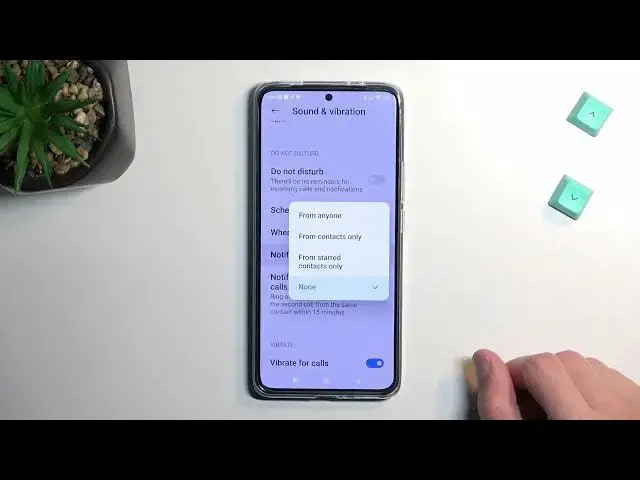0:00
Welcome. In front of me is a Xiaomi 12T and today I'll show you how you can enable and set up your Do Not Disturb mode
0:11
So to get started, swipe down for your little toggles, which is done from the top right side
0:17
Single swipe down and you will get all your toggles and simply find your Do Not Disturb, which for me, it looks like it's not on the first page
0:25
Oh, it's on the second page right over here. So it's labeled DND
0:30
Once you find it, simply hold the toggle and this will take you to the settings
0:34
Now in here you can customize how it will function, so swipe down and we will have Do Not Disturb and all the settings for it
0:43
Now very limited amount of settings right here to be completely honest, but still you can customize it a little bit
0:50
Now going into couple of the worth mentioning options here would be things like the notify about repeated callers
0:56
which when enabled, if someone calls you twice within a 15 minute period, they'll completely bypass the option above
1:05
So notify about callers. And here you can choose if you can select who can call you
1:11
So you have anyone, which defeats the purpose, contacts only, favorites, or no one. No one is the one that is set by default
1:19
But if you have this on, if someone meets the little quote right here for two times call in a 15 minute period
1:27
they'll completely bypass this and you'll get a notification about it. Now moving on to couple additional options we have
1:34
When device is locked, meaning that even when you enable Do Not Disturb mode and do it with this
1:40
it will only use Do Not Disturb mode or kind of like act like it's on when the device is locked
1:48
When it's unlocked, it's going to act normally. And then schedule turn on time, so you can set up a schedule right here
1:55
You can select days of the week, start and end time, or start and end the other way around
2:01
Which if you're planning to use schedule, you just set it up and make this check or keep this checked on and that's it
2:09
And once the time comes for it to turn on, it will do it automatically. So you don't have to do anything extra
2:14
But for everybody else wants to use it manually, just occasionally, you can do it once you set it up by simply tapping on a toggle like this
2:21
And once you're done with it, again, you can tap once more, and this will turn it off
2:25
And also you can quickly see if it's on or off. When you look right here, when it's enabled, it shows you this moon icon, and when it's disabled, it disappears
2:34
There we go. So anyway, if you found this video helpful, don't forget to hit like, subscribe, and thanks for watching