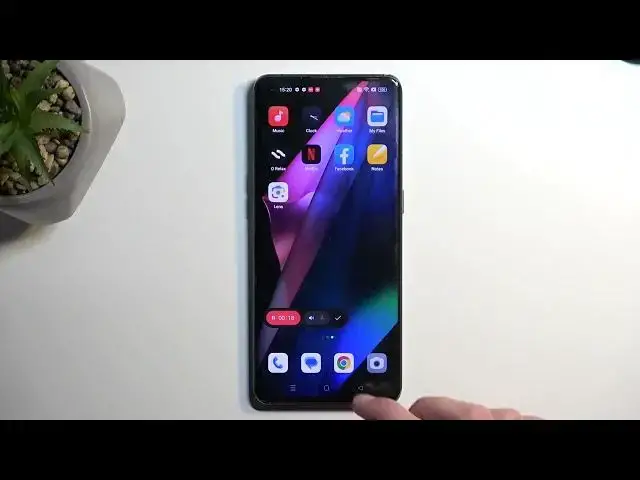0:00
Welcome, and follow me as I Oppo Find X3 Pro, and today I will show you how you can record
0:06
a screen on this phone. So to get started, I'm going to pull down our notifications, and I'm going to swipe
0:16
down once more to extend the list of toggles. Now, in here, you should find on one of the pages the screen recording toggle
0:24
For me, it is located on the second page right over here
0:27
Once you see this toggle, you can simply tap on it. It will, for the very first time, ask you for a couple different permissions to access
0:33
things like the recording, to send your notifications, whatever, allow screen recorder to make and
0:40
send phone calls. Now, the phone calls are primarily for the access, I believe, to the microphone itself
0:48
So just keep that in mind. Now, once you agree to them, next time around, you will only see this pop-up here
0:55
And as you can see, we have a couple options in here. So first one from the right is the close button
1:01
The next one is a microphone, so you can toggle on the microphone or the system sound, depending
1:07
on which one you want to record, or both if you want to. And then, obviously, this is the record button
1:13
So right now, the device is recording, and whatever application I'll open right now will
1:18
be recorded by the device. Now, I am opening up Netflix for a specific reason, just to kind of show you the fun of
1:25
aspect of not having control over your own device. So anyway, I'm going to close this, and I'm also going to stop the screen recording by
1:32
selecting the checkmark. This will automatically save my screen recording to the photos application right over here
1:40
and it will be visible right at the top. We should also have it somewhere in our albums under, hopefully, screenshots
1:46
Yep, so we have screenshots, and you can see it right here
1:51
So in a second, you will see me open up Netflix, and what I was referring to is Netflix has
1:55
a little bit more control over your device than you do. So all you get is a big middle finger from them and a black screen, even though, as we
2:01
clearly seen, there were previews for different movies visible. But Netflix says, no, no, no, you're not allowed to use your device this way
2:11
We decide what you're going to be able to record. Now, that being said, Netflix cannot block your sound
2:17
So yeah, at least you can get that from it, but you will have no visual
2:22
So if you ever encountered such a recording, where you know you had some application open
2:27
but you get black screen, just know that application can literally block your screen recorder
2:32
because apparently it knows exactly what you're doing, which seems a little bit intrusive
2:37
if you ask me. Now, with that being said, that is the screen recording, and also where you can find the
2:44
later on recorded version of it. And if you found this very helpful, don't forget to hit like, subscribe and thanks for watching