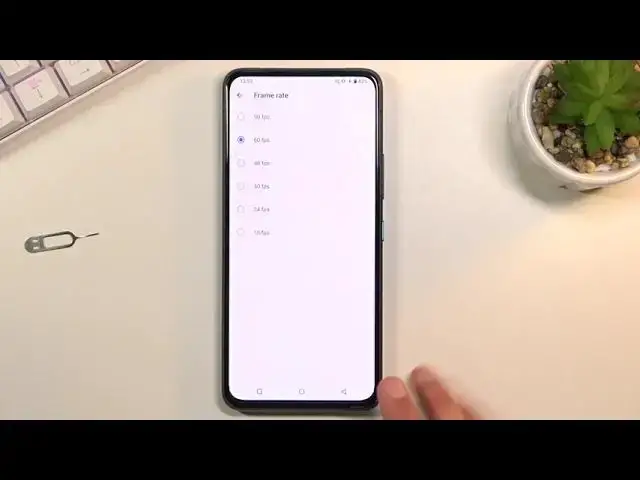0:00
Welcome, Antronomy Zen Asus Zenfone 8 Flip and today I'll show you how to record a screen
0:11
on this phone. So to get started you want to pull down the notification panel and for me the toggle for
0:18
it is on the second page right over here. So once you find it you can tap on it to immediately start recording or also hold it which will
0:25
take us to the settings where you'll have the option to customize a couple different
0:29
things so it records just the way you want it. So starting off we have resolution, it's set to max so that's at least nice
0:36
Quality high, again max. Frame rate that's not max. It's set to 48, kind of a weird place
0:45
Now I recommend you to set it to 60. This will be probably the best quality and also everybody else around can use the full
0:54
frame rate of it. If you start recording at 90 it will be taking more of your space when you're recording
1:01
it and only I guess you and not many people will be able to benefit from that screen recording
1:09
because it is recording at a higher frame rate than the majority of people's phones
1:14
can display it at. So just to put that in perspective most of the phones, if it's not any kind of new device
1:21
that came out from like end of 2020 and beginning of 2021 most of those devices run at 60 frames
1:29
Anything above that just kind of gets lost. So anyway you can set it to 60, that is what I would recommend
1:36
Then going back we have storage location. Now here I only have, no I do have an SD which I could change it to that if I wanted to
1:43
Also if you have some kind of USB C storage which you can plug into the device it will
1:48
show up here as well and you can choose to save it on this one as well. Then we have orientation
1:53
Probably keep it as it is, that will be the easiest way. That way when you're holding the phone in a specific position that you want to be seeing
2:01
it, for instance like right here, portrait mode, it will record in portrait and not for
2:05
instance a landscape which will make everything look sideways. Now below that we have record audio
2:12
So here is one of those things which is a little bit limiting
2:15
So you can record microphone or internal audio or nothing but we don't have option to record
2:20
both, so microphone and internal. It's a little bit of a shame here
2:25
But anyway pick whichever audio you want. I'm going to actually change it, I'm going to stick with this one
2:30
We have countdown before recording, whenever you tap on a toggle, this way here we have
2:35
0 second countdown so it automatically records. But if you wanted to wait for instance 3 second you can select it and when you tap on a toggle
2:43
it will give you 3 seconds before it records. Then we have start recording immediately when screen recorder is turned on which then defeats
2:52
the countdown. Anyway below that we have couple toggles, so we have show touches
2:58
Whenever you touch the screen to scroll between pages, do anything, open and up, it will be
3:03
visible on the recording with a semi-transparent grey dot. Then we have black overlay notifications, so just black notifications
3:10
This top recording for incoming calls, so when someone calls you or you have an alarm
3:14
clock it will stop the recording. So once you have went through all these settings and set it up just the way you want it, you
3:22
can leave it, go back to the toggle itself, tap on it and click on the start I guess
3:30
that's what I assume meant that instead of starting immediately or 3 second it gives
3:35
you this overlay. Now when I tap start it will countdown from 3 and start recording
3:41
So whatever I'll do right now will be recorded by the device, minus things like Netflix that
3:47
will not be recorded. If I would want to, let me see, oh it gives me some error and just closes, that's nice
3:55
So anyway, once you're done with the recording you can tap on this to stop it and it will
4:00
automatically get saved to your gallery application. So if we open that up, we should find the screen recorder and there it is
4:12
I believe this is the one
4:24
So yeah, anyway, that is how you would record your screen and if you found this video helpful
4:28
don't forget to like, subscribe and thanks for watching