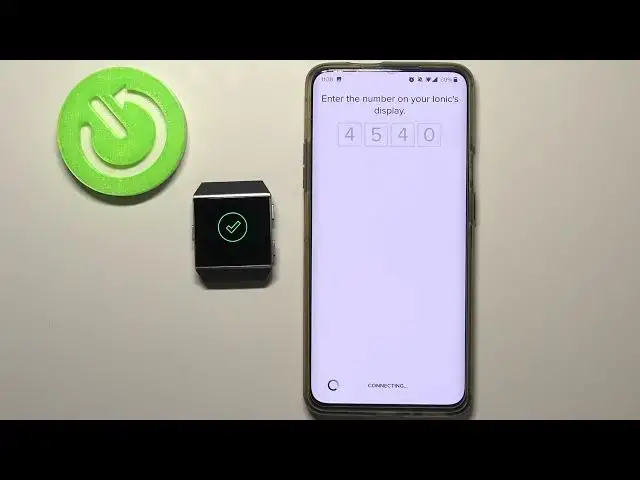0:00
Hello, Infanominy I have Fitbit Ionic, and I'm going to show you how to pair this watch with your phone
0:12
First, we need to download and install the Fitbit app on our phone. Depending what kind of device you're using, it's going to be either Google Play Store on your Android device or App Store on your iPhone
0:24
I'm going to open the Google Play Store because I'm using the Android device
0:30
In the App Store I'm going to tap on search, like this, type in Fitbit
0:35
and tap search button to search for the app. You should see this page now
0:40
Let's tap on the install button to install the app. And after the app is done installing, you can tap on Open button right here to open it
0:57
Now we need to create a new account or login into an existing account
1:02
To create a new account, simply tap on Join Fitbit button and to login into existing account, tap on login
1:09
I already have an account, so I'm going to tap on login. Tap right here on email, enter the email address I use to create an account, then tap on password and enter the password
1:19
Give me a few seconds. And once you're done entering the password, of course, tap on login button to login
1:41
After you log in, we should see this screen, the today screen of the app
1:47
Tap right here on this icon right here in the top left corner, the profile icon
1:51
To open this menu, here tap on setup a device. and it should open the list of devices
2:01
Wait until it's downloading. Then scroll up or down through the list
2:06
Find the Ionic watch. Here, tap on it to select it. And here we have two options
2:12
Set up Ionic and Setup Ionic Adidas Edition. Depending on which addition you have
2:17
I have the default one, the normal Ionic. I'm going to tap on it to select it
2:23
But if you have Adidas edition, tap on Adidas edition to selected of course So let tap on Ionic then tap set up and wake up the screen on your watch just in case here scroll down tap on I agree
2:40
then tap next, and here we need to, or rather we can allow the location permissions
2:48
If you don't, though, I'm not sure you're going to be able to per your watch
2:52
so I recommend to allow it. So let's tap on this box next to location permission
2:57
You should see this option now. I'm going to tap on to allow while using the app
3:02
but you can select any of the options and then tap on keep while using the app use
3:07
And now let's tap on update settings and tap on this X button right here in the top left corner
3:13
to close this. Now the app is going to be looking for your watch
3:19
As you can see it found it. And after a few seconds, we should go to the next step
3:27
wait now we need to enter the code from the watch right here so 4 540
3:57
Now let's tap on OK button right here. Now we can allow the notification access or deny it
4:32
I'm going to allow it. Here let's tap next and now we can connect our watch to Wi-Fi
4:44
I recommend to do this because if you don't, the setup will take much longer than when
4:50
you connect it to Wi-Fi. select the network we want to connect our watch to for example this one and now we need to enter the password so give me seconds
5:09
And once you're done entering the password tap on okay to confirm
5:23
after the watch connects to Wigoing, tap on next. And here as you can see
5:29
we are being recommended to connect the watch to the charger. If your watch is not charged, do it
5:36
But mine is, so let's tap on next. And now the watch, or other watch, my bud
5:51
is going to be updating. It's going to take a while, so be patient, basically
5:57
It can take up to 15 minutes. And that's why I told you to connect Wi-Fi because if you didn't it would take a lot longer
6:04
So this is a good time to go make a tea or something and just wait
8:02
And now we can wake up the screen on our watch
8:20
Tap on start right here. Here we have a little tutorial how to use our watch
8:26
Basically we can press the and hold the left button to open the shortcut
8:32
and here we can set up these shortcuts basically we can select what type of application
8:41
or action will be performed when you press and hold the left button and we can
8:46
for example select something like notifications then simply tap save to save the
8:54
settings and tap added now let's tap next here we have information
9:02
how to open the notifications and control center like this. Basically you swiped down from the top of the screen
9:12
Now it's tap next. Then tap on Godd it. And as you can see, our watch is done being set up and it's working
9:23
We can use it now. And in the app we can tap on continue. Then tap next
9:28
Next. And done. Here you can buy premium if you want to, but if you don't tap on the X button right here in the top left corner
9:41
And you should see your iconic on the list right here in the account menu
9:47
You can tap on it to open the settings page. And that's how you pair this watch with your phone
9:54
Thank you for watching. If you found this video helpful, please consider subscribing to our channel and leaving the like