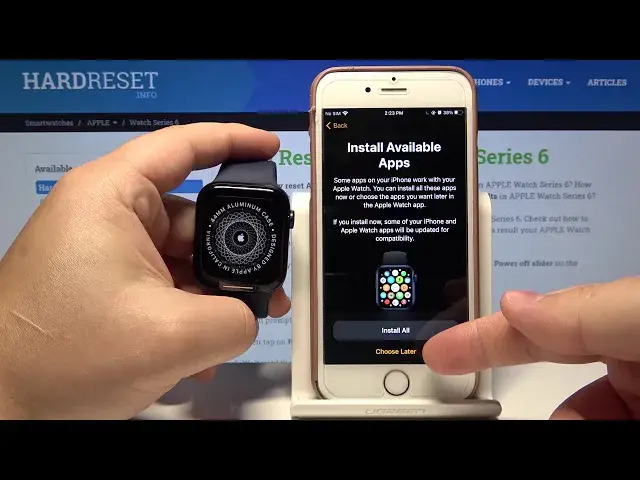0:00
Welcome Infronomy I have Apple Watch Series 6 and I'm going to show you how to pair it with your iPhone
0:12
Let's start by placing our iPhone next to our Apple Watch. You will get this pop-up on the screen that you can pair your watch with your iPhone
0:24
Tap on Continue. If you don't get the pop-up you can always open the Apple
0:29
watch up on your phone by tapping this icon right here. So let's tap continue
0:37
Here we can select to set up the watch for myself or set up for family number
0:45
Select what you like by tapping on it. Now we need to scan our watch with the camera of our phone
0:55
And once you done you can choose between restore from backup or set up as new Apple Watch In our case you going to select setup as new Apple Watch Here you can choose on which wrist you going to wear your watch For example left one
1:24
Now, tap on IGREE. Here we can login into Apple ID account if you want to
1:33
You can also skip this step by tapping skip this step. But in our case, we're going to log into one, so let's tap on enter the password
1:39
enter the password and now we need to enter the password for our Apple ID
1:51
Once you're done entering the password, tap sign in. Here we can sign in in two messages also, but in a sign in a message also, but in a message
2:09
case we're going to tap skip this step then tap okay right here we can adjust the
2:19
text size and turn on the bold text if you want to to turn on the bold text
2:23
tap on the slider next to it to enable it like as you can see and to adjust the text size simply swipe left and right on the slider right here And once you done tap Continue
2:38
Right here we can set up a passcode for our watch by tapping on create a passcode
2:44
But we're going to tap Don't Add passcode to skip this step
2:48
Here tap on Continue. Or if you want to install updates manually, tap on install updates manually
2:53
On install updates manually. But we want the automatic updates, so let's tap continue
2:58
Here tap continue, then tap continue again. And right here we can install available apps on our watch, and we can tap on install all
3:08
or choose later. Select what you like, and now we need to wait
3:13
Right here on our watch we have simple tutorial, how to use it. You can scroll up and down by using the digital crown
3:21
And here we have display category, we can tap on it. And here you go, swipe left on the screen to go through the different tutorials, how to use our screen
3:35
Then simply tap down to finish it Now let tap on the little crown Swive left Tap down
3:50
And at the bottom you have side button. Let's go through it also
3:57
And done. And now we need to wait until the watch is done pairing
4:10
Now I stop okay in the app
4:21
Then press the digital crown on our watch. And at this point our watch is paired with our iPhone and it's ready to use
4:38
And that's how you pair your Apple watch. with your iPhone. Thank you for watching
4:43
If you found this video helpful, please consider subscribing to our channel and leaving the like on the video