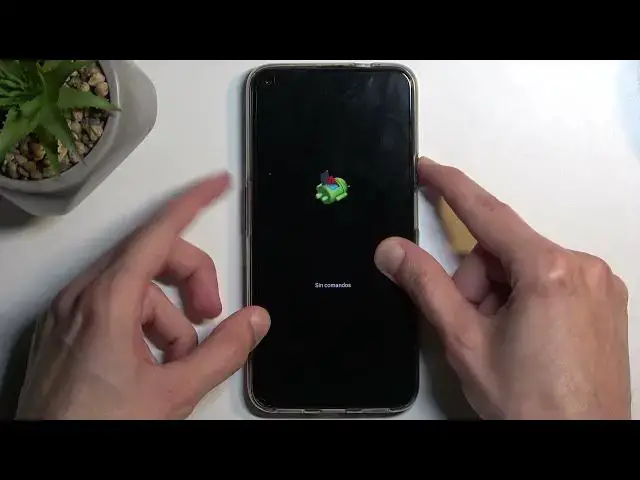0:00
Welcome! In front of me is a Half-Yuri GT20 and today I'll show you how you can
0:06
hardware reset this device through recovery mode and also get rid of a
0:10
screen lock if you have one set that you just don't know
0:18
Now with that being said I'm gonna begin by locking the device just so you can
0:22
see that I do have a pattern set right over here and I'm gonna progress from here as though I don't know this pattern
0:28
So number one we will need to hold our power button and select power off and when the device turns off
0:37
hold your power button and volume. I believe it's up. I'll see in a second
0:48
Just wait for this to turn off. So I'm gonna hold power key and volume up
0:59
And this puts us into boot mode. Now in here you want to select the recovery mode which I need to look closer as the first option. So just make sure
1:07
that this arrow right here jumps all the way to the top by pressing volume up and then press volume down to confirm it
1:18
Now next thing we'll see is Android with no command so to get past this hold your power button and press volume up once and this will
1:24
take us to the recovery mode and in here using this time around both volume keys to navigate up or down depending on
1:30
which one you press you want to select wipe data factory reset. Once it's selected confirm it with your
1:36
power button then select whatever that is. It looks like it's in Spanish but just make sure you select the second
1:44
option and confirm it. Now at the bottom you will see formatting data and in a second we
1:51
should see data wipe complete. Data wipe complete at which point reboot system now will be selected by default so press your power
1:59
button once again to initiate the reboot which will then also continue back to resetting your device in the
2:06
background. So it will take it a little bit longer to boot back up but once it's finished we'll be presented with Android setup screen. So I'll be back once that
2:13
is visible for me. And that actually went super quick so as you can see it's
2:20
already finished and you can set up your device however you like. Now with that being said in case of my device it's actually FRP locked which
2:28
you can see with this little lock right here and what that means is that I will need to verify the previously used pattern
2:34
or in my case pattern but it could obviously be also pin or password or the google account. Now without knowing either one of those
2:42
I basically won't be able to finish up the setup. Now luckily I do have a method of bypassing this so for everyone who is interested in
2:49
how you can bypass this FRP lock I'll be making a separate video
2:54
for you. Now with that being said with this one hopefully you found this
2:59
video helpful. If you did don't forget to hit like, subscribe and thanks for watching