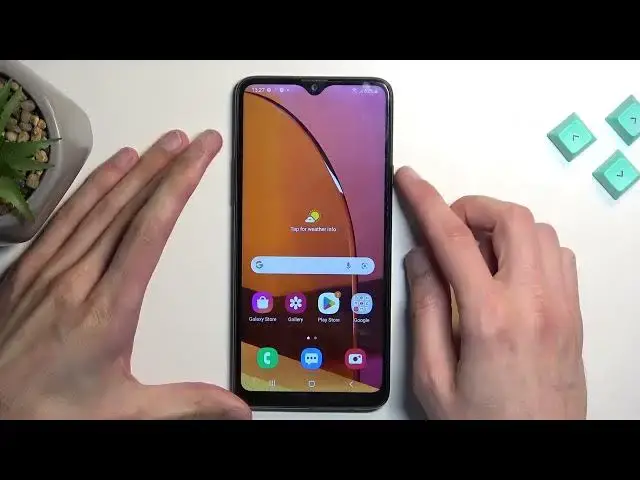0:00
Welcome and follow me as a samsung galaxy a20s and today I will show you how you can
0:07
hard reset this device through recovery mode and also get rid of a screen lock if you have one that
0:12
you just don't know. Now as you've seen I do have a screen lock set. I'll be proceeding with this
0:21
method when the device is actually locked but before I do so I'm gonna quickly mention a couple
0:26
important things. So number one if you are logged into a google account or google or samsung account
0:31
either one of those so if you have anything right here or if we scroll down and navigate to
0:39
where is it there we go accounts and you have any accounts added right here
0:46
if you have anything here and you have a screen lock then the device will become FRP locked
0:52
and just to explain what that is it's a verification method that blocks you from
0:59
using a device after the reset is finished so it will force you to verify one of the two methods
1:06
so either your screen lock which assuming you don't know only leaves you with one method which
1:11
would be the account either samsung or google account so that is one of the things that you
1:18
will need to verify. Now typically I will be making a video on how you can just bypass this
1:23
and then completely remove it but unfortunately at the time of recording this samsung got a new
1:29
update security patch so if we go into about phone and the security patch that I have right now is
1:38
security patch this one from December 1st of 2022 and here we have the other one
1:45
a security software version this one is I believe the samsung ones but anyway still
1:50
December 2022 so at the time of recording this I have not found a way to bypass this
1:57
yet it's already 2023 like almost four months into it so yeah so keep that in mind
2:07
if there will be a bypass later on down the line I'll be obviously making a video on how you can
2:14
get rid of it get rid of the protection but at the time of recording this I have no way of doing so
2:21
so this will just strictly be removing the screen lock and only screen lock if you have google
2:27
accounts your device becomes locked if you don't then it will remove it and you don't have to
2:32
verify anything but with google accounts you will need to verify one of the accounts so keep that
2:38
in mind anyway now starting off with the actual bypass I'm gonna lock the device and I'm gonna
2:44
progress from the lock screen although I don't know my pattern so because this is samsung we
2:48
will need to forcibly turn it off which we do by holding power key and volume down but before we do
2:55
so you want to plug it in so grab the cable connect it to your computer which for me it's
3:01
already connected I'm gonna bring up the volume just so we can hear it connect hopefully
3:08
so or not because the cable is ah yes it's the huawei cable now I'm gonna actually try it maybe it will work uh it doesn't
3:27
really I don't think it needs to connect to we'll see if not I'm gonna uh just go grab a different
3:34
cable so anyway like I mentioned we're gonna hold power key and volume down now once the phone turns
3:40
off you want to then switch from volume down to volume up while still holding power key now another
3:46
thing I recommend interacting with the display so you can see when you're holding the two buttons
3:51
so you can see when the phone actually turns off right now so volume up now
3:59
from here you want to let go of the power key once you see the samsung galaxy logo like this one
4:08
and judging by how long it's turning on I am pretty certain that it will just go back to android
4:14
so I'm gonna go grab a different cable so be back in a second
4:30
so okay so I got a different cable hopefully this one will work
4:43
and yeah like I thought I just put it normally and to android let's unplug this one
4:49
to get rid of it because it's garbage and let's try it again
4:54
there we go so it did connect to my computer right now so again same as before power key and
4:59
and volume down now I'm just kind of interacting with the display just so it won't time out
5:10
once the screen turns off that means that the phone turns off and there we go we have samsung galaxy oops I held it just for too long let's try it again
5:18
oops I held it just for too long let's try it again there we go
5:32
and there we go now once you see the samsung galaxy logo like I mentioned before let go of
5:38
the power key if you hold it for too long as I did it turns off the device basically repeats the
5:44
reboots it and then I guess you have to start holding it again and then let go of it once you
5:51
see the galaxy logo once more now once you're in the android recovery mode you want to use a volume
5:57
keys to navigate through the options in order to select wipe data and factory reset then confirm
6:02
it with power key select the second option typically I think it should say factory reset
6:10
uh but for some reason it's in russian whatever so we're going to select the second option
6:17
confirm it I don't know if I mentioned but you confirm using power button and as you can see at
6:23
the bottom once you confirm that it should say data wipe complete at which point reboot system
6:27
now will be selected by default so press power key once again to initiate a reboot and this will
6:32
continue factory resetting your device in the background now it will probably take about a
6:38
minute two minutes or so to finish up and once it's completed will be then presented
6:42
with android setup screen so I'll be back once that is visible for me
7:02
and as you can see the process is now finished and if you found this very helpful don't forget
7:08
to hit like subscribe and thanks for watching