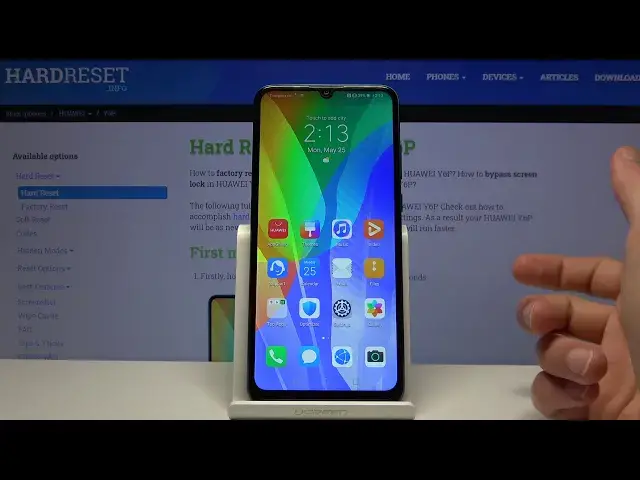0:00
Welcome, from now on it's a Huawei Y6P and today I'll show you how to capture a screenshot
0:13
on this device. So to get started open up the content that you wish to capture which for me I'm gonna
0:18
use the home screen as an example. Let's go to the second page though
0:23
And from here all you need to do is press power key, volume down and hold it for about
0:30
a second and there we go we get this animation right now that's for the first time you do it
0:38
Now as you can see there is also a slide down for a scrollable one which is only accessible
0:44
if you have scrollable content so let's just try to open something
0:52
I can do settings and that's a good scrollable place. So you're gonna hold the same keys, slide down, there we go, let's just tap on allow
1:04
and it becomes scrolling. Tap on it whenever you want to finish it and you can see you have now a fairly big image
1:17
that you can basically, well it's scrollable. You can also crop it to whatever you want
1:23
As you can see now it cut it a little bit so whatever
1:31
But once you set it to whatever you selected because you can, like I said, crop it here
1:36
You can tap on save and it will become saved. And both of the images that I have captured will be in the gallery now so let's just again
1:45
allow everything. We can go to albums where we should have screenshots folder, there we go
1:52
So there's the cropped one, then there's the super long one and just the home screen itself
2:00
So that is how you would capture a screenshot on this device and if you found this video
2:04
helpful don't forget to hit like, subscribe and thanks for watching