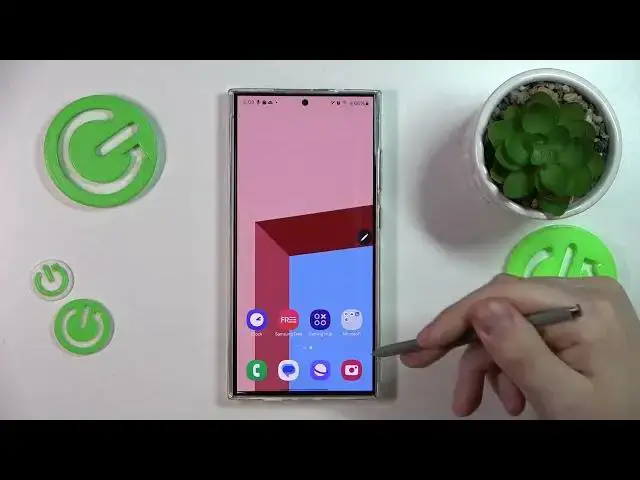0:00
We are glad to welcome you on a hard reset YouTube channel and in today's video I would like to provide you with an overview of the newly introduced features on the Samsung Galaxy S24 Ultra
0:15
So to start, let's begin with reviewing some camera options and some newly new camera adjustments
0:25
So in the new S24 lineup you get increased shuttered speed. So for example, or not for example, to be precise, it went from 33 milliseconds all the way down to 248
0:41
So now each individual photo takes less time to be captured, as you can see
0:46
I unfortunately do not have the older S23 or other older galaxy models, but well, now the shutter is way quicker and more responsive in general
0:58
Then with the S24 Ultra in particular, you also get the opportunity to film 4K videos in 120 FPS
1:09
In order to access this feature, you will need to enable the pro video mode in the camera
1:15
Then tap over here, go into U-A-HD or 4K and select 120 FPS here
1:22
Moving on, as you already know or may probably know that, The S-24 lineup comes with a bunch of new AI-powered tools and features such as notes assist, chat
1:38
assist, and so on. So let's begin with the note assist feature
1:44
It allows you to summarize the note, the big bodies of text into some important bullet points
1:52
So let me show it to you real quick. So this is the body of text I would like to transform
1:57
simply select the text first. Let me convert it to text before
2:07
Like that. Now I should be able to select it. Please. Doesn't allow me to
2:17
Now I should be able. Yep. So select a text you would like to transform
2:25
Let me cancel my previous action. I cannot do that, but that's fine
2:30
I have another text to work with, for example, this one. So once again, we'll select everything
2:38
Tap at this icon here. And now choose whether you would like to summarize it
2:44
You can format it into headers and bullets or MIDI notes You can summarize it You can correct the spelling or translate the text That the notice assist feature Moving on the Samsung keyboard also allows you to use the messages or chat assistant
3:04
So go open the Samsung keyboard, select what text you would like to change or play around with
3:11
Then tap at this option at your Samsung keyboard toolbar. You can either translate the chat messages using it
3:20
You can modify its writing style. So as you can see, it provides me with the original
3:28
or I mean, provides me with professional style, casual style, social media style, polite, emoji, and so on
3:35
And you can also, let me get back, you can also correct the spelling and grammar
3:44
So that's how my text looks with correct spelling. spelling and grammar
3:49
Moving on, another cool AI feature is the generative fill. So let me open my gallery
3:55
Find the photo I can show you that feature on. So for example, this picture should do just fine
4:01
So go into the editing interface. Then here you'll find this magic AI button tap on it
4:09
Then select the object you would like to move around or replace or generate
4:17
upon. Then, for example, I'll move it to the side, like here, and then tap at the generate button
4:25
so this blank space will be filled using the AI. Yep, as you can see, it has been auto-filled. I mean, it's not the best auto-fill that I've seen
4:46
but I mean it works. Moving on, the next cool feature is the voice recording transcription
4:53
So if you were to have some long or practically any voice recording
4:58
let's actually create one here. Hello, my name is John. I'm 35 years old
5:04
I work at the construction site. And this is the test voice recording that I will transcribe later on
5:14
So once you have the recording, you would like to. to transcribe, you can either select it and tap at the transcribe option from here, or you can
5:21
just open the recording itself and tap at the transcribe there. That's up to you. Which route you'll
5:27
go for. Then select which language you would like to transcribe your voice memo to, and then
5:34
wait a few seconds or well you can wait for more than a few seconds depending on the duration or depending from the duration of your voice recording Anyway here is the transcription or transcripts Hello my name is John I 34 years old I work at the construction site
5:52
And this is the test voice recording that I will transcribe later on. So as you can see, the transcription works fine
5:57
Way better than the generative fill. But, well, I mean, what can you do
6:04
Moving on, another very, very awesome and cool feature that the new S-24 line
6:09
lineup has as the live phone calls translation. So in order to enable and set it up, you'll need to go into the phone app, then open its
6:19
settings, live translate. Here you can enable and disable this feature. You can change what language you will speak in
6:32
Then you can select what voice. So what voice you'll. translator will have, you can mute your original voice or unmuted, respectively. That's up to you
6:47
You can here select what language other person will speak on the other side of the conversation
6:54
also, and change all those preferences for them as well, as you can see. And then during the phone call
6:59
itself, just tap at the AI button and it will translate your conversation real time. So even if you speak
7:08
for example, you speak English, your vis-a-vis speaks Chinese, you will be able to understand one another, automatically using the AI
7:17
So that's indeed a cool feature. So moving on, actually I forgot to show you another cool camera option
7:25
that appeared in the S24 lineup is that you can switch the cameras while recording a video
7:31
So let's test it. So here I'm recording a video and at any given point doing this recording
7:38
I can change camera between selfie and main, just like that. What else
7:45
Let me check my notes all quick. Or actually, getting back to the summarizing topic
7:55
you can not only summarize your notes, you can also summarize whole web pages
8:02
So here, open the web page that you would like to summarize using the Samsung browser here
8:08
In my case, it is the article on our hardreset.Info website. It's a pretty long article
8:14
It contains a lot of information and details. If you would like to summarize it into some main topics and bullet points
8:20
just tap at this icon over here, select the summarize option, and within a while, it will summarize it into main points here, as you can see
8:32
From here you can translate it you can copy it and pass it whatever or you can switch the style of the summary between standard and detailed
8:50
Also, a very cool AI feature that allows you to select any object anywhere, pretty much
8:57
and then search it, search the... image or a screenshot. So for example, I want to use it here. You will need to circle this
9:11
object. So the way you activate this finding mode is by either holding this bar here
9:21
Then select what part you would like to search, like this icon, for example. As you can see
9:28
it provides me with corresponding results or if you if you have the unlike me you have the buttons
9:36
navigation you will need to hold not this bar but the home button the one that you have in the
9:44
middle here now just select what you would like to search and obviously it not have you are not limited to
9:56
the S-pan. You can do that without it perfectly fine. So that's up to you which accessory you use your
10:04
finger or the S-pan. And well, I guess that would be about it. Or actually, you know what? There is the
10:16
final option that I wanted to share with you that I wanted to let you know about. And it's another
10:20
camera option. It allows you to track object and to keep object in the focus. It all to
10:26
times. So point your camera onto the object in question. Let's say I'll go with our this logo
10:34
So tap on the tap or actually go into settings beforehand. Make sure that the enter video mode
10:44
go into settings. Make sure that the tracking out of focus option is enabled to get back. Now
10:49
tap at the object you would like to track like this logo. Let's say once this orange frame or
10:54
square appears, that means that the object. is now being tracked. And if you were to move a camera or move your phone around, as you can see
11:03
it stays in the focus, or if you were to move the object, it will stay in the focus as well
11:08
as you can see. So that would be definitely it, guys. If you have any questions, do not hesitate
11:14
to leave them in the comment section below. So thanks a watching. Thanks for your attention
11:18
And bye-bye. Thank you