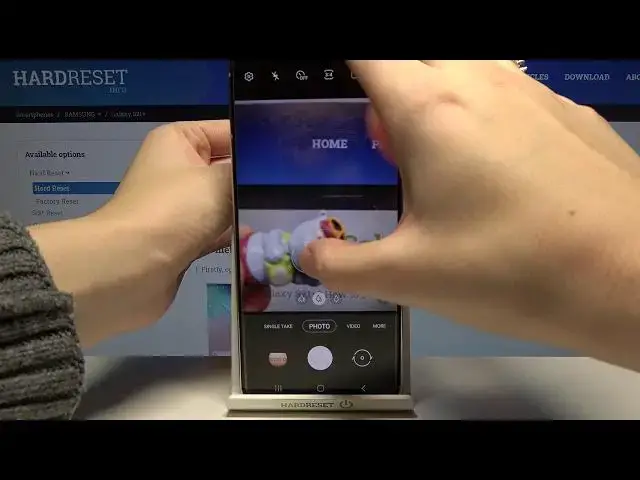Learn more info about SAMSUNG Galaxy S21+:
https://www.hardreset.info/devices/samsung/samsung-galaxy-s21-plus/
We are coming to present the video guide, where we show you top tricks for the camera in SAMSUNG Galaxy S21+. If you are interested in the camera options available in your Samsung device, stay with us and learn how to get access to the camera settings and enable pro camera options to improve photo skills in SAMSUNG Galaxy S21+. Let’s follow the tutorial and learn how to use the best camera features available in Samsung smartphone. Visit our HardReset.info YT channel and discover many useful tutorials for SAMSUNG Galaxy S21+.
How to use camera in SAMSUNG Galaxy S21+? What are best camera tricks in SAMSUNG Galaxy S21+? How to enable pro camera options in SAMSUNG Galaxy S21+? What are best camera features in SAMSUNG Galaxy S21+? How to activate advanced photo options in SAMSUNG Galaxy S21+? How to improve photo skills in SAMSUNG Galaxy S21+?
Follow us on Instagram ► https://www.instagram.com/hardreset.info
Like us on Facebook ► https://www.facebook.com/hardresetinfo/
Tweet us on Twitter ► https://twitter.com/HardResetI
Show More Show Less View Video Transcript
0:00
Welcome here I've got Samsung Galaxy S-21 Plus and I'm going to show you the top 3x of its camera
0:11
so let's start by tapping on the camera button to open it and for now we are in the standard
0:16
photo mode let's see what we've got here let me start with this settings bar here as you can
0:21
see we can change the modes of this camera so we have single take mode standard photo standard video
0:29
and by going to the more to the right we get access to other modes like ARDOTL pro panoramic
0:36
food night portrait portrait video pro video super slow motion slow motion hyperlapse and director's view
0:43
so this is a lot i don't have much time to speak about all of these modes now i suggested to
0:48
making experiments with that and just have a good fun you can also tap here to the right corner
0:54
to get access to some mode info and read about all of this
0:59
mode so you can learn from this. Now let's go back to the standard photo mode and here let me
1:05
start by tapping Cut anywhere at the screen like that. As you can see we have access to this kind
1:11
of ring with this slider. The ring is the focusing so we can pick focusing area anywhere
1:18
we need and when we use the slider we get access to the exposure compensation so as you can
1:25
see by going to the right we can make our photo more bright And by going to the left we can make it more dark
1:33
So this is kind of light managing here. We can also log this settings by tapping on this button here from the app on this ring
1:42
And of course when we tap here anywhere and again it goes back to the auto settings
1:48
Now let's move to these buttons here we can manage the lenses of this camera
1:52
Now we are on the ultra-white angle. At the center we have the standard and then we can get closer
1:59
to our subject. We have also this extra buttons here that helps us to pick the zoom and how close we want to be
2:11
So let me show you now how to use zoom. We can do it by using two fingers like that to get closer and also go back
2:20
And we have access also to this extra slider. It appears also when we tap to one of these buttons a little bit longer
2:29
and this is the other way to use it i think this way is more precisely to use zoom here so for now let's stay on the standard lens
2:40
and let's move to this button here from the right but i just went up here we can turn off scene optimizer
2:47
and turn it on so this is kind of auto intelligent feature here i suggested to keep this turn it on because it helps us to taking better photos
2:57
Now let's move to this settings bar here. Let's go from the right corner
3:01
The first one button here allow us to add to our picture some kind of filters
3:06
so we can make it more beautiful before we take it. We have this slider and now we can pick whatever we need here
3:16
We have also access to this intensity slider so we can decide how much we want to have this filter As you can see this is how it works We can also go to my filters here on this settings bar to add the existing photo and from the
3:34
existing photo it should automatically create kind of filter and we have also some kind
3:41
of face filters here so we can add just when we take a portrait the smoothness, the tone, the
3:49
jaw line, eyes and you have to discover it by yourself because as you can see I don't
3:55
have really good conditions to taking portraits now so let's turn it off now and turn off
4:07
this filter to the original one and let's move to this button here. When we tap on
4:13
it we can turn on the motion photo another tap to turn it off so this is really easy
4:19
Let me keep this turn on when we have this. We can get two in one when we take a picture the photo and the short clip
4:27
Let me show you how it works. So let me keep the turn on and let me take a picture
4:41
To see the photo let's move to the left to this button when we tap here we get quick access
4:46
to the gallery and this is our photo. We have option view motion photo so let's tap here and we can see the short clip now
4:55
So let's go back to the camera. Let's turn it off and let's move to this button the third from the right
5:03
Here we can manage aspect ratio. We are in 3 and 4 ratio
5:07
We have also from the left here access to 3 and 4 ratio with 64 megapixels, the best possible quality of this camera
5:16
And we can also pick 9 and 16 ratio. This is the longer one
5:20
So as you can see the background has changed it. Another tab and we can go to one and one the square one
5:26
This is how it looks like. And also from the right we have the full one
5:31
So the full camera frame. And of course when we tap here once again we can go back to 3 and 4 so let's stay on this now
5:39
And here at the next position we have the camera timer so we can adjust the delay of taking
5:46
picture now. We can pick the delay from now. 2 to 5 or 10 seconds. Let me pick 5 seconds to show you how it works and let me take a photo now
5:56
And here we have the countdown as you can see. Now the picture was taken with 5 seconds of delay. So let's tap here once again. Let's move to the left here to turn it off
6:08
And let's go to the next one button with the flash. Now it's turned it off. We can turn it on the auto
6:15
So the camera should recognize when it's needed when it's too dark. Also, from the right here we can turn it on every time we take a picture
6:24
And now let me keep this turn it off. Let's move to the left corner now to this button
6:30
When we tap here, we can open the advanced camera settings. So we have many of them, let me show you a few
6:36
Let's start with the Intelligent Features category and I want to focus on the CanCure Codes
6:41
option now. By using this button we can turn it off and turn it on like that as we need And this option allows us to use can cure codes by putting them inside the standard photo view photo camera so this is really easy because you can now scan cure codes by putting them
7:00
just inside this and you don't need any other app to do it so I suggest you to keep
7:05
this turn it on now let's move to the pictures category to the swipe shutter button 2 option
7:11
when we tap here we can decide to take the bar shot or create gift
7:16
Let me stay on bar shot because this is really useful thing here
7:20
Now when we go back to the camera and use the shutter like that by swapping it to the down edge here
7:27
we can take many pictures at the same time as you can see. So it's pretty fast and now let's move to the left corner once again
7:36
Let's slide down. In the selfies category we have interesting things, safe selfies as preview
7:41
So if you want to take the selfie, with or without mirror effect, this is it
7:49
It's safe selfies as they appear in the preview without flipping them when we want to have this turn it on
7:55
So this is kind of a mirror effect here. Now let's stay down to the useful features
8:02
At the first place we have auto HDR option by using this button we can turn it off and turn it on like that
8:08
I suggest you to keep this turn it on because the HDR helps to improve the details
8:13
in the brightest and darkest areas of our photo. and it really helps to making them just more beautiful and lightful
8:21
Now let's move to the tracking autofocus option by tapping on this button also we can turn it on and turn it off
8:28
And this is really cool thing when we want to take a photo to some object in move
8:35
So let's go back to the camera and now let me show you how it works
8:39
This is my object. When we tap on it, as you can see the focusing stays here and it follows
8:45
and it follows. So this is how it works here. And now let's move again to the left corner
8:58
Let's slide down to the useful features. Let's turn this off and move to the grid lines
9:04
Also by using this button we can turn on and turn off some help lines to our camera
9:10
So let's go back to the camera preview to see them. As we can see we have these lines
9:14
These lines, this is useful for example when we want to use the rule of third in photography or making experiments with composition
9:21
Also remember that these lines are not visible at the real picture
9:25
So when I take another photo and again go to the left, to the gallery, we can't see these lines so the grid lines are only to help us taking better pictures
9:34
And when we don't need them, we can go back to the left corner slide again and use this button to turn them off
9:42
So for now they have gone here. gone here. So let's move again to the left to the useful features category and pick the
9:50
location tax option now by using this button we can turn it off and turn it on and this option
9:56
allow us to save the information in the details of our photo about the location where it was taken
10:05
Also here the important information is that to make it work correctly when we want to save
10:09
the actual location of our photo we have to be connected with the information for example with the Wi and we have to turn on the location of this device so remember about these two parameters if you want to use this correctly
10:23
now let me keep this turn it on let's go back to the camera and take another photo
10:28
let's move again to the left to the gallery so this is it
10:32
and to check the location of this photo we have to just simply slide a little bit down
10:37
and as you can see here we have access to the map with the full address
10:41
So greetings from Krakow Poland. Now let's go back to the camera to the left corner here
10:47
Let's slide again to the location text to the useful features. We can of course turn it off if you don't need this, but now I want to show you the shooting methods here
10:59
When we tap on it, we get access to some advanced options about taking photos
11:04
At the first position we have press volume key too. When we tap here, we can decide what our volume keys, which we tap on it, we can decide what our volume keys, which we can take on
11:11
are here, do with cooperation with the camera. So in the standard usage, when we tap on these buttons with the smartphone, they allow us
11:20
to control the system volume. In the camera we can pick from take picture or record video, zoom in or out or control system volume
11:29
Now let me stay on take picture or record video. Let's go back to the camera
11:34
And now when I tap on the volume keys, as you can see I can easily take a picture
11:40
So this is really useful thing. Let's go back to the left corner
11:44
Let's slide to the useful features, to the shooting methods. And now let's move to the voice commands
11:51
Here we have some kind of audio control to our camera. So when we want to take a picture easily, without touching the screen, we can use some keywords
12:02
like smile, cheese, capture, shoot. And we can of course record videos also by saying record video
12:09
By using this button from the right we can turn it on and off. Now let me keep this turn it on
12:14
Let's go back to the camera and now let me try to take a picture without touching the screen
12:19
by saying for example, smile. And once again, smile. As you can see we have to be pretty loud that device can hear us, but this is how it works here
12:31
Now let's move again to the left corner. Let's slide down to the useful feature, speak the shooting methods and let me show you
12:38
me show you the floating shutter button option also. When we tap here we can turn it on and off
12:44
Of course, so let me keep this turn it on and now we have in the camera preview some extra shutter
12:51
As you can see we can move it like that anywhere we need
12:54
And when we tap here we can take a picture easily so we don't have to use this button
12:58
we can use this now. And of course when we tap here we can also take a picture
13:04
So this is one extra shutter. And let's tap here once again
13:08
to the left corner. After managing all of these settings, sometimes we want to go back to the auto settings
13:14
to start using this from the beginning. We have the last one option I want to show you now, reset settings when we tap here, we can reset them
13:22
And all of this goes back to the auto. So I suggest you to have fun and making experiments
13:28
Thanks for watching, subscribe by our channel and leave the thumbs up. Thank you
#Camera & Photo Equipment