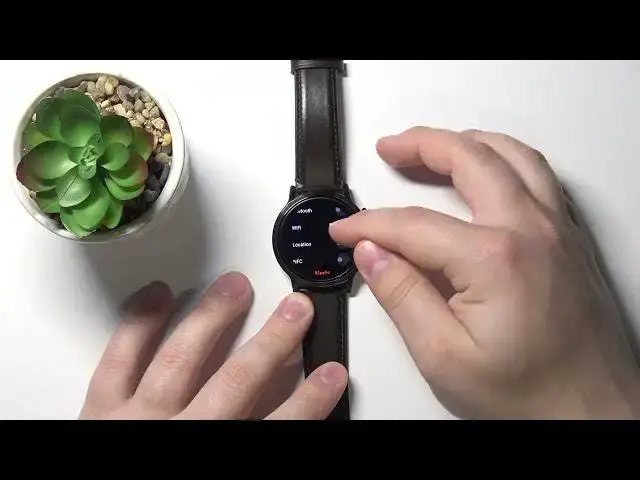0:00
Hi, Infronomy I have fossil Carlisle Gen 5 and I'm going to show you how to enable the power saving mode on this device
0:17
First, let's wake up the screen on our watch to do it, simply press the middle button
0:23
After you wake up the screen on your watch, swipe down from the top of the screen to open the quick panel
0:28
and here we should have this battery icon. Tap on this icon
0:34
And as you can see, we have many called battery modes, and here we have different battery modes
0:39
The first mode is called daily, and this battery mode doesn't save any battery
0:44
It's just daily mode. Below we have mode called extended. This mode will save more power
0:52
so you can tap on it to select it. Here you have a little description
0:58
what it does, basically it keeps the essential features turned on when you need them
1:03
And it's intended for people who want to charge their device every few days
1:10
And you can oh my bad you can scroll down right here And you can tap on Bluetooth right here to set up a schedule for your Bluetooth Basically when it turns off and on automatically
1:22
You can also turn off the schedule if you want to. But you can tap on turn off at right here to change the time when it should turn off
1:32
Like that, by swiping up and down, then changing VM and AM like this
1:37
then tap checkmark and turn on at. Again, you can change it. Let's change it to, oh my bad, maybe 9 a.m. like this
1:47
And once you're done, simply tap the checkmark to confirm. And now we have our schedule
1:52
You can also tap on details to see what's going to change, basically
2:02
And once you're done and you want to apply this mode, simply tap on the checkmark to confirm right here
2:10
and wait a couple of seconds until it's done applying. And now we have the extended mode enabled
2:19
Below the extended, we have mode called custom. Tap on it. And here we can basically customize our preferences
2:29
or rather customize the system to our preferences to save the most amount of power and keep the most amount of features enabled basically
2:42
And to do it, simply scroll down right here, and we have different options right here
2:48
And we can enable them and disable them by tapping on the switch next to them
2:52
So for example, we can enable the screen waking to touch wake, touch to wake
2:56
touch to wake we can enable or disable the Bluetooth as you can see Wi-Fi
3:04
location and FC system sounds we can disable the okay Google wrist gestures
3:13
and stuff like that and once you've done customizing this profile simply scroll up
3:17
and tap on the checkmark to confirm and apply your custom profile
3:21
and last profile is called time only and this profile is going to restrict your watch a lot
3:30
Basically, it's going to show you only time. And to enable it, scroll down
3:42
and tap the checkmark to confirm. The watch will reboot and it going to put in this time mode Let wait Oh no let wake up the screen
3:56
And here we have it. That's basically all we have, only time and date
4:01
This mode saves a lot of power in the process of course, but you have only access to time and date
4:07
And to exit it, we need to press and hold the middle button
4:11
Keep holding it until the device reboots. reboots. I think we need to plug it into the charger also, but let's keep holding it for a few
4:25
seconds to see if it's going to work. The device rebooted, I believe
4:31
When you see the fossil logo, you can release the button. And wait until the device is done rebooting
4:38
To the normal mode, of course. And that's how you enable the power saving mode on this device
4:48
Thank you for watching. If you found this video helpful, please consider subscribing to our channel and leaving the like on the video