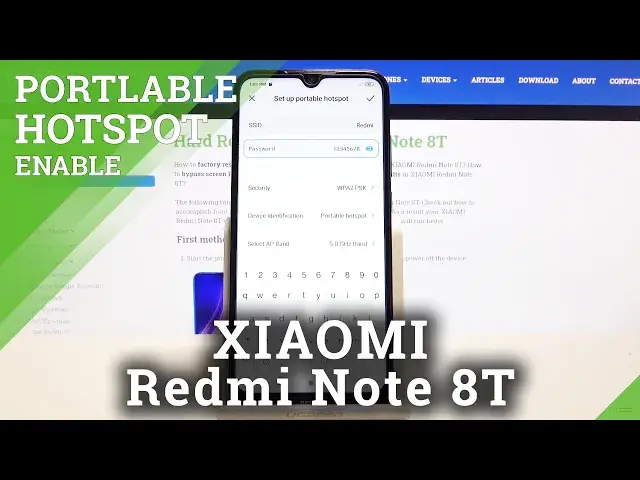0:00
Welcome, in front of me is a Xiaomi Redmi Note 8T and today I will show you how to enable
0:12
and set up the portable hotspot. So to get started let's pull down the notification panel and look for the toggle
0:22
So for me it's right over here. Before you actually tap on it you want to hold it and this will take us to the settings
0:31
And from here let's start by going to set up portable hotspot
0:37
As you can see there is the SSID that will be the name of the hotspot visible in the
0:42
Wi-Fi list. You can change it if you want to or keep it the same. It really doesn't matter
0:47
Then the thing that does matter is the password below which is set randomly every time you
0:52
format the device. So you can simply remove this one if you don't want it and set it to something easier to remember
1:01
So for instance something like this. Now it does need to have 8 characters in length as mine does
1:11
Then security below that. I'll keep it as it is. If you choose none you just won't have any kind of password and anybody can connect to
1:18
your hotspot at that point. Then device identification, portable hotspot, keep it as it is
1:26
Select AP band. This part I would set it to 5 GHz but this is really optional and also not everybody
1:35
will be able to support it. So I would say it this way
1:41
Set it up to 5 GHz, test it if it works. If it doesn't go back here and change it to 2.4
1:47
The benefit of 5 GHz will be that the connection with the WiFi will be faster, stronger
1:52
But the downside of it is older devices will not support it. So if for instance you set it to 5 and you try to look for your WiFi in the list and
2:01
you just simply don't see it. That means that your device probably isn't supporting the 5 GHz WiFi band
2:08
If that's the case simply like I said drop it to 2.4
2:11
But if it does, well then it will work. I'll also mention that the 5 GHz right here is something completely different from the
2:22
5G that you have in the phones now, like 2020. The 5 GHz is just strictly WiFi while the 5G cellular is for the cellular network, not
2:35
the WiFi. So they are completely separate and manufacturers don't really market the 5 GHz as anything
2:42
special for the WiFi. So once you set up all those stuff, click on the checkmark and you're done with the
2:50
setup and all you need to do now is simply enable it whenever you need it
2:54
So you tap on the checkmark right here and it becomes enabled as you can see I believe
2:58
there we go, Android system tethering or hotspot active. As you can see that it is right now enabled
3:06
And now people with the password can connect to your WiFi and they can use your mobile
3:12
data to basically browse the web. Now once you're done with it, make sure you turn it off, it will use a little bit more
3:19
of your battery if you keep it on. So like you've just seen you turn it off by simply tapping on it once more
3:27
And if you found this video helpful, don't forget to hit like, subscribe and thanks for watching