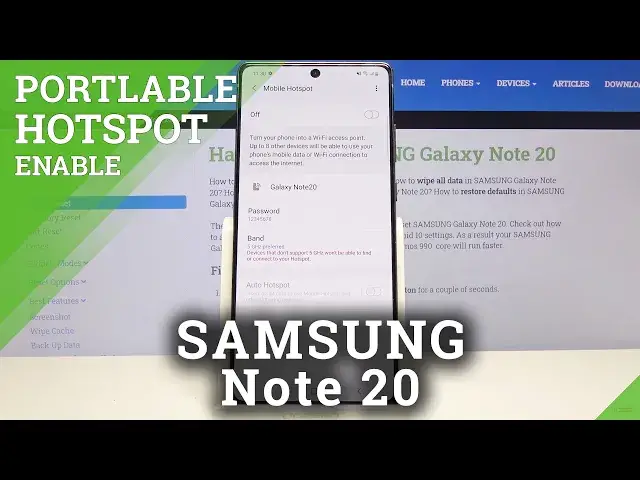0:00
Welcome, in front of me is a Samsung Galaxy Note 20 and today I'll show you how to enable
0:11
and set up the portable hotspot. So to get started, let's pull down the notification panel and find the toggle which here is called
0:19
mobile hotspot and you want to hold it. This will take us to the settings where we can customize things like our password and
0:25
also the name of the hotspot itself. So let's start with the name, I'm going to remove the unnecessary clutter there at the
0:33
end, so it's going to be called Galaxy Note 20 and this is basically how it's going to
0:38
look like, what you're going to be looking for in the WiFi list
0:41
So let's tap on save, then I have the password which is just some randomly generated password
0:47
remove it if you want. I'm going to set my own, 1-8, it needs to have at least 8 characters in length and from
0:55
there you can tap on save as well. And then the band, so you have the 2.4GHz and 5GHz version
1:04
Now not every device will support 5GHz, as you can see it gives you the message and I
1:10
would advise you to at least try it, set up to 5GHz and see if your device can connect
1:15
to it and if you look into the WiFi list and you don't see your hotspot which would be
1:22
the WiFi Galaxy Note 20, then it would mean that your device most likely doesn't support
1:27
it and simply go back here and change it to 2.4, but if it does then that's going to be
1:33
better, the 5GHz is going to be faster and more stable, in general it's just going to
1:37
be better. Now also I'll mention this so there's no confusion, the WiFi 5GHz version is not the same as the
1:45
5GHz for mobile network. So those are two completely stand-alone versions, as you probably know the Note 20 doesn't actually
1:55
have the 5GHz version or 5G capability, so this is strictly for WiFi and it is not associated
2:03
in any way with the actual mobile networking. So, like I said, select 5, if it doesn't work drop it down to 2.4
2:12
And from there you can simply enable it either from here by tapping on it, if I actually
2:17
had a SIM card, I don't have a SIM card so it won't allow me, but you can enable it from
2:21
here or simply by pulling down the notification panel and enabling it from the toggle
2:28
Again, no SIM card so I can't enable it. Now also I'll add on that once you enable it and you're using it, you're done using
2:36
it, make sure you turn it off, it does draw a little bit more power from your device
2:40
so if you don't need it I would recommend it just to disable it
2:45
But that is how you would enable, disable and set up the hotspot and if you found this
2:50
video helpful, don't forget to hit like, subscribe and thanks for watching