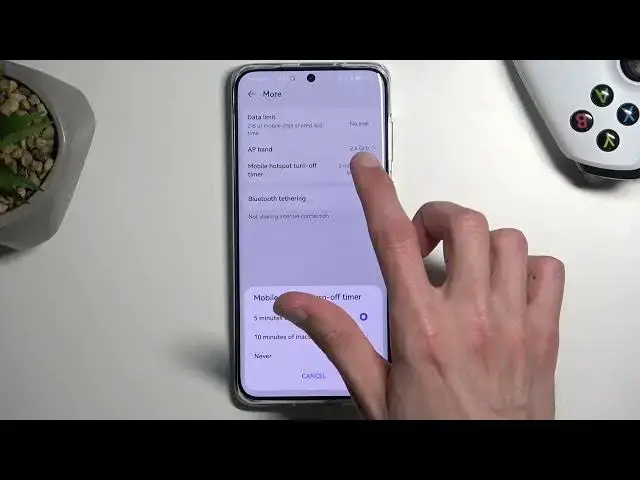0:00
Welcome! In front of me is a Huawei P60 Pro and today I will show you how you can enable and
0:06
set up your portable hotspot. So to get started we're gonna pull down our notification or toggles
0:16
from the top right side of the screen. This will show us all the toggles that are added by default
0:22
Now for me I have a couple more but hotspot is I believe one of those that has been added by
0:28
default. If you don't see this little toggle right here you can click on this box, select edit
0:35
switches and once you find the hotspot somewhere here you just grab it and drag it over the top
0:41
and then select done and you would have now access to it. And as you can see for me it was right over
0:46
here so once you see this toggle the first time around I recommend holding it. This will quickly
0:52
take you to the settings where you will be able to number one see the most important which is
0:57
password. By default it will be randomly generated so I recommend removing this one
1:02
and setting up your own a new password which will need to have at least eight characters in length
1:09
From there you can click on ok. Use anyway it's simple so it just kind of gives me that pop-up
1:18
and that's really the only thing that I would recommend changing. Under more we have a couple
1:23
additional options so you have things like the AP band and I recommend keeping this option on
1:28
for the mobile hotspot turn off timer. I would probably increase it to something like 10 minutes
1:34
The reason I recommend keeping this setting on is if you forget to turn off your hotspot yourself
1:39
the phone will turn it off for you and the reason that might be important is because
1:43
hotspot will consume more of your phone's battery so if you're not using it there is
1:49
really no reason for it to be running in the background. Now when it comes on to the AP band
1:56
this just allows you to choose between 2.4 or 5 gigahertz wi-fi and if you don't exactly know what
2:03
this setting is I recommend keeping it at 2.4. This will ensure that your hotspot basically works
2:11
with any kind of device that has any kind of wi-fi connectivity. Now obviously if you know what that
2:17
is then I don't need to say anything extra you'll probably want to change it to 5 but just to
2:22
explain for the people that are unaware these are two different wi-fi signals. The 5 gigahertz will
2:31
be the newer one which also is faster and more stable of a connection but the downside is if the
2:36
device doesn't support it so if you have an older device then that said the device will simply not
2:43
see any kind of hotspot that you have created if it's checked with the 5 gigahertz. That's why I
2:48
recommend keeping it at 2.4. Now with this being said once you have gone through all the settings
2:54
you can then close this and then whenever you want to utilize your hotspot simply tap on the toggle
2:59
to turn it on and once you're done you can also turn it off manually by tapping on the toggle
3:04
once again or like we have selected wait that I think was 10 or 15 minutes for the hotspot to
3:10
turn off on its own. So there we go. Now if you found this very helpful don't forget to hit like
3:17
subscribe, and thanks for watching