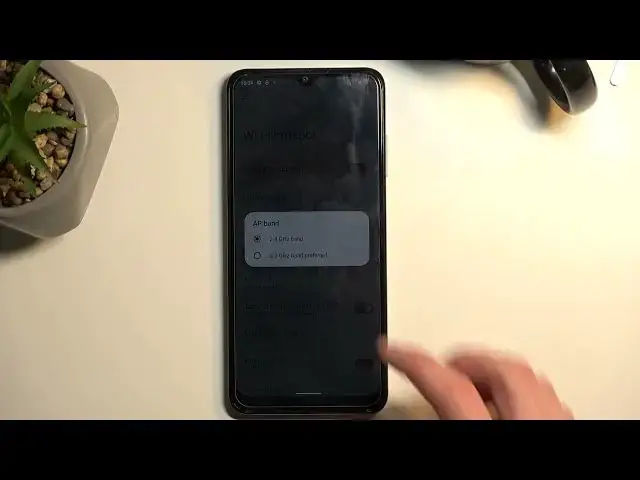0:00
Welcome! In front of me is a Nokia G22 and today I will show you how you can
0:05
enable and also set up your portable hotspot. So to get started we're gonna pull down our notifications by swiping down
0:17
So once again this will extend the list of toggles and on one of the pages we
0:22
should have our hotspot toggle. Alright, it actually looks like it's turned off by default. So let's click right here on this pencil
0:36
Now scroll down and we can see that our hotspot toggle is right here
0:41
So we're gonna just grab it by holding it, drag it over the top, drop it
0:46
Now go back and we have access to our hotspot now. So from here once you see this toggle, if you're doing this the first time, you want to hold it
0:55
This will take you to the general settings. So from here we're gonna select Wi-Fi hotspot
1:00
and I recommend starting off with the hotspot password. By default this will be randomly generated
1:07
So without actually clicking here you have no way of knowing what it is
1:11
But what I actually recommend doing is completely removing it and setting up your own new password
1:17
Which will need to have at least 8 characters in length. There we go. At which point you can save it
1:30
So that's one of the things I recommend changing. Now you can change also additional things like for instance
1:35
the hotspot name. By default this will be the name of the phone or as an example AP band
1:41
Though when changing things like the AP band you do risk the possibility of not being able to connect
1:48
to your hotspot once you enable it with certain devices. So just to explain this a little bit. The 2.4 or 5 GHz Wi-Fi, the 5 will be faster while the 2.4 is used by
2:02
virtually every device, even the newer ones. Typically older devices obviously will use this assuming they had internet connectivity
2:11
But they won't most likely be able to connect to the 5 GHz Wi-Fi
2:16
So what that will result in when you enable it with the 5 GHz enabled, that device or said device will just
2:23
simply not see your 5 GHz hotspot at all. It's outside of its frequency range so it just cannot see it at all
2:33
So that's why I recommend keeping it at 2.4. This will give you the peace of mind that your hotspot will
2:38
basically be able to connect or you will be able to connect to it with any device with basically zero problem
2:45
Now next thing we have the turn off hotspot automatically. I do recommend keeping that on
2:51
This will make it so once you forget about your hotspot and you're done using it, the phone will turn it off for you
2:56
Therefore save your battery from being drained for no reason. And those are all the actually worth mentioning settings
3:05
I'm going to close this now and whenever you want to enable your hotspot, simply find the toggle and press on it
3:14
And that's it. It enables, gives you this little icon right here and your status bar just to signify that it is right now enabled
3:21
And you can connect your hotspot with other devices. And once you're done with it, you can turn it off quickly by finding the toggle, tapping on it and voila, it's now off
3:32
And like I mentioned before, if you forget about it, the phone will turn it off for you after like 10 or 20 minutes of inactivity
3:39
So, with that being said, if you found this very helpful, don't forget to hit like, subscribe and thanks for watching