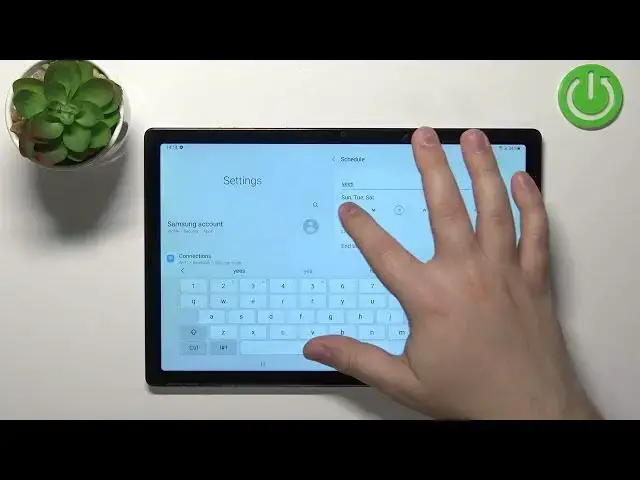0:00
Hello, in front of me I have Samsung Galaxy tab 8 and I'm going to show you how to enable and how to disable the do-not-disturb mode on this device
0:17
First, we need to open the quick panel on our device. To do it, simply swipe downwards from the top of the screen
0:25
Oh, my bad, let's close this and swipe downwards from the top of the screen to open the quick panel
0:30
one and two like this. And here we have the quick panel
0:34
Now swipe left on the panel to go to the next page. And right here we have the Duna Disturb mode icon
0:41
To enable the mode rather simply tap on this icon, the icon will change the color to blue
0:47
And that means that the mode is enabled. You can also tell by the icon next to the flag right here
0:55
And to disable the mode, simply open the quick panel again and tap on this icon
1:01
Oh, my bud. The icon to disable it like this. You can also press and hold on this icon
1:10
to open the Do Not Disturb mode settings. So it's press and hold on it
1:15
And here we can customize a couple of options. We can turn it on and off, the mode itself
1:21
by tapping on the switch next to Do Not Disturb. Like that
1:25
We can tap on for how long. and this option allows you to customize for how long the do not this term mode will be enabled after you turn it on
1:35
So you have until you turn it off. So if you select this option, it's going to be enabled until you turn it off
1:41
Next, we have one hour. You can select this option and here you can add and subtract the hours
1:47
So for example if you add a couple of hours and select this option now the do not disturb mode will be enabled for three hours after you turn it on And next option or the last option is ask every time So if you select this option and enable the Duna Dister mode it going to ask you for how long
2:05
every time, as you can see. Okay. Next, we have a schedule category, and here we can basically set up a schedule for our Duna Dister mode
2:16
so it's going to be turning on and off automatically. We have a pre-existing one
2:21
sleeping we can tap on it to edit it and here we can change the name we can select the days
2:36
on which it's going to be active for example like this and we can tap on start time to
2:43
change the hour on which it's going to be turning on for example let's change it to 10.30pm then end time
2:51
this is the hour on which it's going to be turning off. So let's change it to something like maybe 6.30
2:57
Okay, let's set it to 6.30 a.m. And we can tap on Save to Save these settings
3:03
And now the E. Do Not Distermode will be turning itself on at 10.30 p.m
3:09
and disabling or turning itself off rather on 6.30 a.m. on the Sundays, Tuesdays, first days and Saturdays
3:18
And we can also enable it right here. or disable it. If you won't enable it, it won't work, so you need to tap on the switch right here to enable it
3:28
You can also add your own schedule by tapping on add schedule. Again, customize the settings
3:37
Like that tap save And here we have our schedule And you can enable it disable it You can tap on it to edit it And if you want to remove a schedule you need to tap on it tap on delete this schedule tap on the lead to confirm
4:00
Like that. Okay, below the schedule, we have the exceptions category, and here we have couple options
4:06
Calls, messages, and conversations. If you tap on this, here you can basically customize a couple of things
4:14
which will be able to ignore the do not disturb mode or basically skip it
4:20
So we can tap on calls. And here you can select from whom the call
4:24
will be able to skip the do not disturb mode. So we can select all, contacts only
4:29
favorite contacts only or none. If you select all, all the calls will be able to ignore the do notister mode
4:35
and you will get the sound notifications. If you select contacts only
4:40
only people from your contacts list will be able to do that. Or other, if somebody calls you
4:45
it will skip the do not, do not disturb all favorite contacts. It's only for the favorite contacts
4:51
and none will basically block all of the notifications for the calls
4:57
Next option is repeat callers and we can enable or disable this option. And what this option does is basically
5:04
if you enable it if somebody calls you more than once within I believe 15 minutes period
5:13
the notification will go through so it will ignore the Do not this term mode
5:18
So you can enable this option or disable it. Next, we have messages, and this is the same as the calls
5:22
You can select from whom you're going to get the notifications. And next we have the conversations, and we have all priority conversations or none
5:32
You can select one of the options. Okay, let's go back to the do not disturb mode settings
5:39
Below calls, messages and conversations, we have alarms and sounds. And here we can enable or disable some features So by default the alarms won be blocked by the DunaDistere Dister mode So you will get the sound from your alarms but you can disable it and now they will be blocked You have media sounds touch sounds calendar events and reminders And you can enable or disable these options Now we have apps We can tap on apps And here we can basically add applications to the list and they will ignore the Duna Dister mode So you will receive the sound notifications from them You can tap on add up
6:14
Find the app you want to select, for example, Chrome. And we can customize which notifications will be skipping the do not-distair mode
6:24
And you can select separate or basically check all of them by tapping on this button
6:31
Customize the settings, then go back, go back, and the Chrome should appear right here on the list
6:40
The add button will relocate right here, so you can tap on it to add more apps
6:44
And now we will receive the notifications from Chrome even though the do not disturb mode is enabled
6:53
And at the bottom we have option called hide notifications. We can tap on it
6:58
And here we can customize the notifications or what types of notifications should be hidden
7:05
And you can hide full screen notifications. You can enable hide up icon badges
7:10
hide from notification panel. You can turn on the don't show. up pop up notifications, hide status bar icons and stuff like that. You can customize it up to your preferences
7:20
Okay, and that's about it. That's how you enable and disable the Do Not Disturb mode on this device
7:27
Thank you for watching. If you found this video helpful, please consider subscribing to our channel and leaving the like on the video