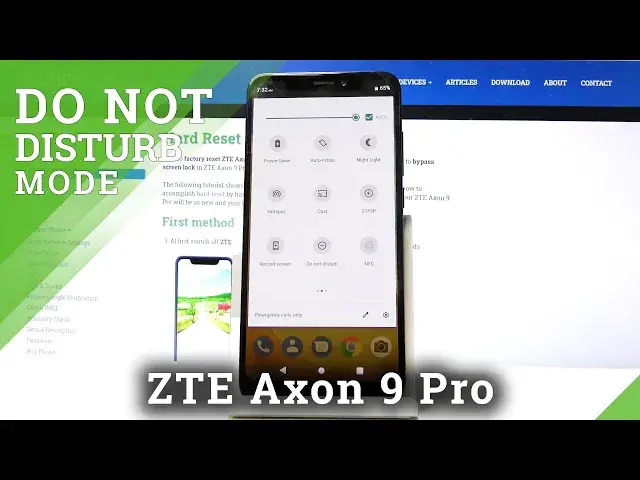0:02
Follow me, a ZTEXN9 Pro. And today I'll show you how to enable and set up the Do Not Disturb mode
0:13
So number one, you want to pull down the notification panel like so. And for me, the Do Not Disturb mode is on a second page, as you can see right here
0:22
Now for you it might be in a different place, but it should be somewhere here
0:26
So you can just look at different pages. And if you can see it, you can always tap on the edit button and it should be also somewhere
0:33
the disabled one so you can grab and drag it over to enable it
0:38
So from here, once you see it, you can either tap on it to enable it however it's set by default
0:43
Like it's, when it's selected like this, it's enabled. And you can also hold it and this will take you to the settings of it where you can customize
0:52
how it works and also set up some kind of schedule for it
0:59
So number one, you have behaviors, so you have sound and vibration and notifications
1:04
You can choose how each one works during the do not disturb mode
1:09
Then you have exceptions, which are probably the more important ones, which will allow you to add specific exclusions to different callers or messengers depending on what you set up here So for instance right now it set calls allow calls from stared contact that is a different way of calling your
1:31
favorite contacts and you actually have to add them if you don't have any as you can see
1:37
right here now I do not have any contacts on this phone to show you but you just simply
1:42
add contacts that should be visible right here to the stared contacts and I
1:48
then whoever is in your basically favorite contact will be able to call you even though you would have the do not disturb mode on
1:55
Now you can also change it to be contacts only like so or from anyone which defeats the purpose of this mode
2:02
or no one which basically blocks literally every incoming call. So and you also at the bottom here have allow repeat colors so this will allow other people to reach you even though they would be excluded
2:14
So for instance right now if you said from stared contacts only
2:18
and you have this checked on if any contact from your well from your phone calls you
2:23
twice within the 15 minute period the second time that will be able to reach you
2:28
so just a nice thing to have enabled if someone really needs to reach you they
2:34
will probably call you multiple times within 15 minute period until you pick up
2:38
so this will allow them to actually reach you then you have the messages or messages which has whoopsie the same options as you can see right here from anyone contacts stared contacts and none so choose which one you want and you also
2:55
have a couple other notifications as reminders and events so if you want them to ring up when
3:03
you have something added you can just check that on or leave it as it is completely up to you
3:11
So there's the ones that you can actually set up so you can choose when you're topping on it physically
3:20
It's a manual thing and you can have it so you could add hours for it so far how long it goes
3:27
And you can also choose right here. So that will be asked every time. And what it does is I'm just going to quickly go to it
3:33
When you enable it, it just pops this up until you turn off or you set a time period
3:37
and should also be able to automatically there it is so the last option turn on automatically will allow you to add a schedule
3:48
so you have a couple already pre-made so you have event and sleeping which if you go into sleeping
3:55
it's going to be basically a sleeping one every single day of the week and starts at 10 and ends at 7 in the
4:02
morning but you can also add another one so time whatever or I actually have to name it something so there we go And now you can top on the days of the week and choose which days you want it to be working
4:17
And now I'm going to make it into a work, do not disturb mode
4:22
So Monday to Friday, start time, nine, and time, 5 p.m. I, yeah, let me just change that to a.m
4:33
Okay, so from 9 a.m. to 5 p.m. and it looks like it's automatically saved and by creating it automatically is enabled
4:45
as you see right here but you can disable it by topping it off and now it won't turn
4:50
on automatically now once you enable this every single or from Monday to Friday it
4:56
will automatically turn on from 9 to 5 and after 5 it will turn off and go back to normal
5:01
so if this would have been set up before because I don't think it turns on right now yeah so if this
5:08
would have been set up before 9 it would turn on on itself right now and be enabled till 5 p.m
5:15
But that is how you would set it up and if you found this very helpful don't forget to
5:19
like subscribe and thanks for watching