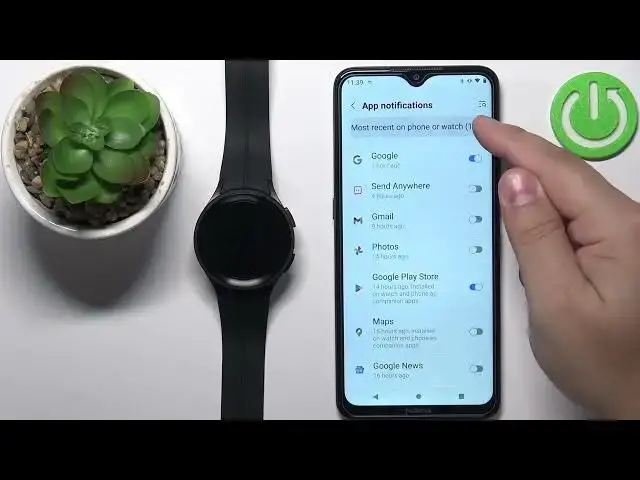0:00
Welcome. In front of me I have Samsung Galaxy Watch 5 Pro and I'm going to show you how to enable the phone notifications for this watch on the Android phone
0:13
Before we start, if you want to receive the notifications from your phone on your watch, your watch needs to be paired with a phone via the Galaxy Wearable application
0:23
Once the devices are paired together, we can continue and now we can open the Galaxy Wearable application on the phone
0:29
that is paired with our watch. In the app you should see the device page for your Galaxy Watch 5 Pro
0:38
On this page, tap on watch settings. And here tap on the notifications
0:43
If you don't have required permissions allowed for the application to send the notifications
0:48
to your watch, you will get a couple of pop-ups. And here, for example, we have one
0:53
We need to allow the notification access for the app. So we need to tap on Allow
0:58
find the Galaxy Watch 5 manager on the list, tap on it, tap on the switch, tap on allow
1:06
and once you allow it and it says allowed right here, you can go back to the app
1:11
And you should see this page, notifications. And here we can basically configure or customize the settings for the notifications First option we have is show phone notifications on watch You can tap on it and here you can select two options Show alerts when phone is not in use
1:30
and show alerts even when phone and use, my buddy. Basically, the first option, if you selected
1:37
you won't receive the notifications on your watch if you're using your phone
1:41
if the screen is active on your phone. And the second option, if you selected
1:45
you will receive the notifications, even though the phone is in use, the screen is active
1:49
So select one of the options. I'm going to select this one. Then go back
1:55
Next option we have in the notification settings. We have new notifications on phone
2:00
And you can enable or disable this option. Basically, if you enable this option
2:05
you will receive the notifications on your watch, but on the phone the notifications will be muted
2:11
And below that, we have most recent on phone or watch. And here we can tap on more
2:17
Basically, we have the list of apps for which we can allow or rather enable or disable the notifications, basically
2:23
So if you enable them, the phone will send the notifications to your watch
2:28
If you disable them, the phone won't send the notifications to your watch
2:32
from the specific app you disabled it. Disabled right here, basically. So you can enable or disable the notifications for the apps by tapping on the switch next to them
2:42
You can also tap on more. And here you have the list of most recent apps but you can also tap on this dropdown menu to open it and you can select all and you will have the list of all apps on your phone so enable the notifications for the
2:56
apps you like to receive the notifications from on your watch um i'm gonna find discord
3:07
it should be on the right yeah discord and i'm gonna enable it for discord other i'm gonna leave
3:13
but you can enable it for as many as you want. Okay, so once you're done customizing the apps
3:20
you can also tap on advanced notification settings. And here you can enable and disable couple of features like a notification indicator
3:28
Basically, we'll have this orange dot right here that shows you that you have unread notifications
3:34
Next, we have read notifications allowed. You can enable this option and your watch should read the notifications allowed
3:41
And next we have show with details. So basically it will display the details of the new notification
3:46
And also you can enable the option to turn on the screen when you receive the notification
3:51
And also turn on for new apps option. This option, basically, if you turn on this app, it will automatically enable the notifications for the apps when you install them for the new apps
4:05
So when you enable this option you install new app it will automatically enable the notifications right here for this app If you disable this option you will need to do it manually basically So it depends what you like And once you done customizing the settings you can close the app
4:23
And at this point, you should be able to receive the notifications on your watch. So I'm going to send myself a message on Discord
4:33
And we got the notification on our phone. And also, as you can see, we have the indicator right here
4:39
the notification on our watch. You can swipe right on the watch face
4:46
to go to the notifications and here you can see the notifications
4:50
You can swipe up on them to clear them. You can tap
4:53
on them, I believe, to view them. Yes, you can also reply to them. If it's
5:04
like messaging up, you can use the quick replies and also you can scroll down
5:08
and you have Markas Reds show on the phone, block notifications, all clear
5:14
Like this. Okay. And that's how you enable the phone notifications for this watch on the Android phone
5:22
Thank you for watching. If you found this video helpful, please consider subscribing to our channel and leaving
5:27
the like on the video. I'm