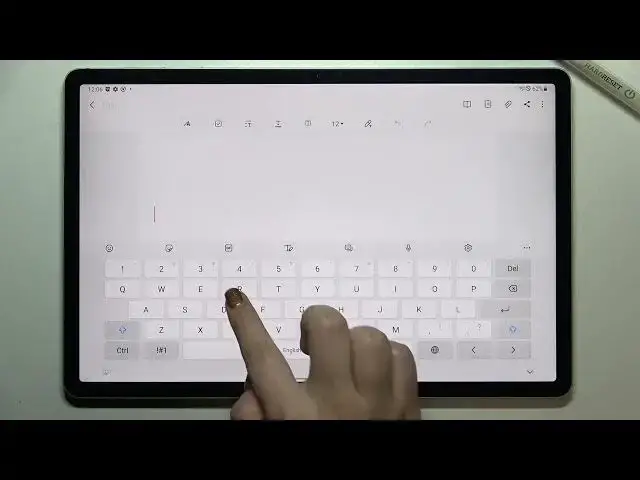0:00
Hi everyone, in front of me I've got Samsung Galaxy Tab S7 FE and let me share with you
0:12
how to change keyboard language on this device. So first of all we have to open the keyboard
0:17
It doesn't really matter where, just open it. So let me pick the notes
0:22
Let's tap. Show me the keyboard. OK. OK, we've got it. So since we've got the keyboard on the screen, we have to enter the settings
0:32
If you cannot find them here, no worries, three dots icon and you will be able to probably
0:38
find them here. So let's tap on the settings and here we have to enter languages and types
0:43
And as you can see, this is the language we've got currently set, English, we do not have
0:47
anything else. So let's tap on manage input languages and as you can see, we've been transferred to
0:53
the full list of all available languages from which you can choose
0:57
So we've got a slight difference. So here we've got the languages which are currently installed on this device
1:02
So you will be able to immediately apply them and under it you've got available languages
1:08
which means that they are not installed here, but you can download them and they will be
1:12
simply applied to the previous section. So that's how it works. And let me pick something from those options
1:23
All you have to do is to obviously find the language you'd like to set and first of all
1:29
download it if it is not in this section and then simply tap on the switcher
1:33
And as you can see right now, it is active so we can go back
1:38
It has been immediately applied here. What's more, we've got an additional option
1:41
So we've got a language switching method. Let's tap on it. We've got three different options to choose
1:46
We've got language key and spacebar swipe, which is right now applied and I will leave
1:50
it like this because I want to show you two different options. But we've got also only language key or only spacebar swipe
1:57
So of course, it's up to you. Now we can go back to the keyboard
2:03
Let's get back. What happened? Okay, let's get back to the keyboard
2:09
And here, right now, as you can see, we've got the name of the language we are currently
2:14
using inside the spacebar. What's more, we've got the new key, which is the language key or simply the globe icon
2:21
which will allow us to also change the language. So right now I'm typing English, but after tapping on the globe icon, I can easily switch
2:27
to the Greek one. Now let me tap on it again and let's check the spacebar swipe
2:33
So let's tap on it and swipe. Okay, we have to learn
2:39
So we have to tap on it and swipe a little bit longer, let's say
2:42
And as you can see, we've just changed to the Greek one. Let's do it again
2:46
Okay, and we've got English, so you have to practice. All right, so this is how to add the language to the keyboard
2:53
And of course, you can remove the language because usually you do not need two, three
2:57
or four different languages added. So let's enter the... We have to enter the settings again
3:05
Let's tap on it. Tap on languages and types. And here we have to again enter manage input languages
3:13
And as you can see, at the very top, we've got the languages which we've got currently installed
3:18
So all you have to do is to simply turn it off just by tapping on the switcher
3:22
So I will turn off the Greek one. And now we can go back and check
3:27
Oh, again. All right. So here we've got the notes. And first of all, we do not have the globe icon
3:35
What's more, we cannot swipe and change the language, which means that for sure we unsuccessfully
3:41
removed the language from the keyboard. So actually, this is it. This is how to change keyboard language in your Samsung Galaxy Tab S7 FE
3:49
Thank you so much for watching. I hope that this video was helpful. And if it was, please hit the subscribe button and leave the thumbs up